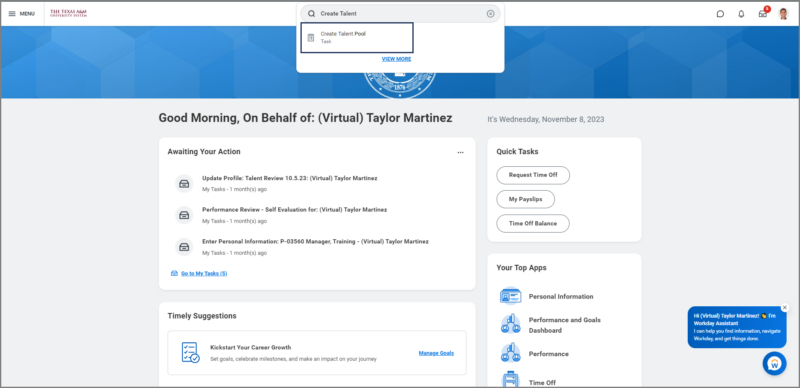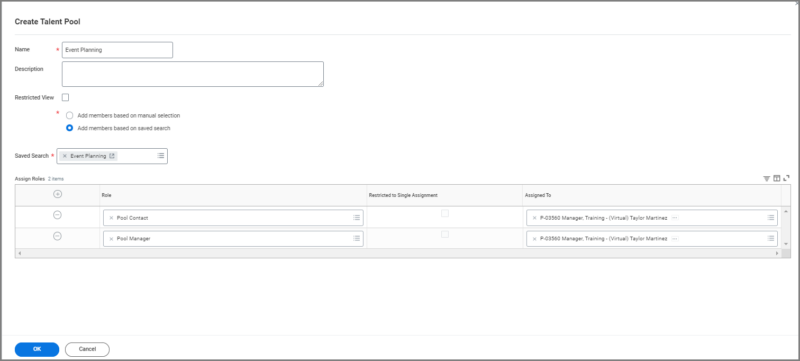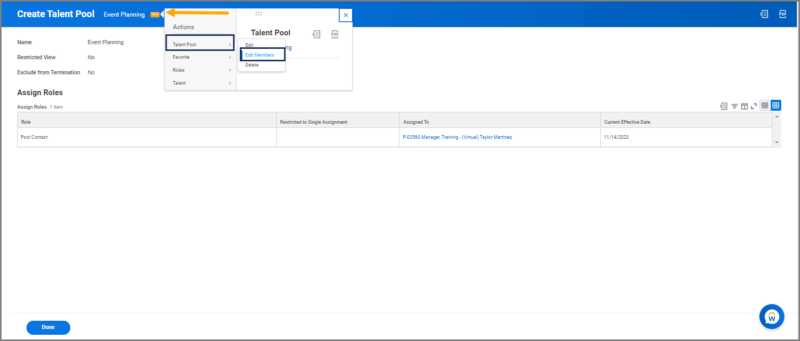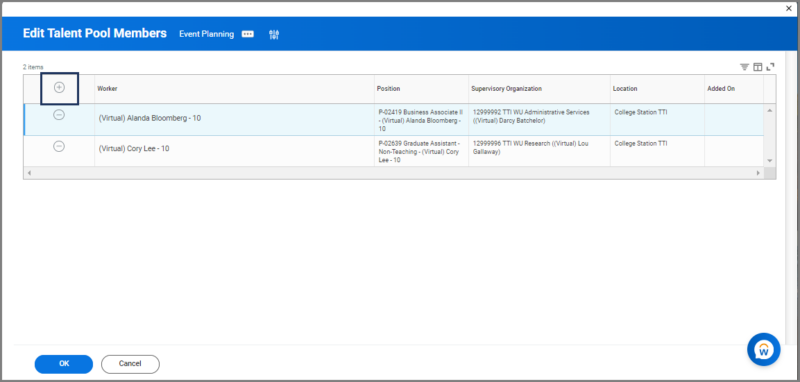This job aid outlines how a Talent Partner can create a Talent Pool in Workday with employees based on their talent attributes such as skills or certifications.
Creating Talent Pools in Workday
Page Loading...Checking SSO..


Important Information
- To use a saved search to create a Talent Pool, a Talent Partner must first use the Find Workers Report to generate a list of individuals based on talent attributes to save a search.
- There are two assignable roles associated with creating a Talent Pool. There is a Pool Contact role that permits an individual to view the Talent Pool but make no changes. The Pool Manager role allows an individual to view and modify the Talent pool.
Getting Started
Create a Talent Pool
- Search for the Create Talent Pool task in the search bar.
- On the Create Talent Pool page, fill in the following fields:
- Name. Enter the name of the Talent Pool.
- Add members based on manual selection. This option is automatically preselected. It will require you to add employees manually to the Talent Pool. You need to search for the Employee by name or UIN and then add them.
- Add members based on saved search. Select his option ONLY if you have created a saved search. Once you select this option, a saved search field will populate.
- Saved Search. Select the Saved Search you created for the Talent Pool.
- Assign Roles. This allows you to add additional Pool Contacts or Pool Managers, which allows them to view the Talent Pool you have created. You will be automatically assigned to both roles as the creator.
Note: You must run the Find Workers Report to save a search including a list of employees with the talent attributes you need for a Talent Pool.
- Select OK and Done.
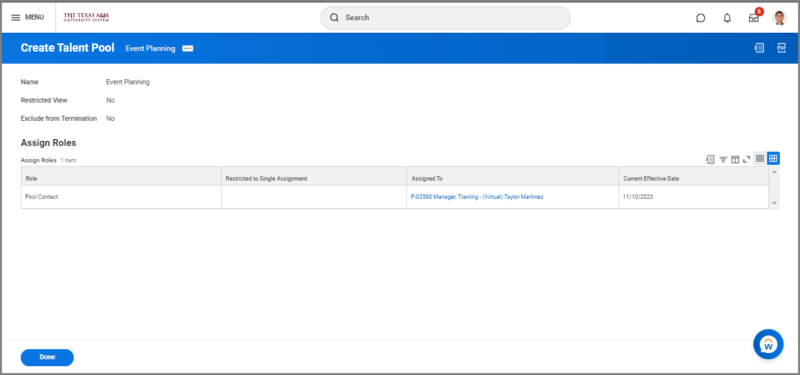
- If you selected to add members manually, select Edit Members from the related action of the Talent Pool.
- Select the Plus Sign button to add Talent Pool members by searching for their names or UINs.
- Select OK and Done.
This completes the Create Talent Pool task.