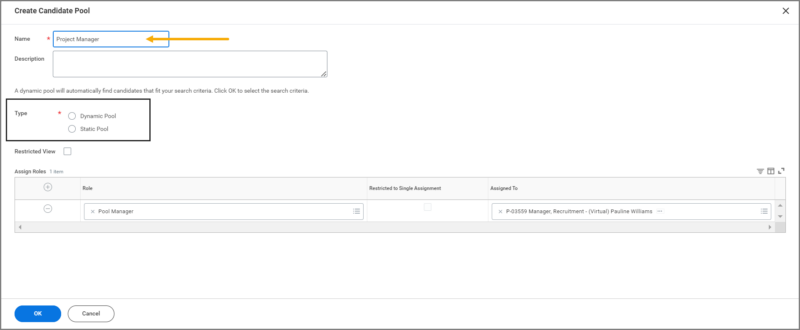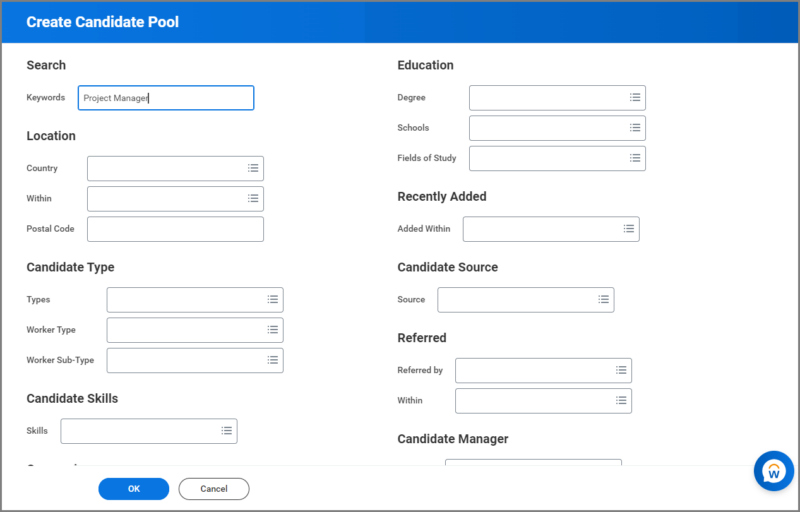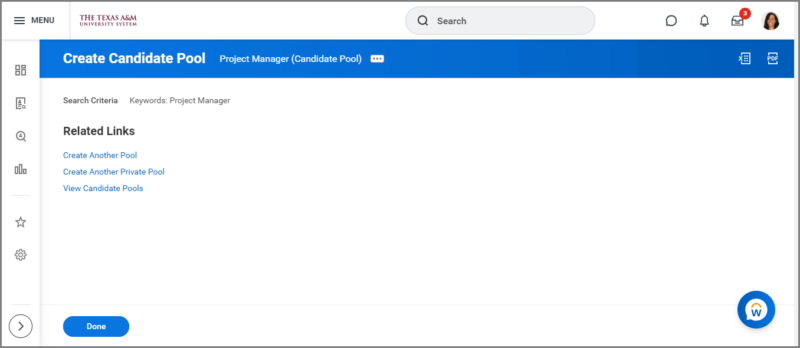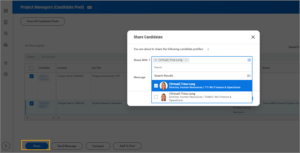This job aid outlines how a Recruiting Partner can create a Candidate Pool in Workday with candidates based on their talent attributes such as skills or certifications.
Create Candidate Pools in Workday (Recruiting Partner)
Page Loading...Checking SSO..


Important Information
- Candidate pools can include current employees and external applicants.
- Search criteria gives you the option to filter by internal or external candidates as desired.
Getting Started
Create a Candidate Pool
Dynamic Pool
Static Pool
If you selected the Static Pool option, add members manually, use the Find Candidates report to find desired attributes.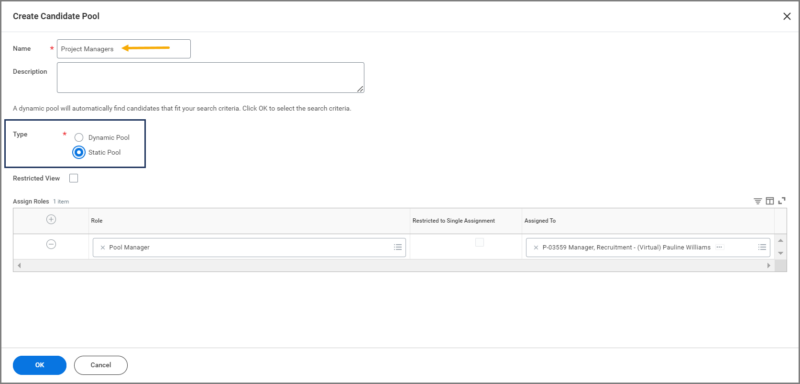
- Check the boxes next to the Candidates you wish to include.
- Select Add to Pool.
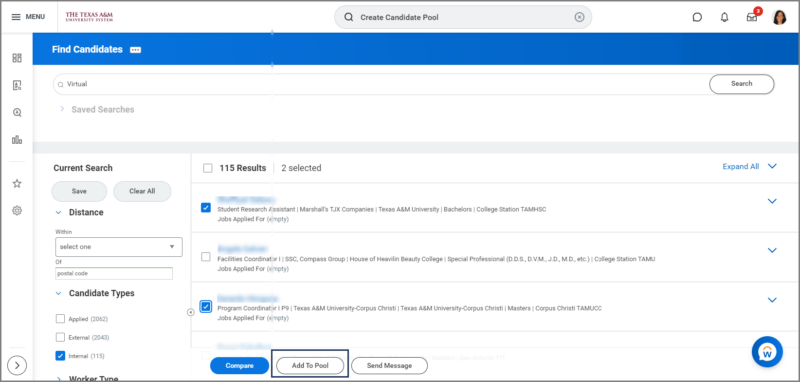
- Select the Candidate Pool to add the Candidates to.
- Select OK.
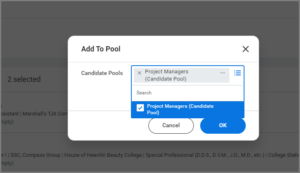
- Select or Search for View Candidate Pool to view and edit the Candidate Pools you have created.
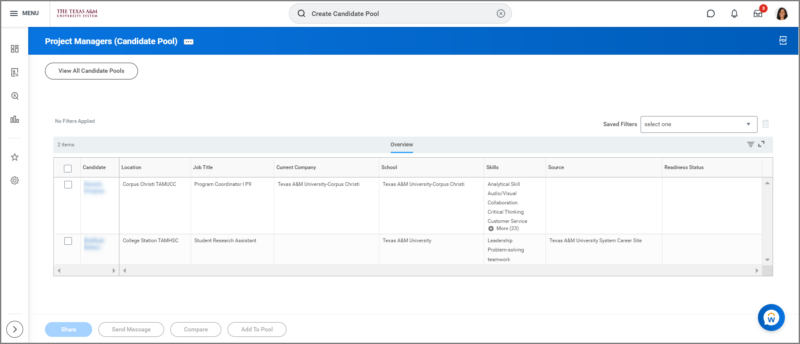
After selecting the Candidate Pool, you are able to complete actions on the individuals while viewing Candidate Pool. The following actions can be completed on candidates in the pool:
Note: The individuals that you share with will receive a notification with the information of the candidates in the pool.
- Send Message– allows you to send an email message or a mobile push notification message.
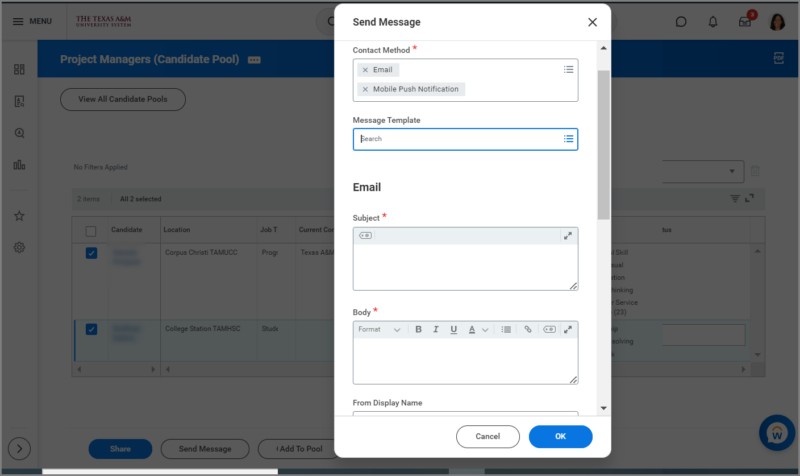
- Compare– permits you to review the selected Candidates’ talent attributes side-by-side.
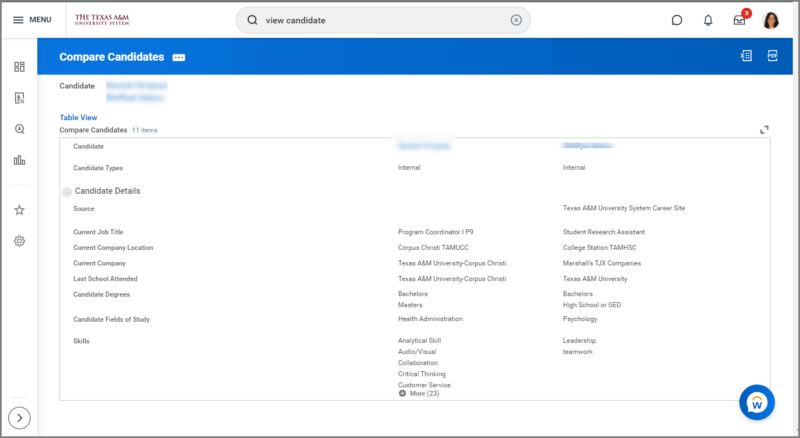
- Add To Pool– select Candidates you would like to add to a different Candidate Pool.
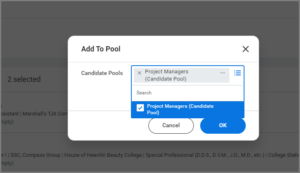
This completes the Create Candidate Pools in Workday (Recruiting Partner ) task.