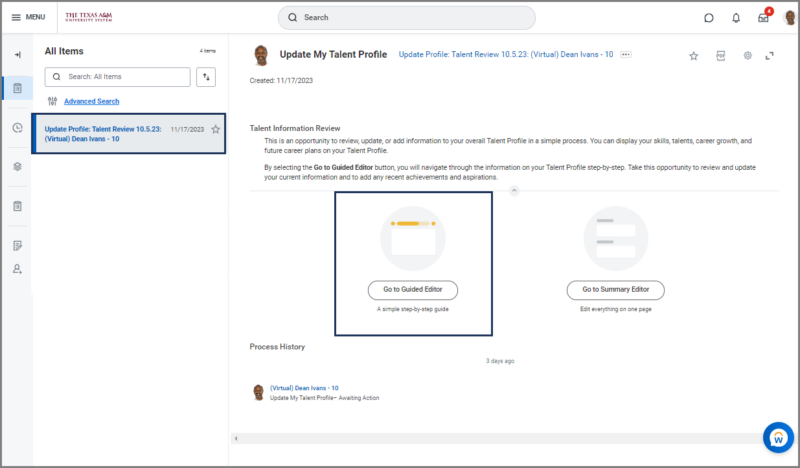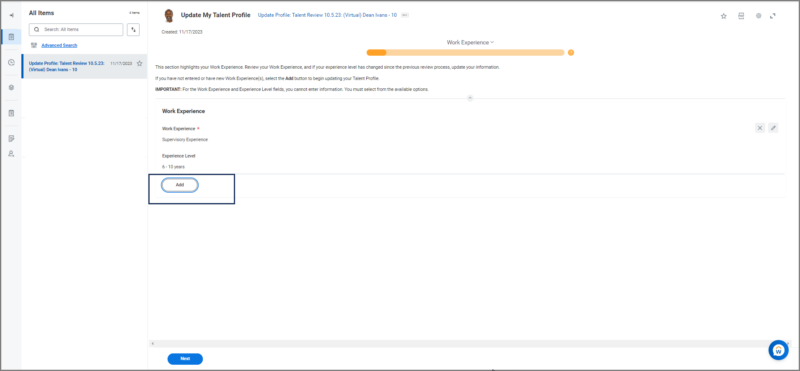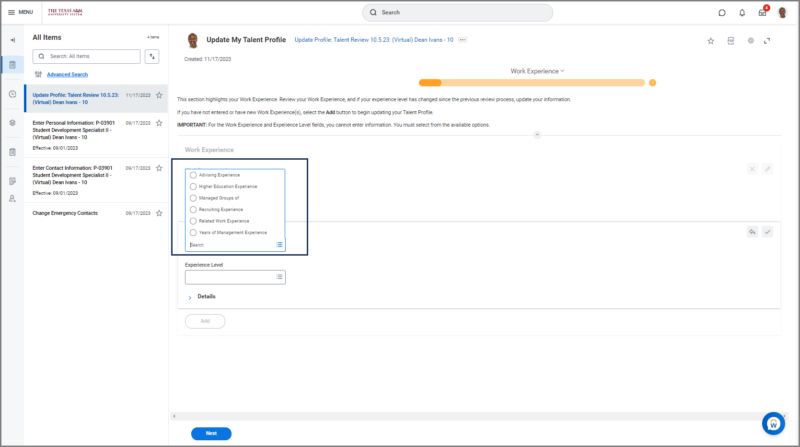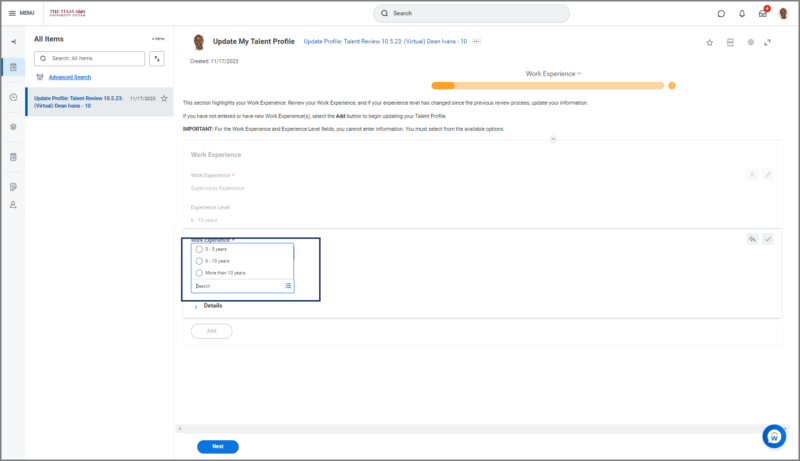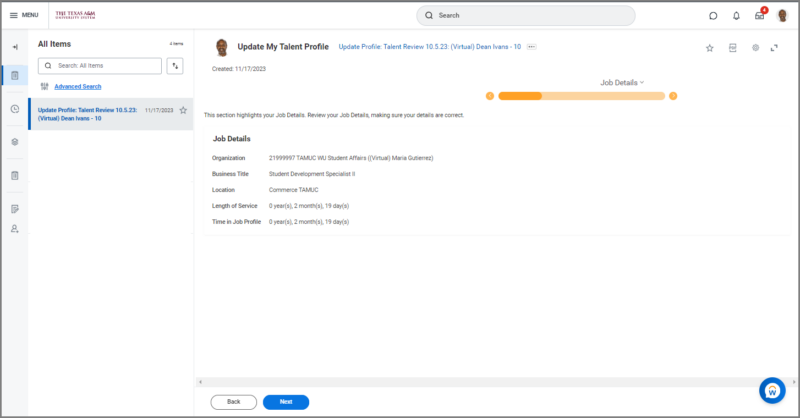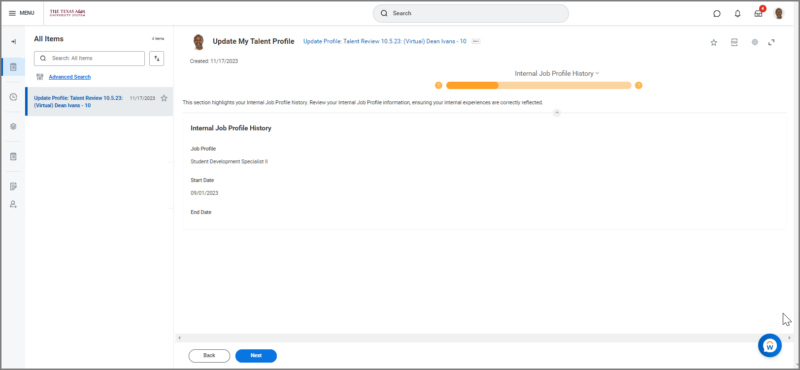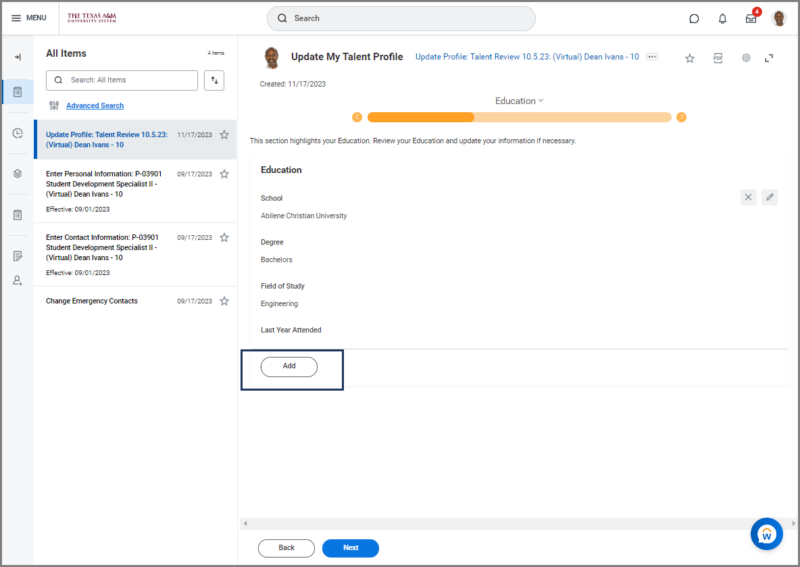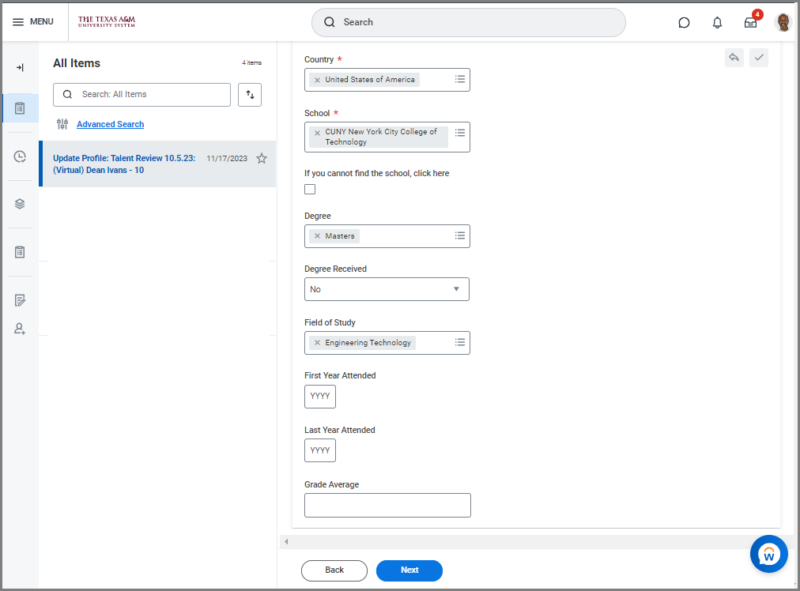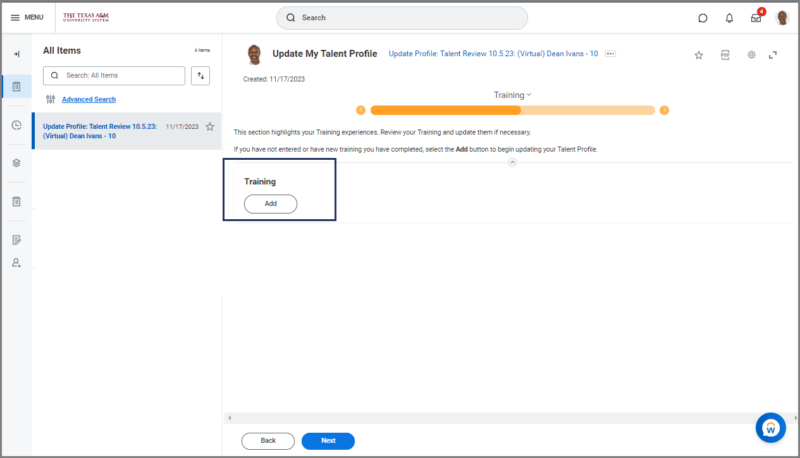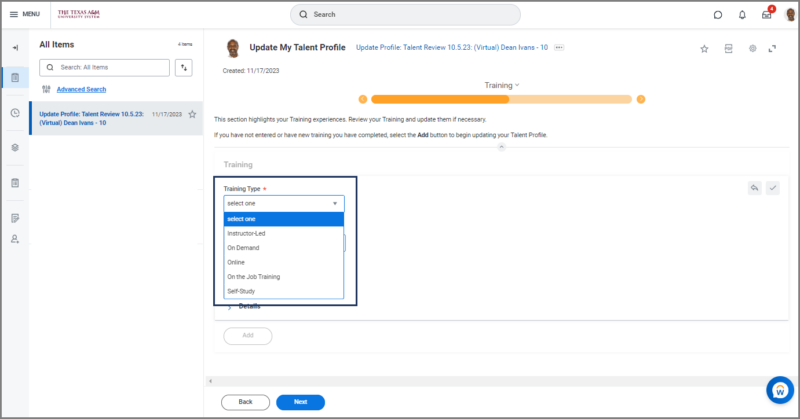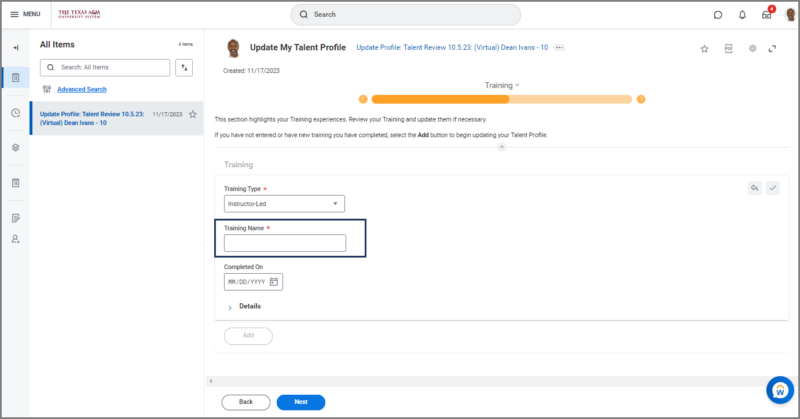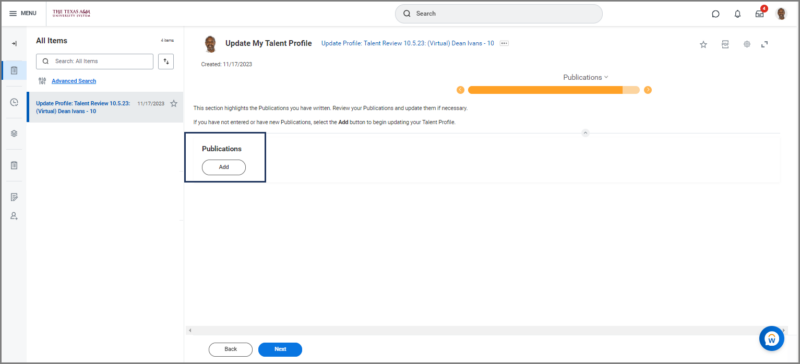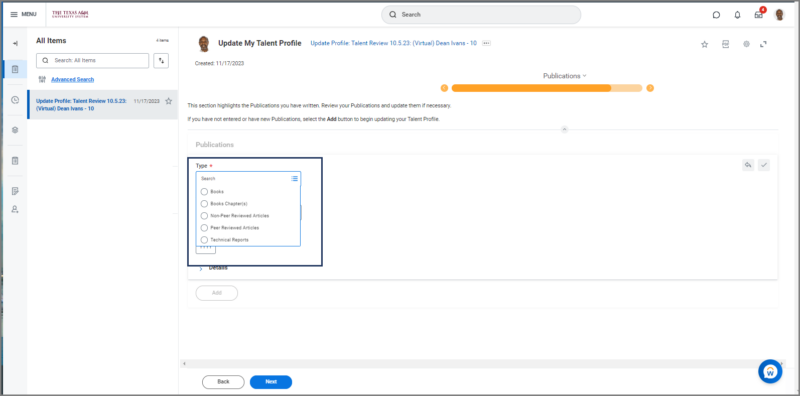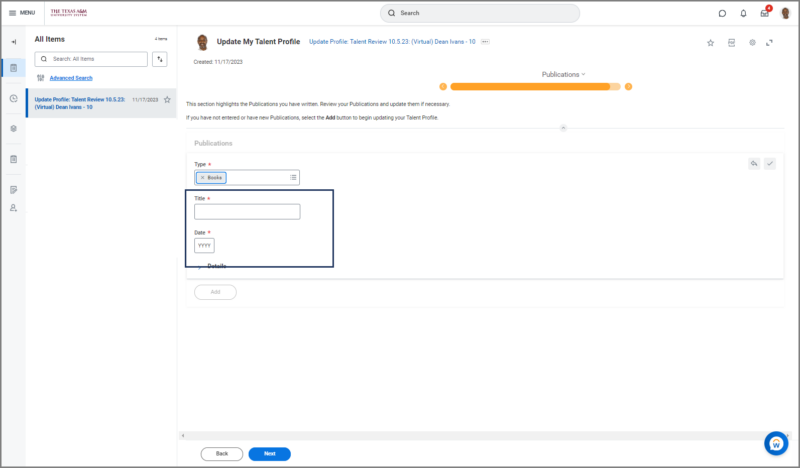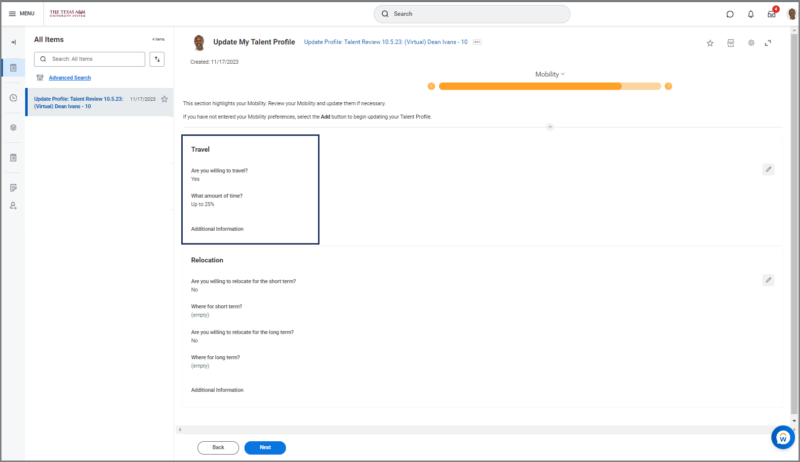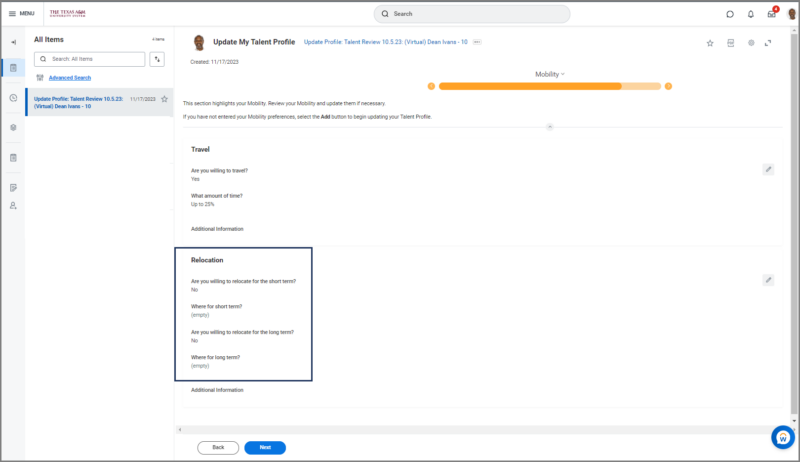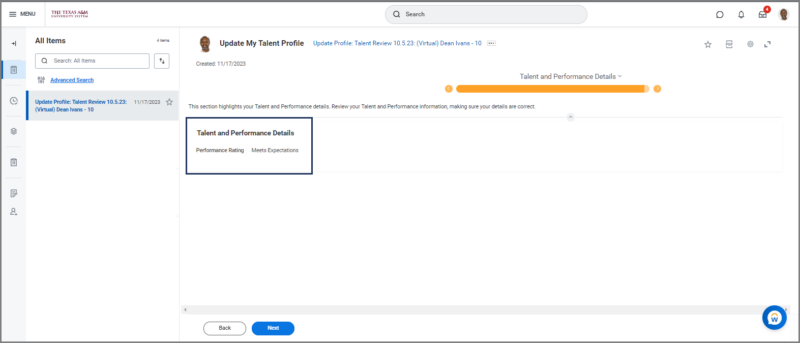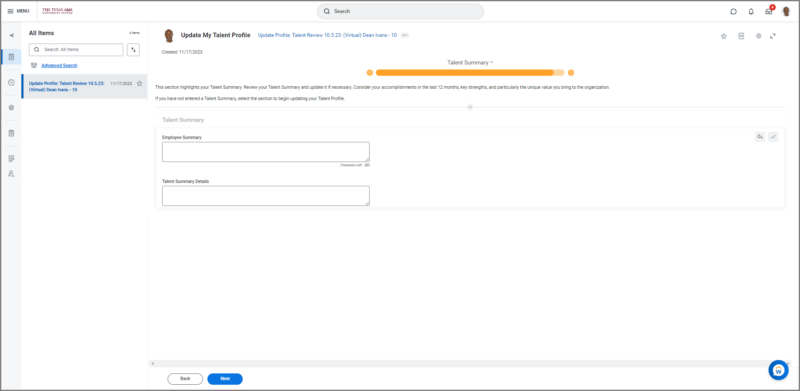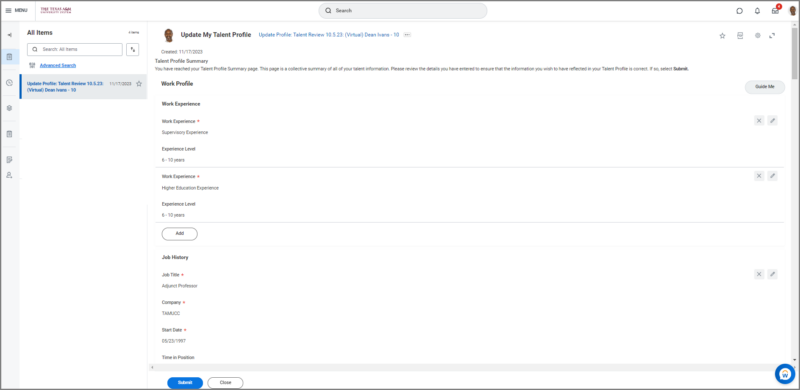This job aid outlines the activities for an Employee to complete a Talent Review in Workday by updating their Talent Profile.
Complete Talent Review (Employee)

Prerequisites
The Talent Review event must be launched for the member by a Talent Partner.
Important Information
- Workday Services suggest as best practice, gathering any documentation that will be used to support the Talent Review prior to starting the review.
- Employees will receive an inbox task in Workday alerting them that it is time to begin the Talent Review process.
Getting Started
- Navigate to your inbox and select the Update Profile: Talent Review inbox task.
- Select the Go to Guided Editor option to. This will allow you to walk through each section of your Talent Profile.
Work Experience
The Work Experience section highlights the years of experience you have within specific areas such as Supervisory Experience, Advising Experience, etc. You may notice on your Work Experience page that depending on your current job position and responsibilities, you may have work experience already listed.
Job History
The Job History section of your profile highlights your previous work experiences.
- Select the Add button to begin adding your previous work experiences.
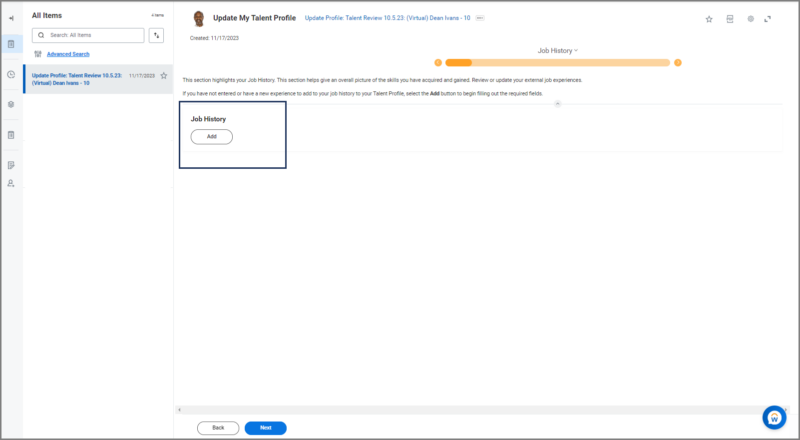
- Enter the following information:
- Job Title. Enter the name of your title from the previous experience.
- Company. Select the name of the company you worked for in your previous experience, and if you do not see the company in the list, select the checkbox to indicate you cannot find the company.
- Start Date.
- End Date. This is an optional field.
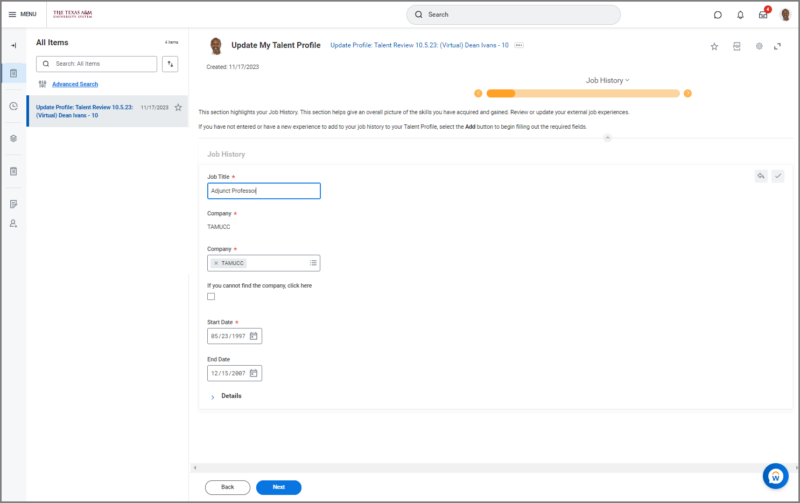
- Select Next to go to the Job Details section.
Job Details
The Job Details section provides information about your current position. This information is not able to to be edited.
Internal Job Profile History
The Internal Job Profile History section provides you with your job history associated with any of The Texas A&M University System members/companies. You cannot add information or edit this section.
Skills
- Select the Add button to begin adding your Skills.
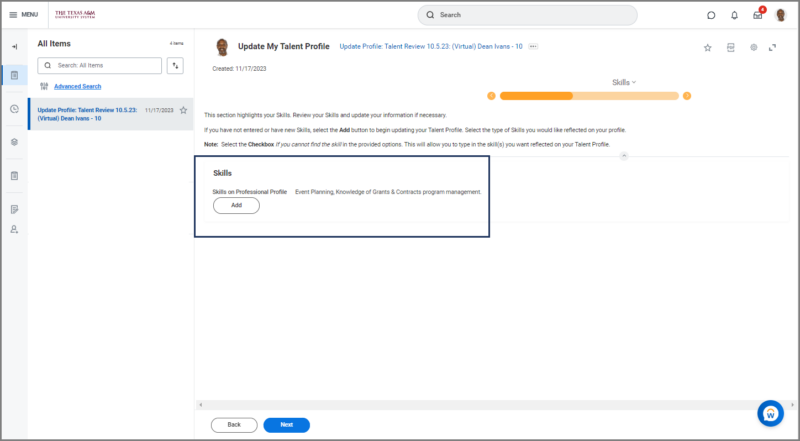
- Choose the area related to the Skills you would like to highlight.
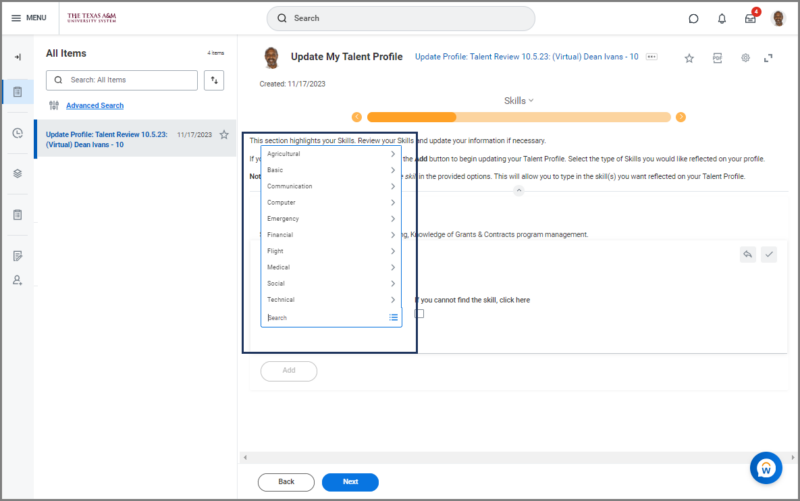
- Select the Skill from the list.
Note: If you are not able to find the skill, select the Checkbox. This will make the Enter a New Skill field appear. This will be a required field. Enter the name of the skill you would like to have reflected on your Talent Profile.
- Select Next to go the Education section.
Education
The Education section allows you to provide information regarding your educational attributes.
Certifications
In the Certifications section, add any certifications that you may have.
- Select the Add button to begin adding your Education.
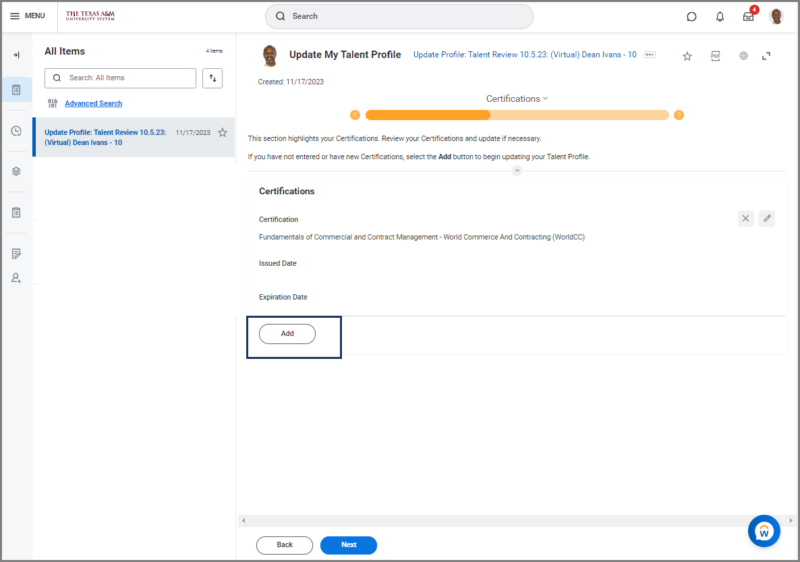
- In the Certification field, select the certification you’ve earned.
Note: If you cannot find the certification, select the checkbox. You will be required to provide the name of the certification and the issuer.
- Select Next to go the Awards and Activities section.
Awards and Activities
The Awards and Activities section is a chance to provide information on the awards you’ve earned. You may also report your involvement in your current and previous activities.
- Select the Add button to begin adding your Awards and Activities.
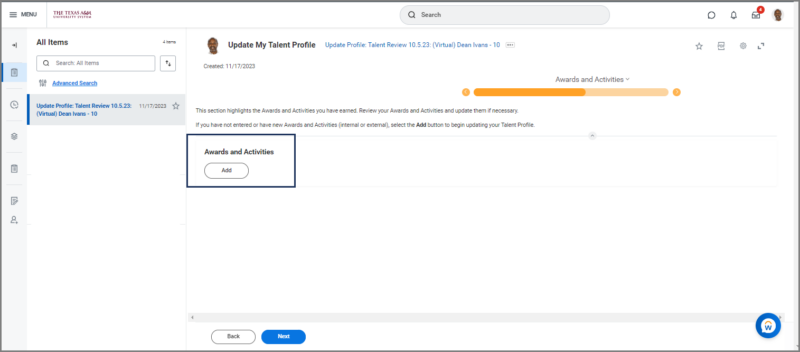
- Enter the following information:
- Type. Select whether you would like to add Activity, Awards or Emeritus.
- Title. Enter the Title of the type you selected.
- Select the Start Date for the Award or Activity.
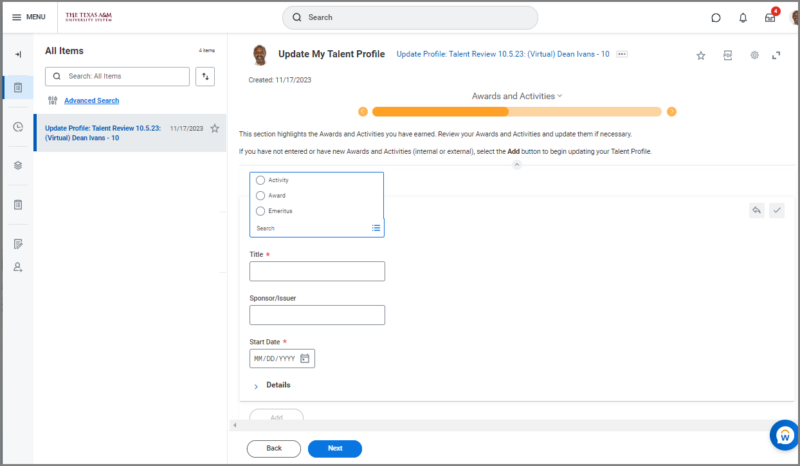
- Select Next to go the Training section.
Training
Use the Training section to report any Training you may have experienced throughout your career.
Language
You can use the Language section to enter the Language Skills you have and rate the level of fluency you are able to speak them.
- Select the Add button to begin adding your Language Skills.
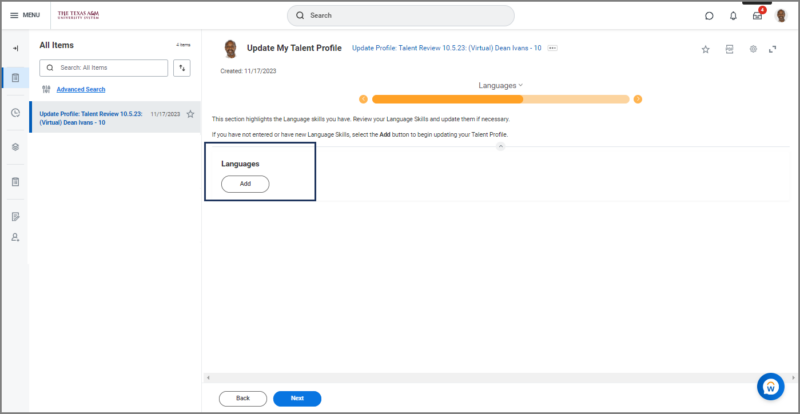
- Choose a Language from the list.
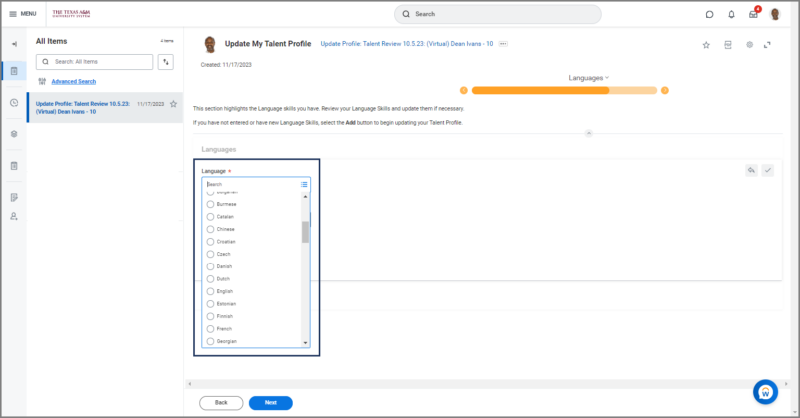
- Select the Ability you are able to speak, read, and/or write the language you selected.
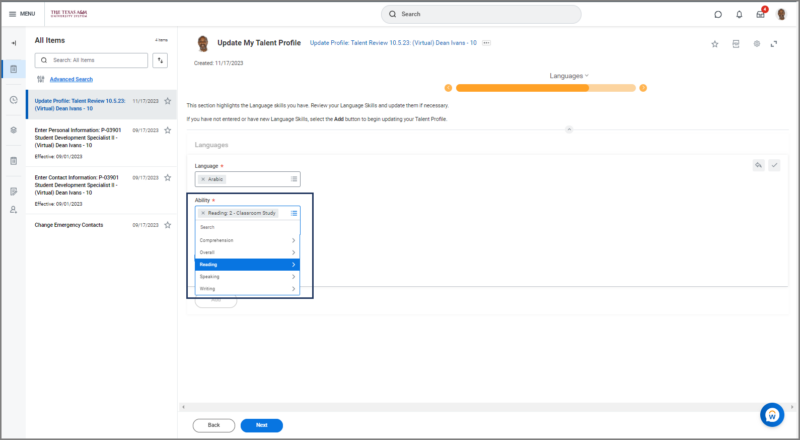
Note: You are able to rate your Overall ability rather than rating each area one by one if you are fluent in the language.
- Select Next to go the Publications section.
Publications
Aspirations
The Aspirations section you can provide your Career Preferences and Career Interest in detail. You are even able to select Job Interest that may align with your Career Preferences.
- Select the Career Interests section to begin.
- Choose your Career Preferences. Select all that apply.
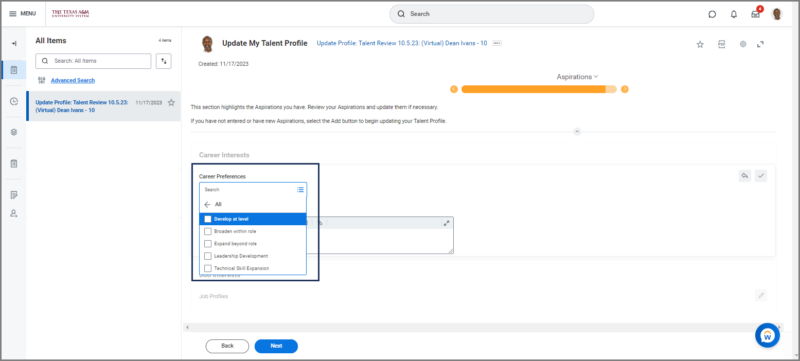
- Enter the details needed to describe your Career Interest.
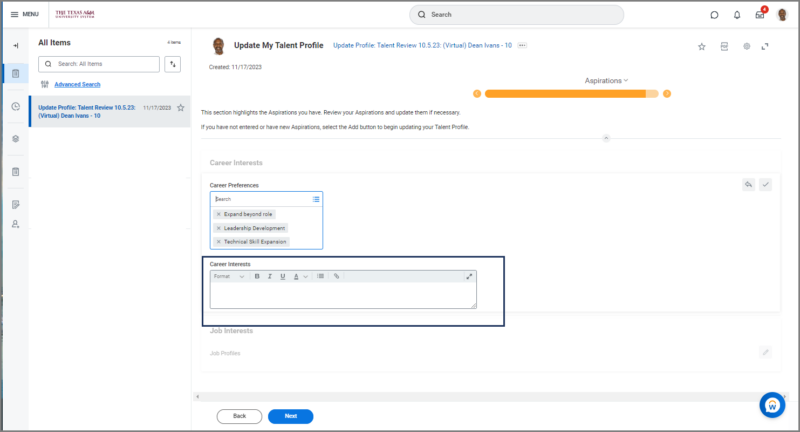
- Navigate to the Job Interests section below and select the Job Profiles that align with your Career Preferences and interests.
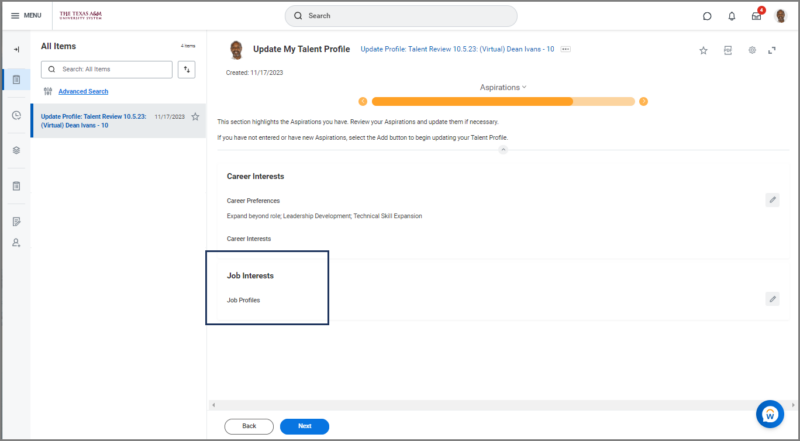
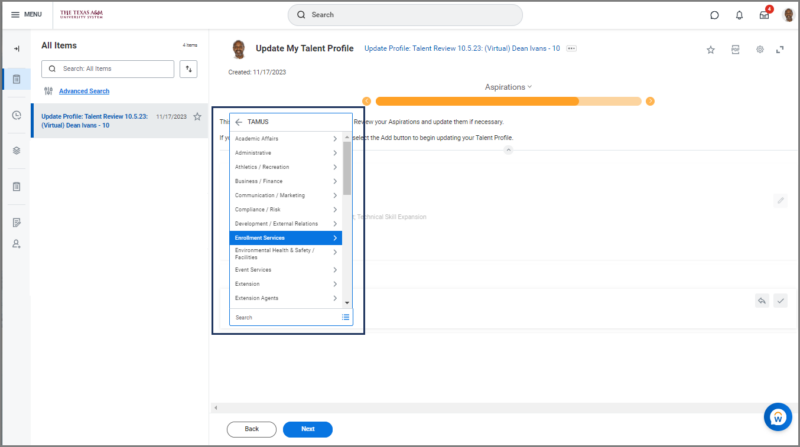
- Select Next to go the Mobility section.
Mobility
The Mobility section allows you to provide details regarding your Travel and Relocation preferences.
- Select the Travel section to begin entering your mobility preferences.
- Enter the following information under the Travel section:
- Navigate to the Relocation section and enter the following information:
- Select Next to go the Talent and Performance Details section.
Talent and Performance Details
The Talent and Performance Details section will provide you with information regarding your Performance Review Rating from the previous fiscal year. You cannot edit this section.
Talent Summary
In the Talent Summary section, consider your accomplishments in the last 12 months, key strengths, and particularly the unique value you bring to the organization
Talent Summary Profile
The Talent Summary Profile page gives you a chance to do a final review of the information you added and updated before submitting your Talent Review.
- Review your Talent Profile Information and select Submit.
Your Talent Review will route to your Manager for approval.
This completes the Complete Talent Review( (Employee) business process.