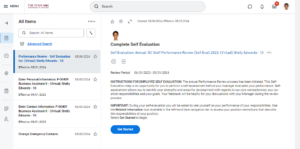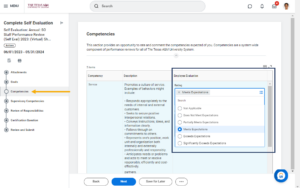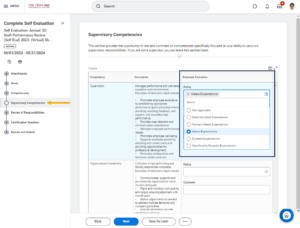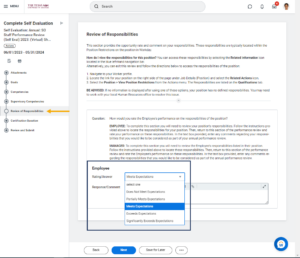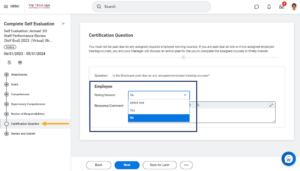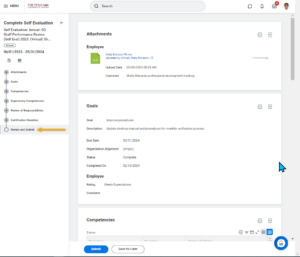This job aid outlines the activities for an Employee to complete a Performance Evaluation using the Staff Performance template.
Complete Performance Review – Staff (Employee)

Prerequisites
The Performance Review process must be initiated by the appropriate security role (employee) in Workday.
Important Information
- Your Manager may have an option to select individuals who have worked with you for a significant portion of time during the performance evaluation period to add input as an Additional Manager or an Additional Reviewer. You may consult with your manager about whether these options will be used as part of your evaluation process.
- Additional Managers: provides comments, but no ratings on all sections of the Employee’s evaluation.
- Additional Reviewers: provides comments and ratings ONLY on the competencies section of the Employee’s evaluation.
- Workday Services suggest as best practice, gathering any documentation that will be used to support the Performance Review prior to starting the review.
- Once the Performance Review is launched for a member, existing goals on an Employee’s profile are locked and no longer editable. Goals can be added and edited from the performance review inbox task and those changes will populate onto the Employee’s worker profile when the performance review is complete.
Getting Started
Navigate to your Inbox and read the directions provided for the Performance Review Self-Evaluation Task and select Get Started to begin.
Complete Self Evaluation
If you have a self-evaluation included in your Performance evaluation, follow the steps provided below.
Otherwise, if you do not complete a self-evaluation as part of your performance review, navigate to the Up Next tab, to the Employee Submits Acknowledgment section.
Attachments (Optional)
Employees have the option to add attachments relevant to the performance review. You can select Next to move to the next section of your self-evaluation, if you have no documents to upload.
- Select the Select files button. Locate and select the file you would like to attach to the performance evaluation.
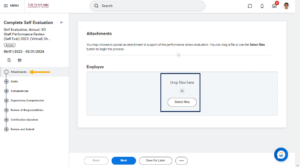
- Now that you have successfully attached your first file, select Upload to add additional files, if desired.
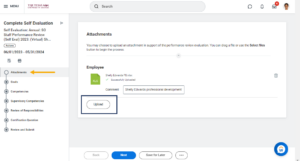
- You may want to add a comment to provide helpful information as to why this document was added to the review and select Next.
Goals
Not all departments use the goals feature. Select Next to move to the next section, if goals are not relevant for your performance review.
Note: If no goals are listed, you can also Add to add an existing or new goal. 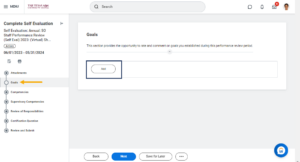
- Review each goal, update the Status and Completed On date as applicable.
- Rate yourself on each goal listed and include comments.
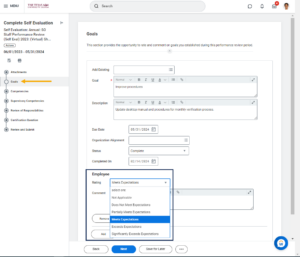
- Select Next.
Competencies
Each Member of the Texas A&M University System requires every position to be evaluated on competencies.
Supervisory Competencies
Responsibilities
Each position has different responsibilities, follow the instructions provided to view your position responsibilities.
Certification Question
This section is about required trainings you may have been assigned during the evaluation period.
- Select the appropriate answer in the Rating field.
-
- Select Yes if you are past due on required trainings.
- Select No if you are not past due on required trainings.
Note: If you select Yes, you may want to add a comment
- Select Next.
Up Next
Your Manager will receive an inbox task that contains the information you provided in order to complete their evaluation of your performance.
The Employee and Manager may meet at this point or earlier, prior to the Manager’s submission, to discuss the performance evaluation. Once your Manager submits the performance evaluation in Workday, you will be able to view all of the information provided by the manager and acknowledge.
Employee Submits Acknowledgement
Your Manager has completed the your performance review.
- Select Get Started.
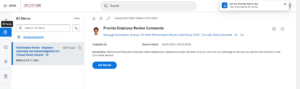
- You can review all information provided by you in your self evaluation (if applicable), your Manager and any Additional Reviewers or Additional Managers that were added to the review. Your overall rating will also be visible.
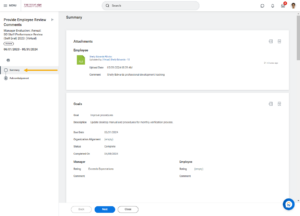
- Select Next.
- Select the appropriate Status Option that represents your agreement or disagreement with the performance evaluation.
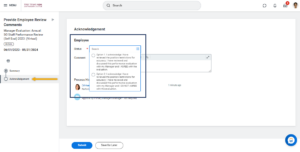
- Select Submit.
Your Manager will submit their acknowledgement of the performance evaluation.
Be Advised:
- If the Manager selects the option that denotes an update to your position restrictions is required, this process will be routed to the appropriate person at your member
- If your Overall Rating is Partially Meets Expectations or Does Not Meet Expectations, your Manager receives a To Do to Complete a Performance Improvement Plan
This completes the Complete Performance Evaluation process for those using the Staff template.