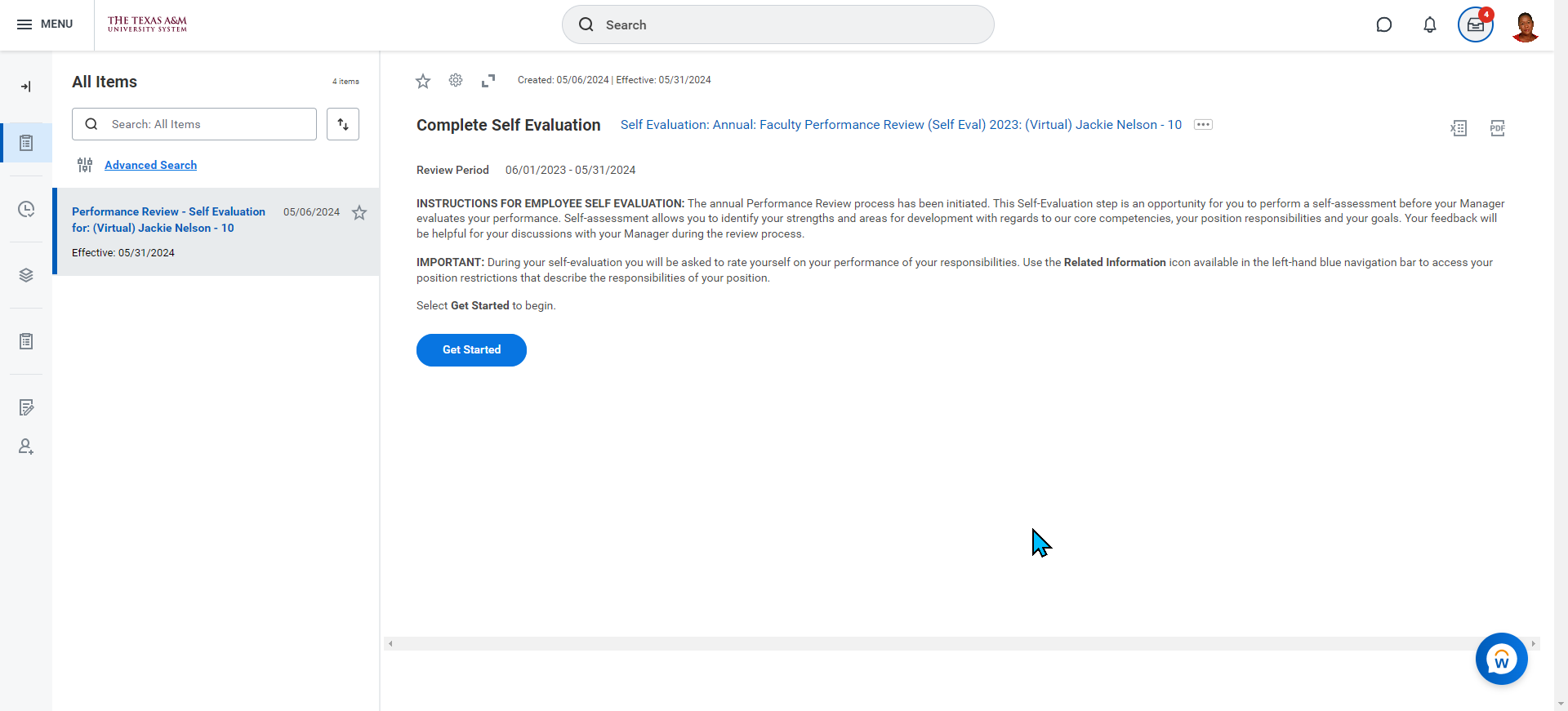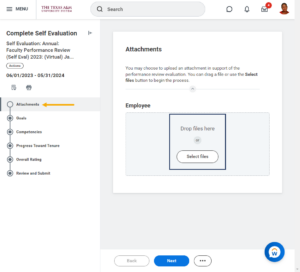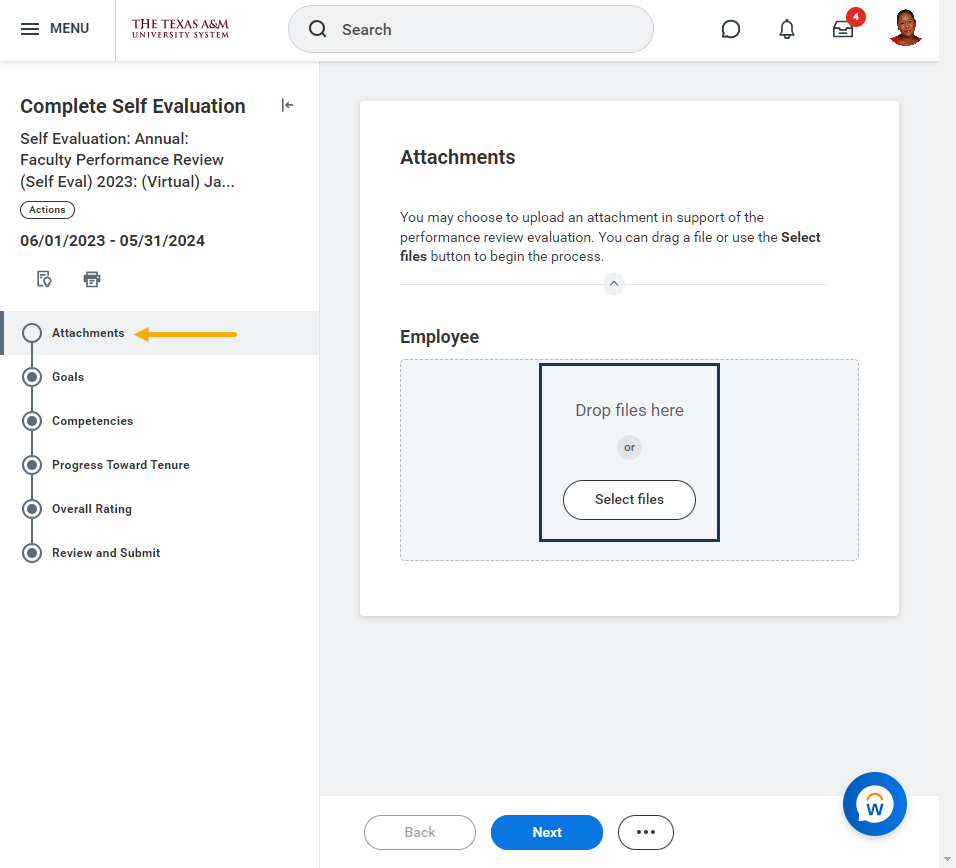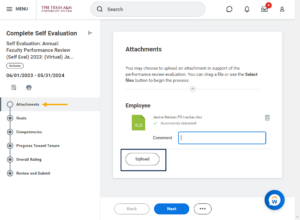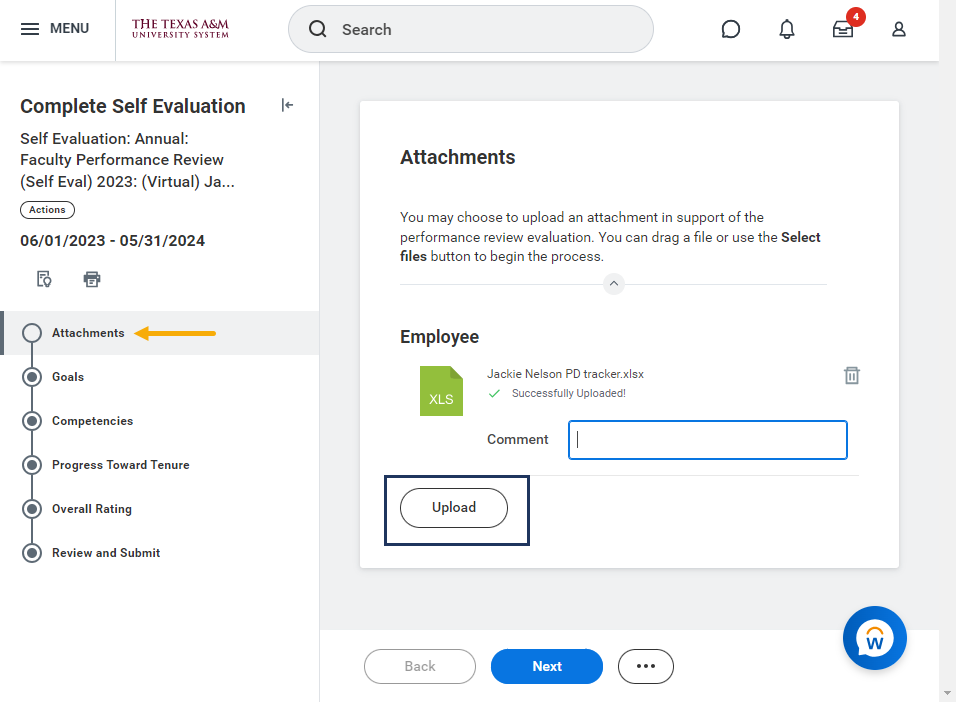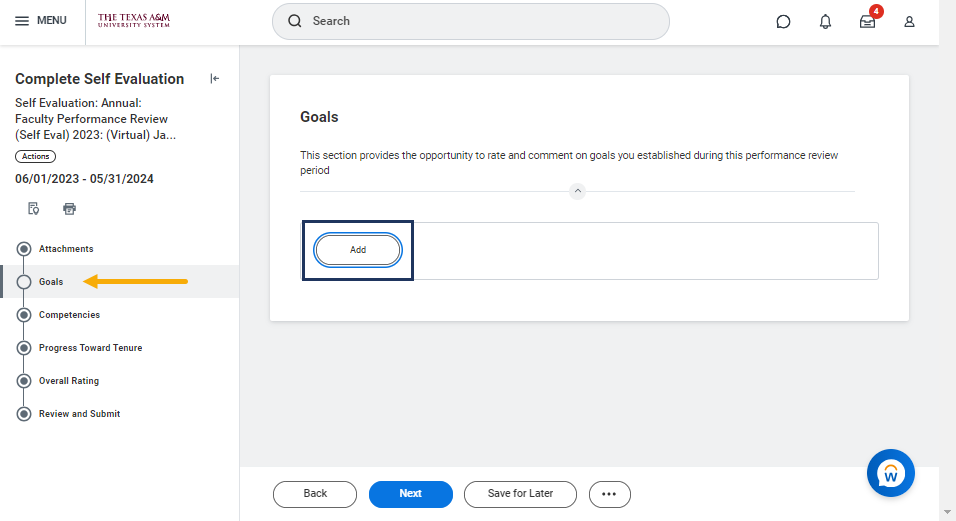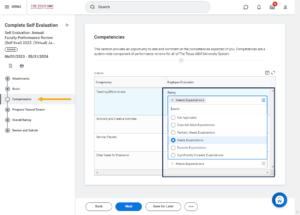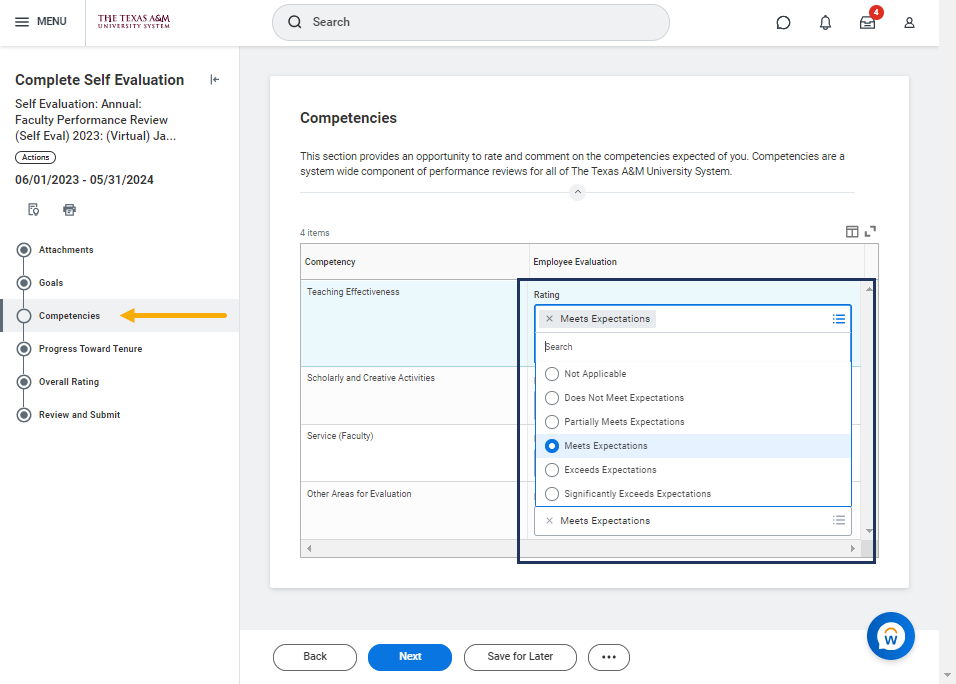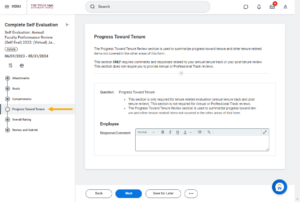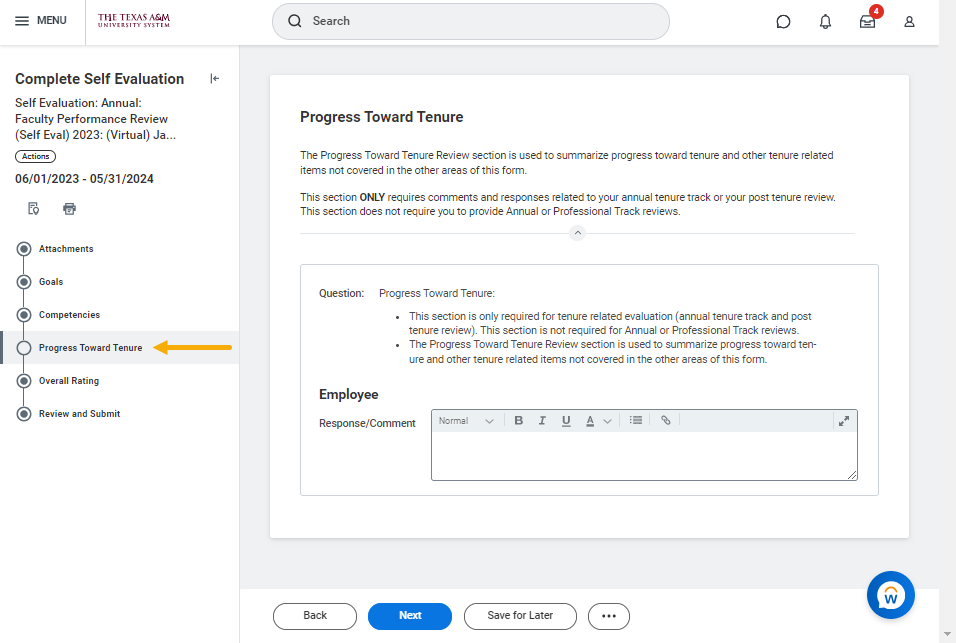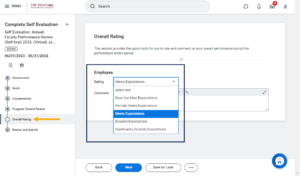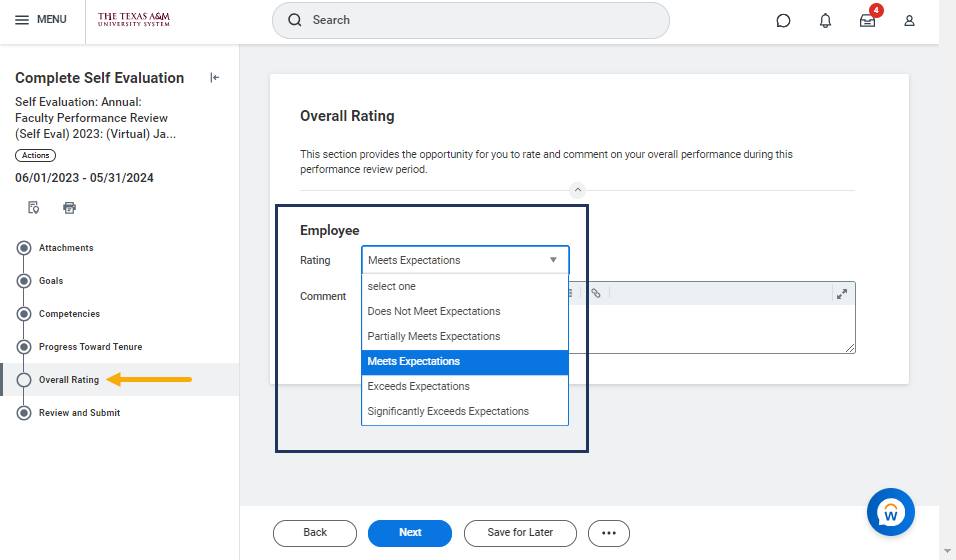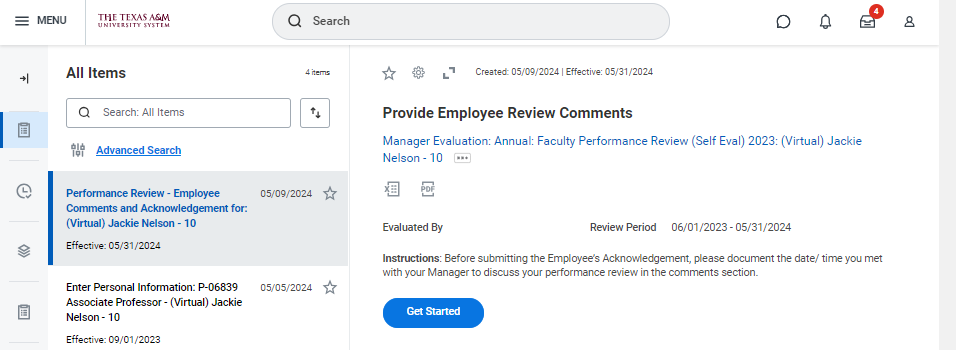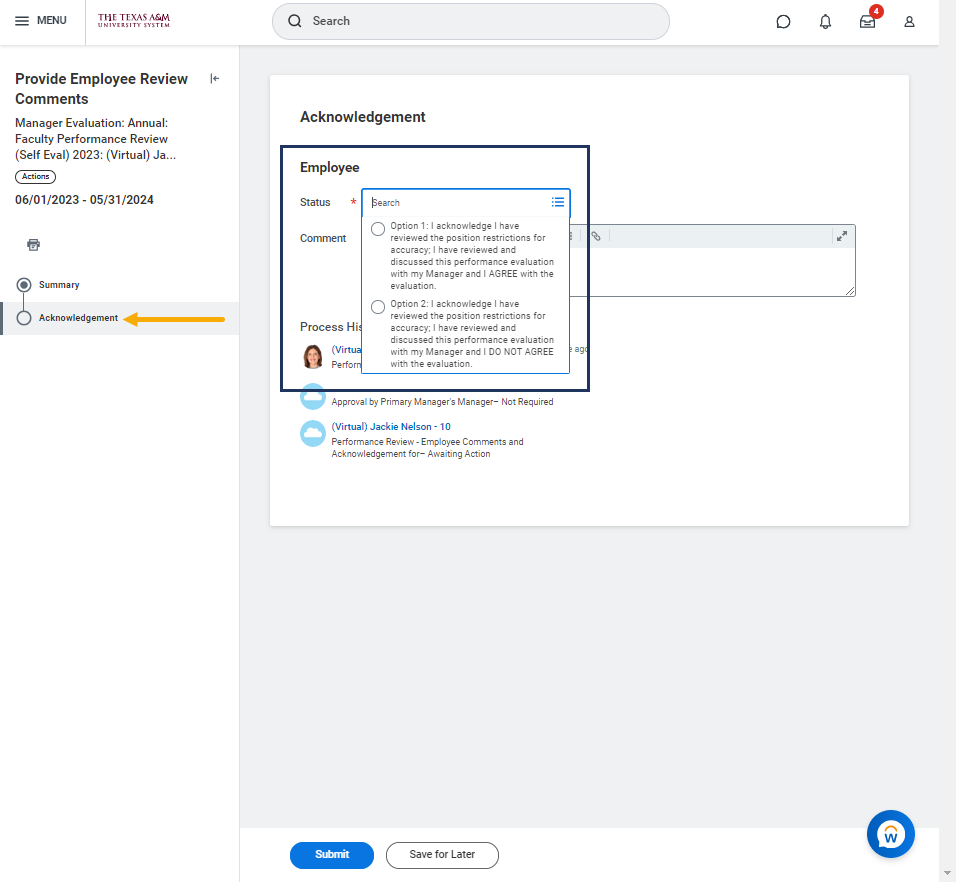This job aid outlines the activities for a Faculty Member to complete a Performance Evaluation that uses the Faculty template.
Complete Performance Review – Faculty (Employee)

Prerequisites
The Performance Review process must be initiated by the appropriate security role in Workday.
Important Information
- Your Manager may have an option to select individuals who have worked with you for a significant portion of time during the performance evaluation period to add input as an Additional Manager or an Additional Reviewer. You may consult with your manager about whether these options will be used as part of your evaluation process.
- Additional Managers: provides comments, but no ratings on all sections of the Employee’s evaluation.
- Additional Reviewers: provides comments and ratings ONLY on the competencies section of the Employee’s evaluation.
- Workday Services suggest as best practice, gathering any documentation that will be used to support the Performance Review prior to starting the review.
- Once the Performance Review is launched for a member, existing goals on an Employee’s profile are locked and no longer editable. Goals can be added and edited from the performance review inbox task and those changes will populate onto the Employee’s worker profile when the performance review is complete.
Getting Started
Navigate to your Inbox and read the directions provided for the Performance Review Self-Evaluation Task and select Get Started to begin.
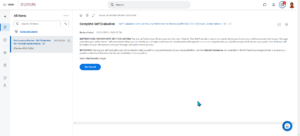
Attachments (Optional)
Employees have the option to add attachments relevant to the performance review. You can Select Next to move to the next section of your self-evaluation if you have no documents to upload
Goals
Not all departments use this feature. If goals are not relevant for your performance review, you can use the Next button to move to the next section of the review.
- Review each goal, update the Status and Completed On date as applicable.
- Rate yourself on each goal listed and include comments and select Next.
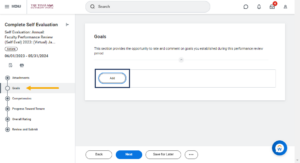
Note: If no goals are listed you can also Select Add to add an existing or new goal.
Competencies
All positions across the Texas A&M University System have competencies on which you are evaluated.
Progress Toward Tenure
If this section is not relevant to your position, you can use the Next button to move to the next section of the review.
Overall Rating
The Overall Rating is the final evaluation score for yourself based on all information written within the performance review.
Review and Submit
- Review the evaluation information to be sure no more edits are needed.
- Select Submit only when you are ready to move the process forward and no more changes are needed.
- Select Save for Later, to stop the process and revisit the review at a later time.
Navigate to the Up Next tab. for the next steps in the process.
Up Next
Your Manager will now receive an inbox task that contains the information you provided in order to complete their evaluation of your performance.
The Employee and Manager may meet at this point or earlier, prior to submission by the Manager, to discuss the performance evaluation. Once your Manager submits the performance evaluation in Workday, you will be able to view all of the information provided and acknowledge.
Employee Submits Acknowledgement
Your Manager has completed the your performance review
- Select Get Started.
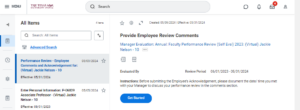
- You can review all information provided by you in your self evaluation, your Manager and any Additional Reviewers or Additional Managers that were added to the review. Your overall rating will also be visible and select Next.
- Select the appropriate Status Option that represents your agreement or disagreement with the performance evaluation and select Submit.
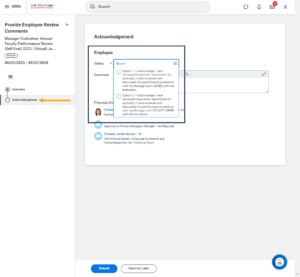
Your Manager will submit their acknowledgement of the performance evaluation.
Be Advised:
- If the Manager selects the option that denotes an update to your position restrictions is required, this process will be routed to the appropriate person at your member
- If your Overall Rating is Partially Meets Expectations or Does Not Meet Expectations, your Manager receives a To Do to Complete a Performance Improvement Plan
This completes the Complete Performance Evaluation process for those using the Staff template.
This completes the Complete Performance Evaluation process for those using the Faculty (EE) template.