This job aid outlines the process for a Payroll Partner to change a Worker’s No Retro Prior to Date.
Change No Retro Prior to Date
Page Loading...Checking SSO..


Prerequisites
- The worker already has a No Retro Processing Prior To date.
- No retro calculations are in progress for the Worker.
Important Information
- This is a process used to prevent the Retro Process from picking up items prior to the No Retro date. For example, if the employee has a compensation change via a payroll input and you do not want the Retro Process to also pay, you would move the No Retro date forward so the compensation change is not picked up.
- You cannot run or complete the Retro Pay Calculation process for the Worker while a date change is in progress. However, you can cancel the calculation process.
- You can only move the No Retro Processing Prior To date forward from the current date.
Getting Started
- Search for the Change No Retro Prior To Date task in the Search Bar and select it.
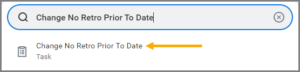
- On the Change No Retro Prior To Date page, enter the name of the Worker.
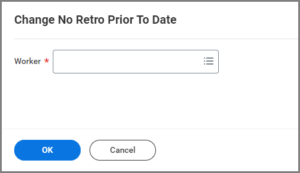
- Select OK.
- On the next page, select the date for the Proposed Value of No Retro Processing Prior To field.
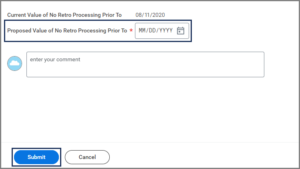
Note: The date can only be moved forward from the current date.
- Enter any comments, as needed.
- Select Submit.
This completes the Change No Retro Prior To Date process.
