This job aid outlines the process for an Employee to add or edit their legal name in Workday.
Change My Legal Name
Page Loading...Checking SSO..


Important Information
- If you are a newly hired Employee, you should not update your legal name prior to completing your onboarding process through your Workday inbox tasks. Making changes prior to completing onboarding can create delays in processing your information in Workday.
- Your legal name must match the name registered with the U.S. Social Security Administration and displayed on your Social Security card.
- Government approved documentation supporting the legal name change must be submitted to your member’s local Human Resources office for approval.
- Your Preferred Name is primarily displayed throughout Workday, however, Legal Name is required for Payroll, Benefits and other legal documents in Workday.
Getting Started
- Navigate to your Worker Profile.
- Select the Actions button>Personal Data> Change My Legal Name.
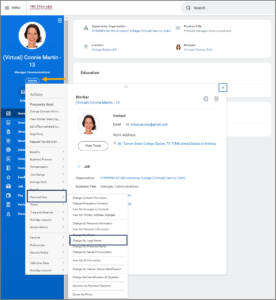
- On the Change My Legal Name page, edit the information in this form to represent your legal name.
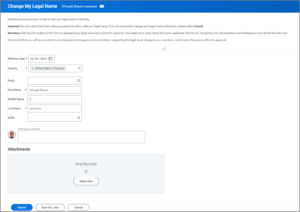
- Select Submit.
IMPORTANT: Your legal name must match the name registered with the U.S. Social Security Administration and displayed on your Social Security card.
Up Next
Next Steps
To Do: Proof of Name Change
When you change your Legal Name, you will receive the To Do: Proof of Name Change. The To Do directs you to provide appropriate documentation, such as an updated U.S. Social Security card, to your member’s local Human Resources office to support changing your legal name.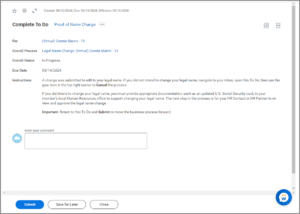
Note: Do not attach PI documentation.
- Once documentation has been provided to your Human Resources office, you will need to return to the To Do and select Submit to move the business process forward.
- After the To Do is submitted, the next step in the process is for your HR Contact or HR Partner to review and approve the legal name change.
This completes the Change My Legal Name business process
