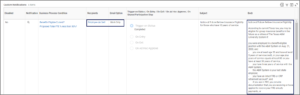This job aid can be used by workers who have the Business Process View Only security role to search for and review the business process definitions located in Workday.
Business Process View Only
Page Loading...Checking SSO..


Important Information
- When searching for a business process, it is better to type in a few letters of what you are looking for and increase the number of search results. Being too specific can sometimes give less helpful results.
- Remember to use the Categories on the left to open more options, including the All of Workday option.
Getting Started
- Search for: BP: [name of business process]. A list of options displays. The example shown below is a search for the Change Job business process.
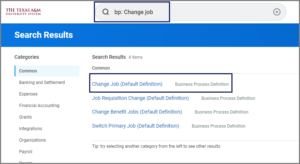
- Select the business process option you are looking for. You are redirected to the View Business Process page.
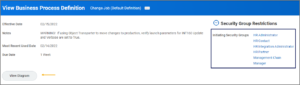
Note: On the right, you will see Security Group Restrictions. If you select the arrow, you will open up a list of security roles that can initiate the business process. Selecting View Diagram will show you the flow chart for the business process. A sample is displayed here as the entire diagram is beyond a typical page.
- The bottom portion of the View Business Process page contains multiple tabs. The first two tabs are discussed in this job aid and are most relevant to persons using the Business Process View Only role. These include the Business Process Steps tab and the Notifications tab.
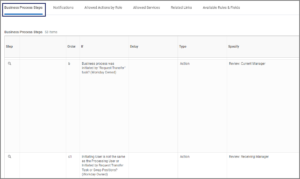
- The Business Process Steps tab displays the list of steps a business process has been configured to go through. This includes the initiation step, actions, To Dos and approvals.
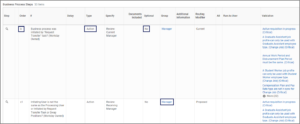 Note: This view provides information such as: the order in which steps occur; the type of step is listed (Initiation, Action, To Do, Approval); whether the step is optional (yes or no); and the security role of the employee receiving the step (Manager, HR Contact, etc.)
Note: This view provides information such as: the order in which steps occur; the type of step is listed (Initiation, Action, To Do, Approval); whether the step is optional (yes or no); and the security role of the employee receiving the step (Manager, HR Contact, etc.) - The Notifications tab displays both the System Notifications configured by Workday as well as the Custom Notifications configured by the project team for the business process.
- The System Notifications section displays the order in which notifications occur, the name of the notification, and the security role receiving the notification. These are Workday configured notifications.
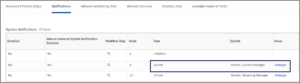
- The Custom Notifications section displays notifications configured by the project team. You can see the conditions that trigger the notification as well as who receives it.
- The System Notifications section displays the order in which notifications occur, the name of the notification, and the security role receiving the notification. These are Workday configured notifications.
Note: Not all members will use the entire set of steps listed on the Business Process Steps tab. The list is the full list of all steps to be utilized. The business process configuration may be modified based on change requests or defects. So as is the case with job aids, you would want to revisit this page when you have a question to see the current list of steps and notifications.
This completes the BP View Only overview.