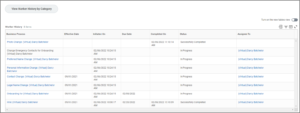This job aid outlines the process used to view the history of a business process, including the business process status. There are multiple ways to view the history of a business process. This guide will cover two methods: via the Inbox Archives and via an Employee’s Worker History.
View Business Process History

Important Information
- Anyone who has the necessary security role assignments can see the business process history in an Employee’s Worker History. Additionally, you can only see the business process history for the organizations you support.
- When accessing the business process history from the Inbox Archive, you can only see processes you have taken action on.
Getting Started
Accessing via the Inbox Archive
Use these steps to access a business process event you took action on from your Inbox Archive.
- Navigate to your Inbox and select the Archive tab.
- Select the appropriate business process to view in the main window.
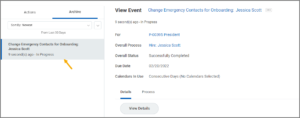 Note: Some business processes have many sub-processes. You should always navigate to the main business process to view the current status of that process and its sub-processes.
Note: Some business processes have many sub-processes. You should always navigate to the main business process to view the current status of that process and its sub-processes. - Select the Process tab.
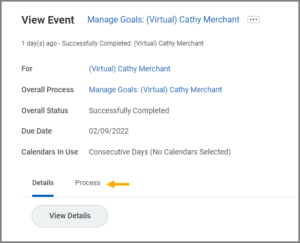
- Review the Process History.
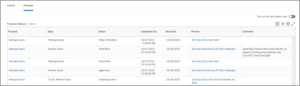 Note: You will find all items in the business process that are still awaiting action in the bottom rows of the table. Steps noted as “Not Required” indicate that the step was skipped based on condition rules.
Note: You will find all items in the business process that are still awaiting action in the bottom rows of the table. Steps noted as “Not Required” indicate that the step was skipped based on condition rules. - Select the Remaining Process button to view additional process details.
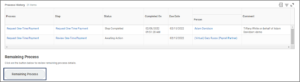
- Review Remaining Process details.
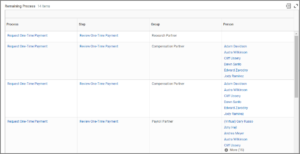 Note: This includes all remaining steps in the process, but does not necessarily represent the remaining steps for the particular event because there may be condition rules that will eliminate the need for certain steps to trigger.
Note: This includes all remaining steps in the process, but does not necessarily represent the remaining steps for the particular event because there may be condition rules that will eliminate the need for certain steps to trigger.
Accessing via the Worker Record
An Employee’s Worker History is a history of each business process completed or that is in progress for the employee as well as who initiated the business process. This includes time and date stamps of when each step was completed or whether it is currently in progress. Use the following steps to access a business process event related to a specific worker from their worker record.
- Type the Employee’s name in the Search Bar and select the correct name from the list of search results.
- From the Worker Profile menu on the left side of the screen, select Overview.
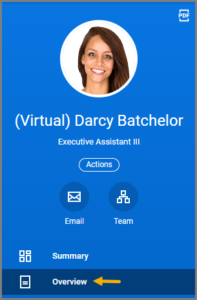
Note: You can also select Related Actions > Worker History > View Worker History to access this information.
Note: If this tab is not visible, select More for more options and Worker History will be listed.
- Select a business process listed to drill down and see all the completed and pending steps for that business process.
- Navigate to the Process tab for the business process you selected to see each step of the process with any comments that have been entered.
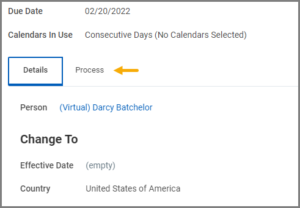
- Select Remaining Process to view processes not yet completed.
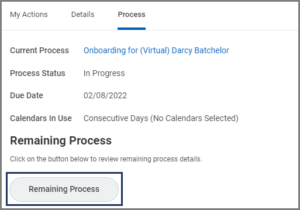
- If there are actions for you to take you will see an additional tab. Select the Awaiting Your Action tab to see any actions you have pending for the business process.
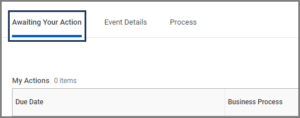
View Worker History By Category
You can also view Worker History according to category of the business process.
- From the Worker History page (see step 3 above) select the View Worker History by Category button.
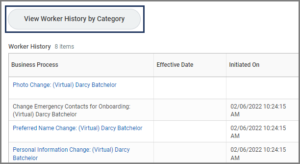
- You will see the following:

- From the corresponding tab (Staffing, Organization, Personal Data, Compensation, Payroll, etc.), select a business process to see all steps completed and pending.
This completes an overview of how to review Business Process History.