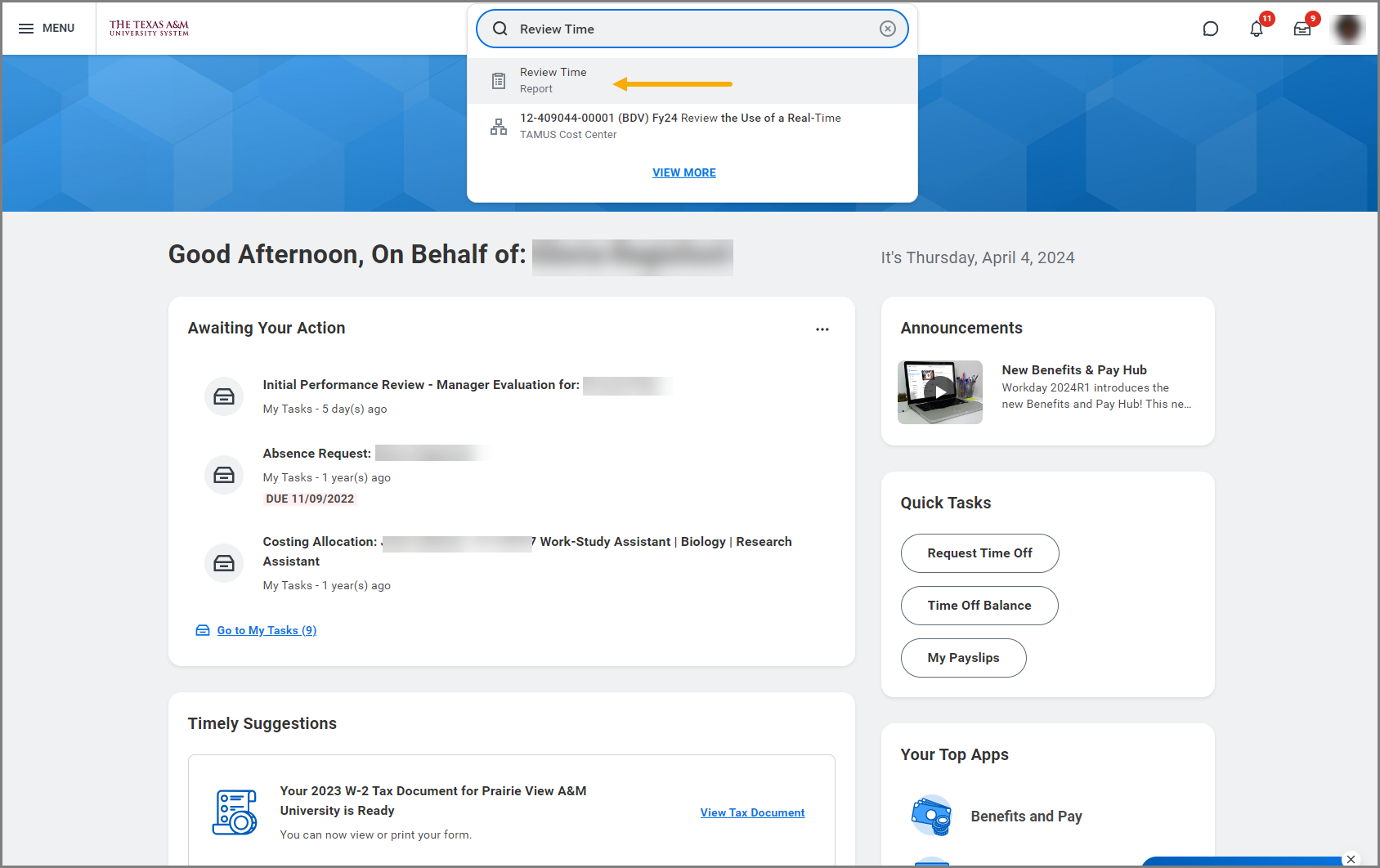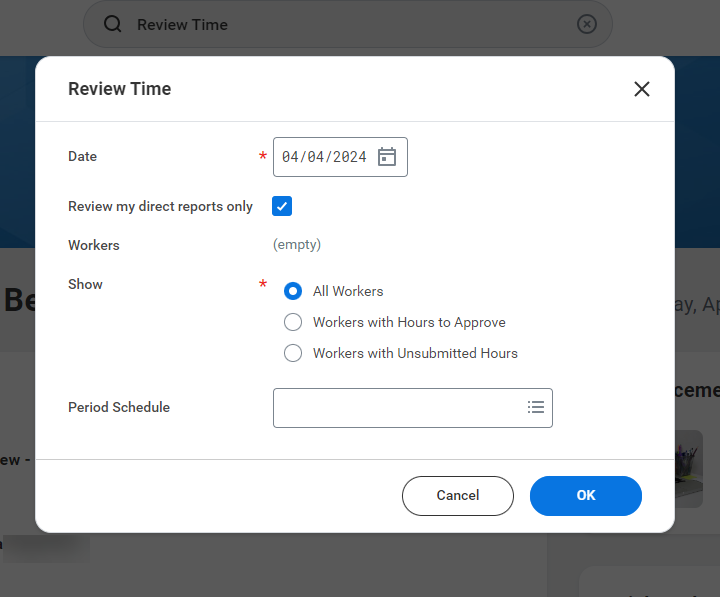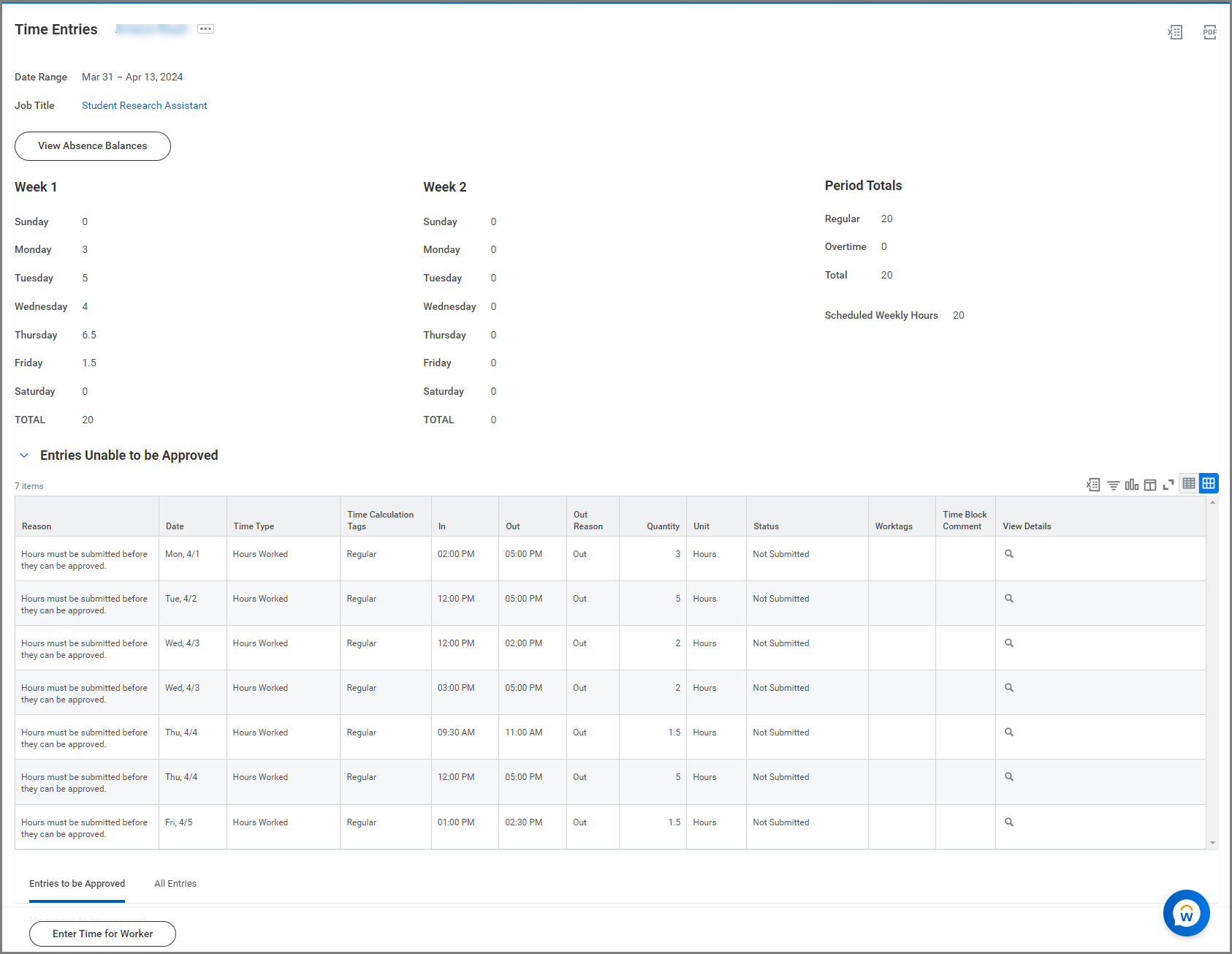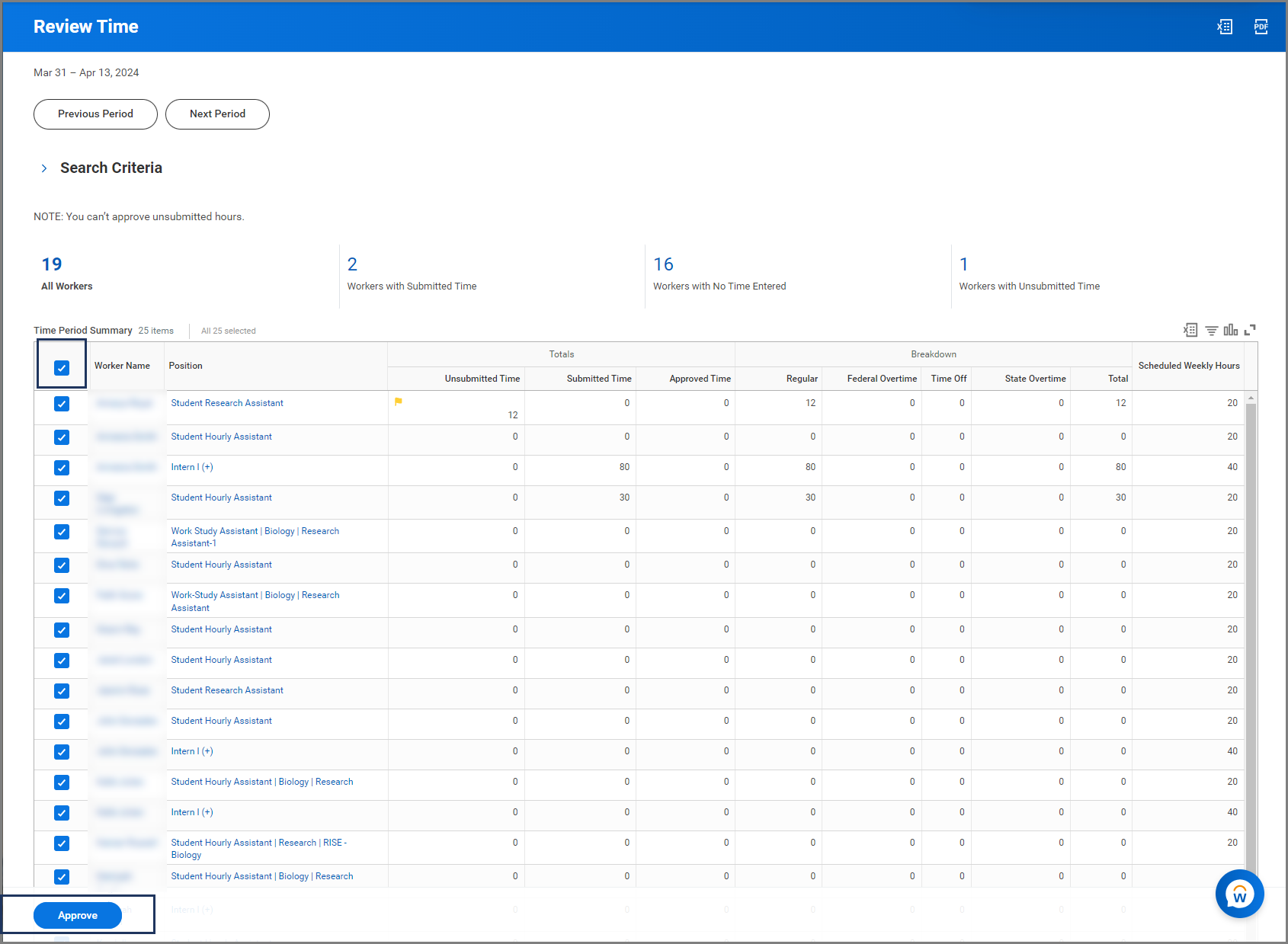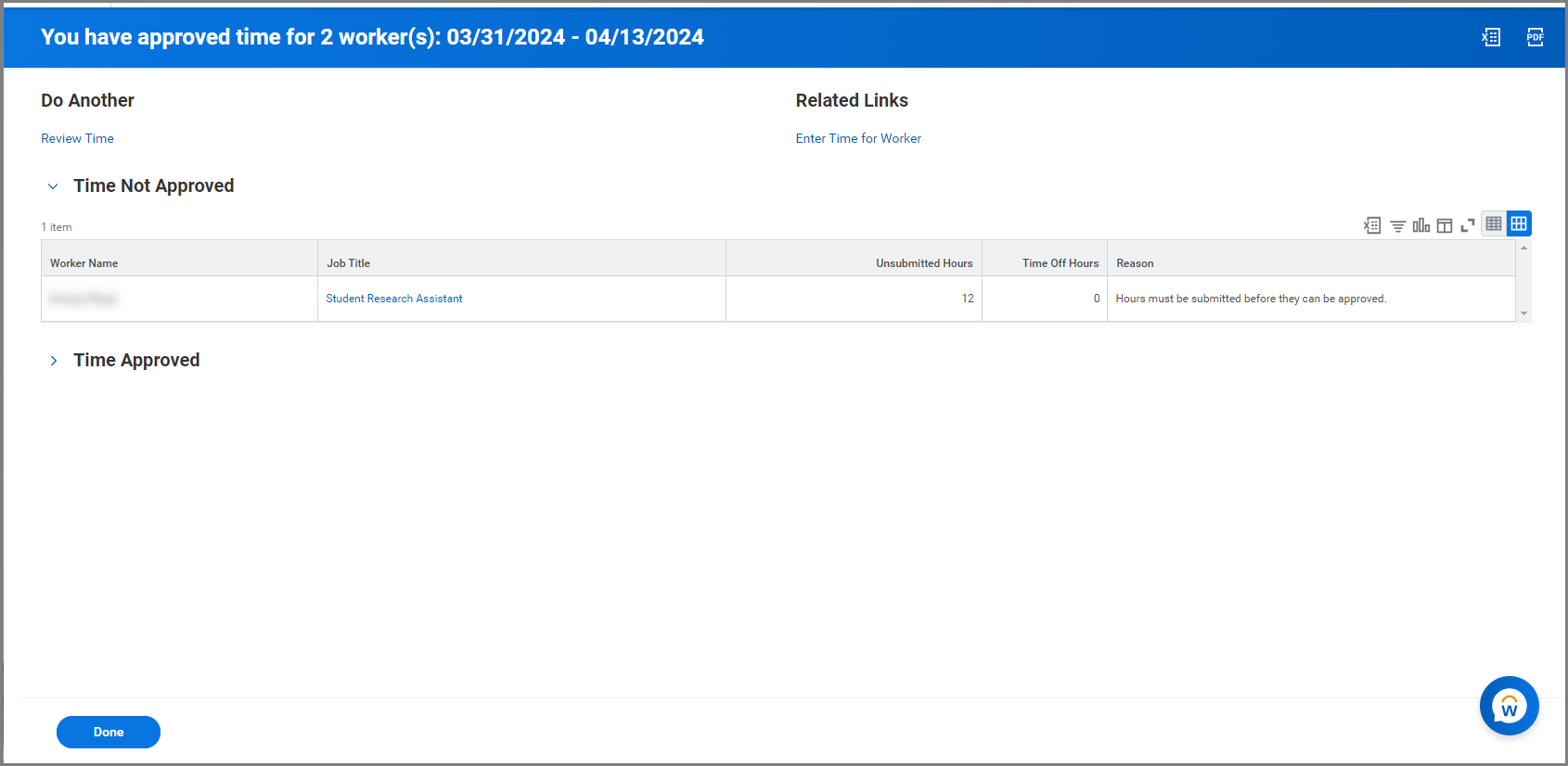This job aid outlines the activities for a Manager to bulk approve hours submitted on a timesheet by an Employee they supervise using the Review Time report.
Bulk Time Approval (Review Time Report)

Important Information
The Review Time Report can also be used by Timekeepers to monitor needed actions once timesheets are locked. Timekeepers are not able to approve directly off the report but they can work with managers on approval or pull up the individual employee’s timesheet and submit/ approve on behalf of the manager.
Getting Started
The Review Time report can be used to help Managers bulk approve time for their employees and also identify employees who have not submitted their time.
- From your Workday Homepage, navigate to the Search Bar and enter Review Time.
- Select the Review Time report.
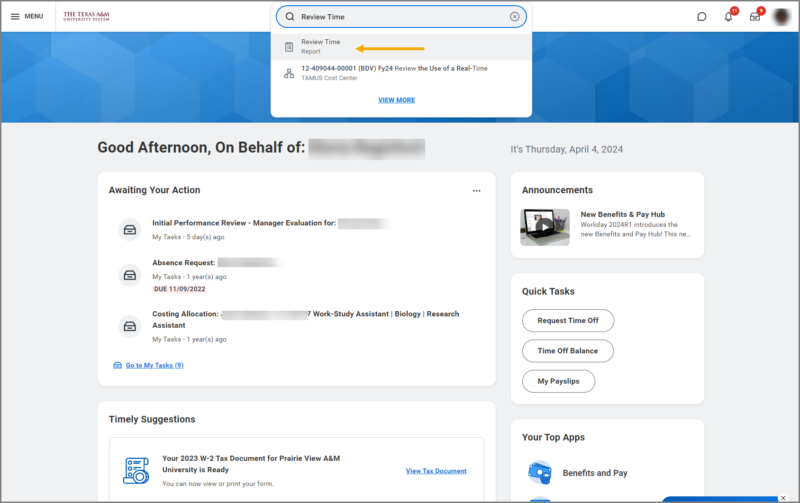
- On the Review Time page, fill in the following information:
- Date. Enter the date (mm/dd/yyyy) of the pay period you will bulk approve the time.
- Show. Select whether you want the report to return All Workers, Workers with Hours to Approve, or Workers with Unsubmitted Hours.
- Period Schedule. Select Bi-Weekly Period Schedule (SUN-SAT), Monthly, or Weekly.
- Select OK.
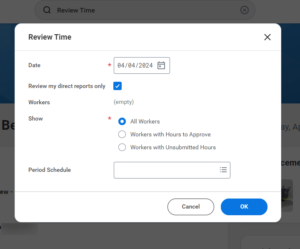
Note: If this report is being used by a Timekeeper who has their own supervisory organization, they will need to uncheck the Review my direct reports only checkbox to generate a list of all employees.
Bulk Approve Time
Once the search results return in the report, you will see a list of your employees that fall within in the criteria you selected.
- Review the time for each Employee listed on the report. Select the Employee’s name to view a more detailed report of their hours.
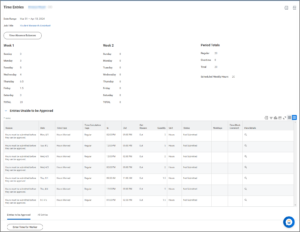
- Once you have completed the review, select the checkbox (near Worker Name column), so that all employees are selected.
- Select Approve.
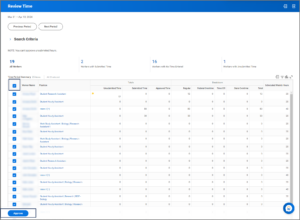
- On the Time Not Approved page, you will have a chance to review employees whose time is not approve.
- Select Done.
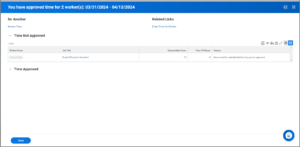
You have now completed the Bulk Time Approval business process.