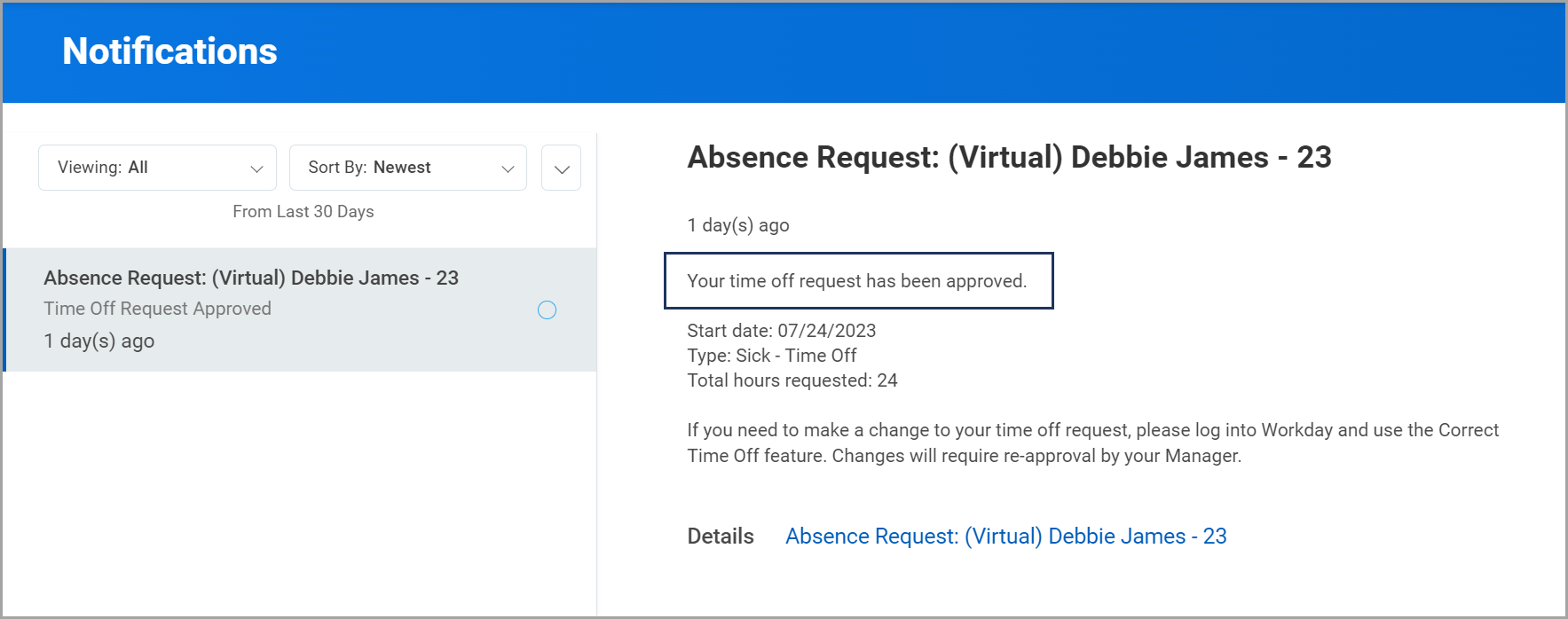This job aid outlines the process for Managers and Absence Partners to bulk approve items under My Tasks in their Inbox.
Using Bulk Approve for My Task
Page Loading...Checking SSO..


Prerequisites
To Bulk Approve requests, multiple employees must have submitted a Time Off or Absence Request.
Important Information
- The Bulk Approve menu item under My Tasks can be used to approve many different requests and not just time off or absence requests.
- BE ADVISED: Review all requests and use this feature with caution.
Getting Started
Approving the Requests
- Navigate to your Inbox.
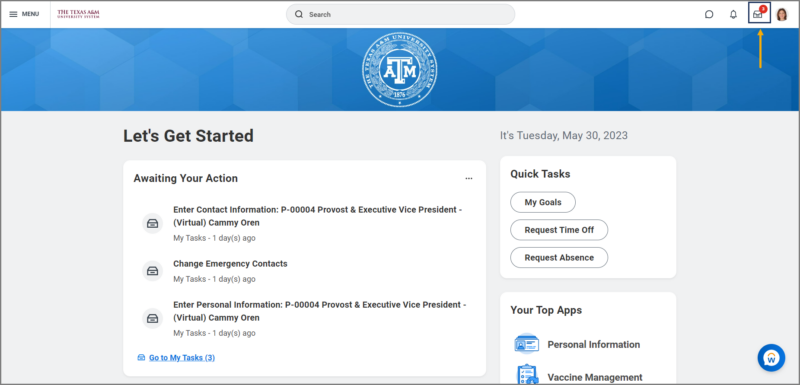
- Select the Bulk Approve menu item under My Tasks.
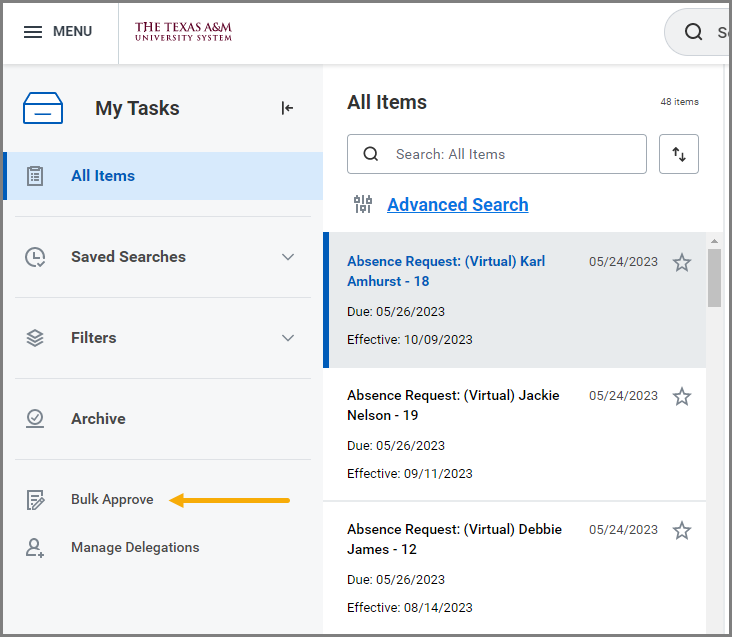
- On the Bulk Approve page, select the All checkbox or select whichever requests you wish to approve.
- Select OK.

- Select Done.
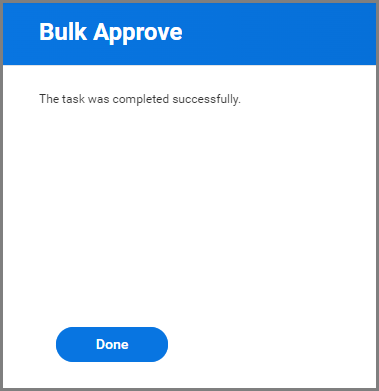
Request Routing After Approval
The following Time Off requests will route to the Absence Partner for approval once the request is approved by your Manager:
-
- FMLA
- Parental
- Emergency time off
- Suspension with Pay
- Investigation
- Medical/Mental Health Care for Certain Veterans
- Unpaid Time Off
Some Members may elect not to route these requests to the Absence Partner.
Select the Up Next tab to view the next step in the process.