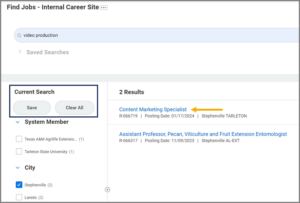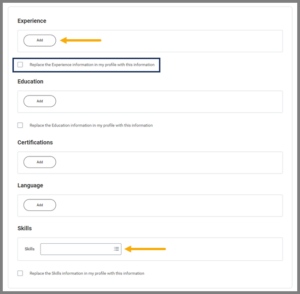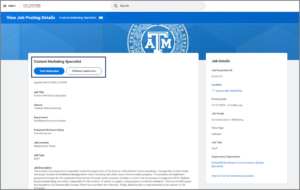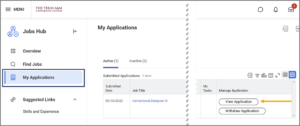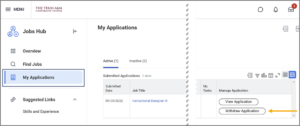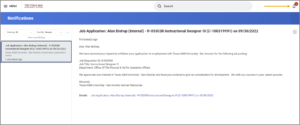This job aid outlines the process for a current Employee to apply to current job openings System wide using the Jobs Hub application.
Apply for Job as an Internal Candidate
Page Loading...Checking SSO..


Prerequisites
- A Candidate must be working for the Texas A&M University System and in Workday.
- A job requisition must exist that is currently posted.
Important Information
- If an Employee has their Workday Skills and Experience section updated, this will help to facilitate the application process.
Getting Started
Jobs Hub Overview
- From the upper left corner of your Workday Home Page, select Menu > Jobs Hub application.
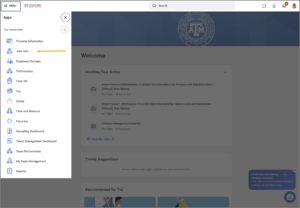
- Recently Added Jobs and your Recent Applications are on the Overview Page. Scroll through Recently Added Jobs using the left and right arrows to navigate.
- Select View Job to see more details and start the application process.
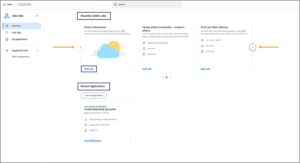
Searching for a Job
-
There are two ways to search for a job opening. You can scroll through the Recently Added Jobs as mentioned in the Jobs Hub Overview section or by utilizing Find Jobs on the hub’s menu.
- To search for a specific job application, open the Jobs Hub and select Find Jobs.
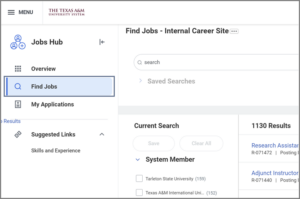
- Enter the title of the position in the search box and select Search scrolling to view the search results.
- Select the position to view more details and to start the application process.

Apply Filters
- Under Current Search, select from five different filter topics. The filter is automatically applied when an item is selected from the list.
Note: Filter topics—System Member, City, Time Type, Worker Type, Job Family. 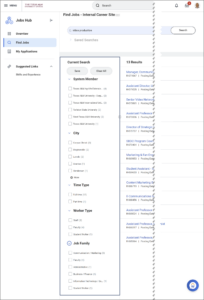
Submitting an Application
- Once you have found a position and selected it, you will see the View Job Posting Details of the application and select Apply
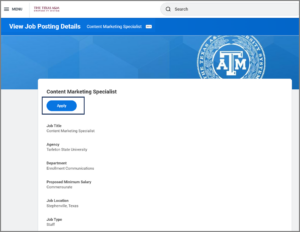
Note: If you have completed your Skills and Experience section associated with your Worker Profile, the information will be filled in those sections of the application.
- If you have not prefilled the Skills and Experience section, you will need to fill out the following sections:
- Experience. Enter your job history and work experiences you have gained outside of the A&M system.
- Education. Enter your educational experiences.
- Languages. Provide any languages you speak and the level of fluency that you speak those languages.
- Skills. Select the skills that you have gained throughout your career history.
- In the Resume / Cover Letter section, you can drag and drop your resume and cover letter or select the Select files button to browse for them.
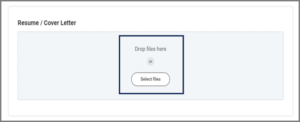
- The next section is the Questionnaire section. Read each question carefully and answer honestly. Remember to acknowledge the terms and conditions of the application.
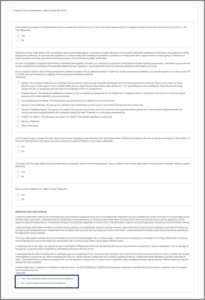
Note: The last section is unique to the Member you are applying to and may differ. You may have to submit more documents or answer more questions.