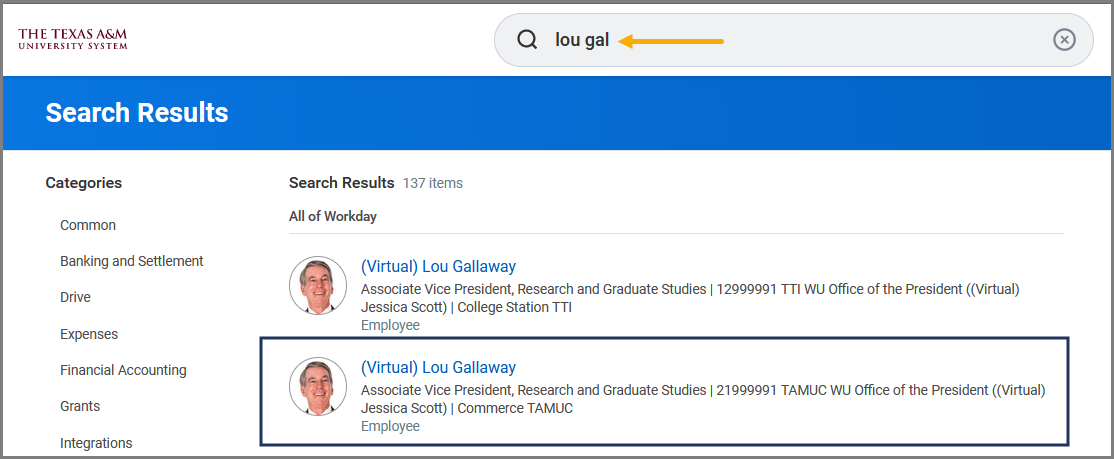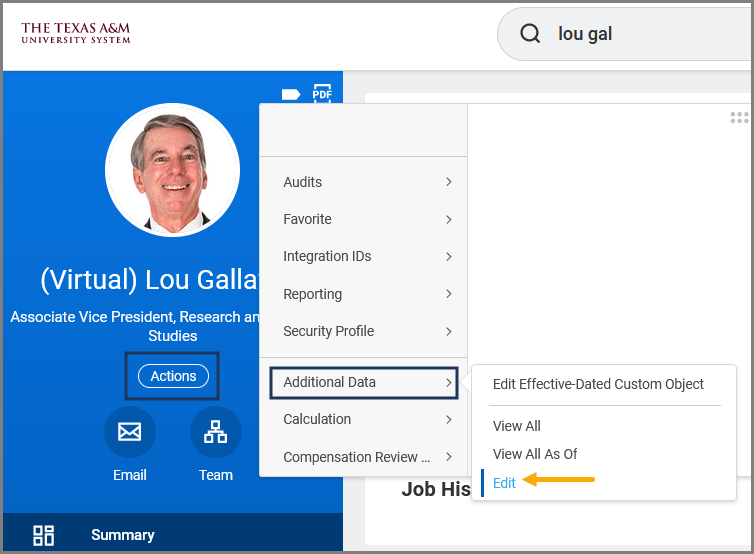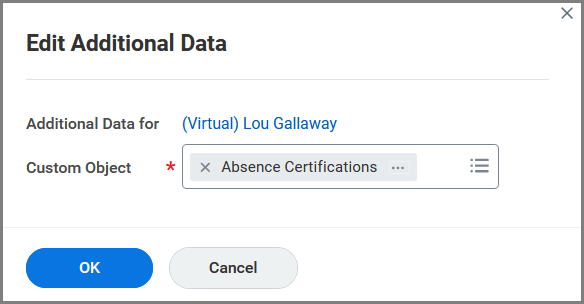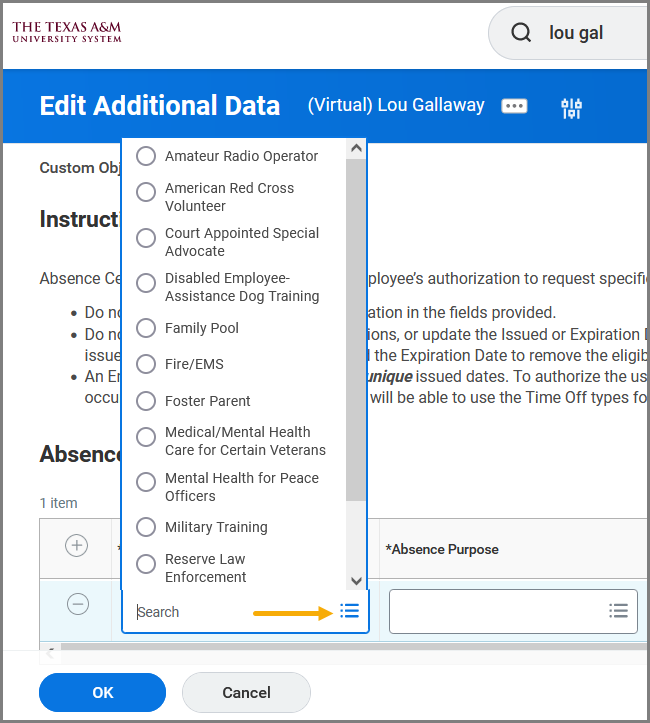This job aid outlines the process for Absence Administrators, Absence Partners and HR Partners to enter absence certifications using Additional Data to record an Employee’s authorization to request specific Time Off plans.
Absence Certifications (Edit Additional Data)
Page Loading...Checking SSO..


Important Information
- Certifications must have unique issued dates. To authorize the use of two or more Time Off types for the Employee that should begin the same day, select different issued dates that occur within the same week.
- Do not delete expired Absence Certifications or update the Issued or Expiration Date. Deleting these certifications will make the Employee ineligible for previously taken time off. Editing can cause issues for tracking eligibility. Instead add the Expiration Date to remove the eligibility for the Employee. A new certification should be added if the Employee becomes eligible in the future.
- Refer to the reference guide Time Off Plans for specific details about eligible plans.
Getting Started
- Search for the Employee by name or UIN.
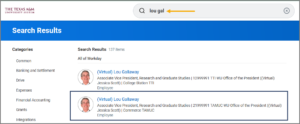
- Navigate to the Worker profile. Using the Actions button, select Additional Data > Edit.
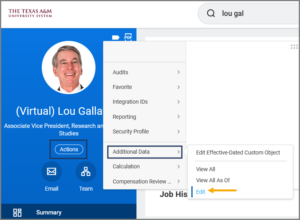
- In the field, Custom Object, Select All > Absence Certification.
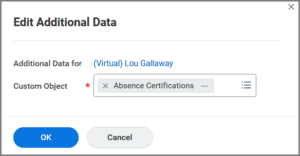
- Select OK.
- Select the plus sign to add one or more rows.

- In each row, select an Absence Certification Type from the drop-down menu.
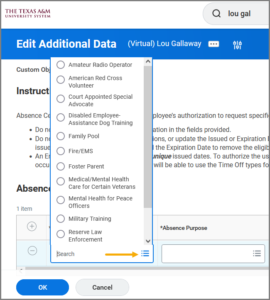
- Enter the following information:
- Absence Purpose. Select the Employee’s relationship or not applicable.
- Issued Date. Employees can begin using the time off at the beginning of the week that the issued date is within.
- Expiration Date. Employees can use the time through the end of the week that the expiration date is within. If the end date is unknown, leave this blank.
- Expected Hours. Enter the number of absence hours.
- Organization. Select the Employee’s primary Company.
- Comment. Enter details if needed.
Important: Do not enter confidential medical information in this field.
- Select OK.
- Select Done.
You have now completed entering Absence Certifications for your Employee.