This job aid outlines the process for an Employee, Manager, and other Workday security roles to view an Employee’s Position Restrictions. Position Restrictions comprise the job summary, job description, responsibilities and required qualifications of a specific position.
View Position Restrictions
Page Loading...Checking SSO..


Important Information
- An Employee’s Position Restrictions are visible to the Employee, their Manager, and other Workday security roles
- Position Restrictions can be edited by several Workday Security roles, including managers (this most often happens during the Performance Review process or when there is a change in the Employee’s position)
Getting Started
- Navigate to the Employee Worker Profile and then to Summary.
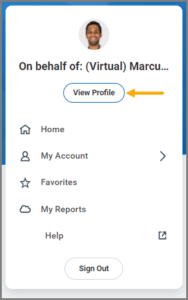
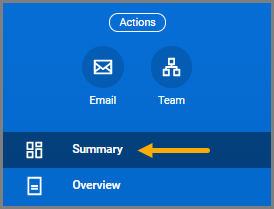
- Locate the link for the Employee’s Position on the right side of the page and click the Related Actions button.
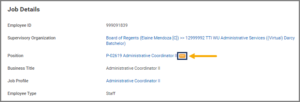
- Select Position, followed by View Position Restrictions in the Actions menu.
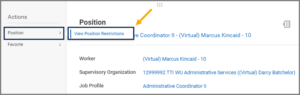
Note: Managers and other Workday Security roles will have additional options listed.
- Here you will see the Position Restrictions under the Position Overview tab. You can view additional information in the various other tabs at the top of the page.
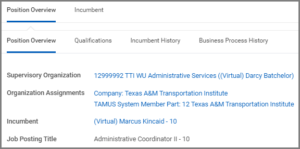
Note: If changes are needed, employees should contact their manager for assistance. Managers can initiate the Edit Position Restrictions business process. However, Workday Services recommends that managers speak with their department’s HR contact for assistance.
This completes the View Position Restrictions process.
