This job aid outlines the process Benefits Partners must follow in order to set up benefits for employees who would like to start benefits prior to their SGIP start date. This process applies to employees who are new hires to the A&M System and to current employees in a non-benefits eligible position who have received a Job Change that is benefits eligible.
Set Up Benefits to Begin Prior to SGIP
Page Loading...Checking SSO..


Important Information
- New employees and current employees moving into a benefits-eligible position who want to start benefits prior to the defaulted SGIP wait period built into their Onboarding will be treated as “exceptions.” You must follow a step-by-step process to appropriately set up benefits for these exceptions to avoid giving SGIP to an Employee before they are legally eligible.
- If the Employee decides to start benefits prior to their SGIP date after completing onboarding, the benefit event will need to be canceled/rescinded and retriggered with a new SGIP Date Driver.
- No one in the SGIP Wait benefit groups should be actively enrolled in any benefit plans (except TRS/ORP).
- If the Employee initiates a Change Benefits (Life Event) that impacts medical allowance during this wait period, the Benefits Partner will receive a To Do providing guidance.
IMPORTANT: Make sure you do the steps provided in this job aid IN ORDER.
Getting Started
As part of onboarding, you will receive a To Do to review insurance and retirement benefits eligibility questions and the SGIP Driver. When the To Do arrives follow the directions provided below.
- Navigate to the Employee’s Worker Profile and select Actions > Personal Data > Edit Other IDs.
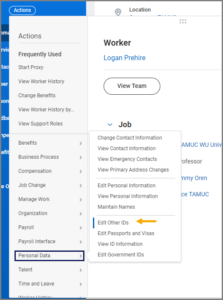
- On the Other IDs page change the Employee’s SGIP Date Driver Identification # to C.
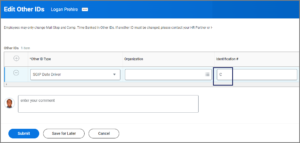
Note: This custom ID allows them to go into the “Non SGIP” benefit groups. The existing passive event that triggers for people who have reached their SGIP date will continue to run at the end of each month.
IMPORTANT: If you forget to change the SGIP date driver to C and you trigger a new benefit event with an earlier Effective Date, the Employee could receive SGIP before they are legally eligible.
- Confirm that the Issue Date on the SGIP date Driver Custom ID is equal to the SGIP date.
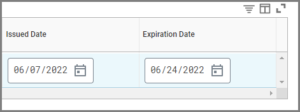 Note: The SGIP date is always the first of the month.
Note: The SGIP date is always the first of the month. - Return to your inbox and Submit the To Do.Note: Submitting this To Do triggers the creation of a hire benefit event.
- Cancel the Hire benefit event that was triggered.
- Create a new Hire benefit event for the Employee with the desired benefit coverage begin date.
This completes the Set Up Benefits to Begin Prior to SGIP process.
