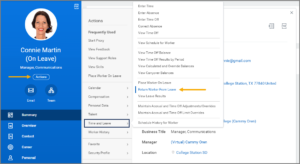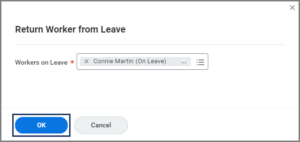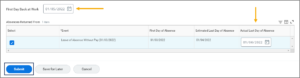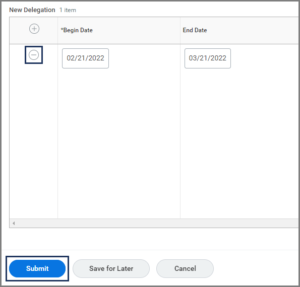This job aid outlines the process for Absence Partners and Managers to return an Employee from a leave of absence.
Return Worker from Leave

Prerequisites
If returning an Employee from a leave of absence, they must already be designated in Workday as On Leave.
Important Information
- If the Estimated Last Day of Absence arrives and the Request Return from Leave business process has not been initiated, the Employee’s primary manager will receive the To Do: Return Employee from Leave of Absence. If the Employee has not returned to work, the Manager should wait until the Employee returns to initiate the Return Worker from Leave business process and then submit the To Do.
WARNING: If an Employee will not return to work, you should complete the Return Worker from Leave process before Termination is initiated to avoid downstream corrections that require administrative support and additional work.
Getting Started
- Navigate to the Employee’s Worker Profile and select Actions > Time and Leave > Return Worker From Leave.
- In the Return Worker from Leave window, verify the that correct Employee is displayed in the Workers on Leave field.
- Select OK.
- Complete the First Day Back at Work field.
- Complete the Actual Last Day of Absence field on the right side of the page. The Estimated Last Day of Absence will be displayed to the left of it.
Note: Do not upload files under Support Documents at this time. Medical documentation and other sensitive information must be kept separate from the Employee’s Workday profile.
- Select Submit.
The business process will route to the Manager or Absence Partner for review, depending on which security role initiated the business process.
Navigate to the Up Next tab for the next steps in the process.
Up Next
Add Benefit Event for Worker Returning from Leave (Benefits Partner)
The Benefits Partner will receive the To Do: Add Benefit Event for Worker Returning from Leave when applicable.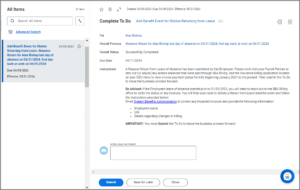
Request Delegation Change (Employee)
The Employee will receive the Request Delegation Change inbox task to edit any delegations that may have been set up prior to going on leave.
Benefit Change - Return from Leave (Employee)
The Employee will receive the Benefit Change – Return from Leave inbox task to enroll in coverages. Note: This benefit event will keep coverages the Employee selected with the Leave of Absence benefit event. The Employee must complete this event to make any changes.
Assign Roles to Worker (HR Partner)
The HR Partner will receive the Action: Assign Roles to Worker to determine if any persons need security roles adjusted now that the Employee has returned to work.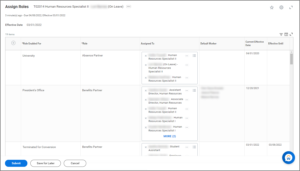
Final Approval (Benefits Partner)
The Benefits Partner will receive an approval step after the Employee submits their benefit elections.
This completes the Return Worker from Leave business process.