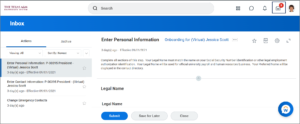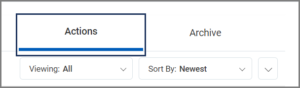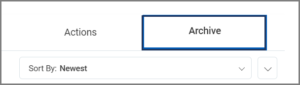This job aid outlines the features that you can use to manage your Inbox in Workday.
Managing Your Inbox
Page Loading...Checking SSO..


Important Information
- Your Inbox displays items that require your attention. These include TASKS and To Dos. It also displays actions you have already completed on the Archive tab.
- Inbox items remain in your Inbox until you review them and take the appropriate action.
- To Dos are steps in a business process that inform you of an action item you must complete either inside or outside of Workday. To Dos must be closed by selecting Submit after completing the instructions listed in the help text.
Getting Started
Inbox Features
The following features are available in your Workday inbox.
- Favorites: You can star action items as favorites to help find them later by selecting the star icon.
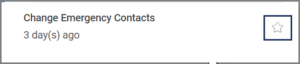
- Actions: Actions that you can take for each inbox item display at the bottom of the item and may include: Approve, Deny, Send Back, Save for Later, Submit, Close, and Cancel.
Note: Availability of actions will differ depending on the action item.
- Sorting: The sort feature enables you to sort these action items by selecting Sort By: and choosing from: Newest on Top, Oldest on Top, and Due Soonest on Top.
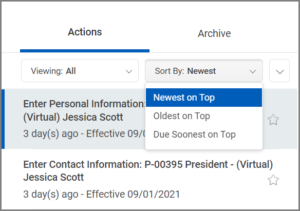
- Filtering: The filter feature enables you to organize tasks by selecting Viewing: and choosing from: All, Favorites, and Overdue.
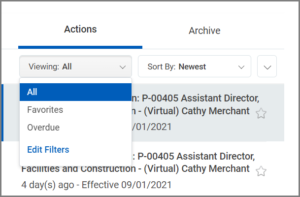
Note: You can also create your own filter by selecting Edit Filters.
- Delegations: You can delegate action items to another employee by using the gear icon and selecting Delegate Task.
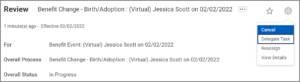
Note: You can also view additional details of the action item by selecting View Details.
- Delegated Tasks: Tasks that are delegated to you display “On behalf of” followed by the delegator’s name and are handled like any other action item.
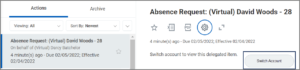
Note: The delegate must select Switch Account to complete any delegated tasks
- Reassign Tasks: You can reassign certain steps in a business process through the Inbox by using the gear icon and selecting Reassign.
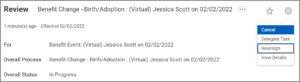
Note: A task can only be reassigned to users with security roles involved in the business process. Additionally, reassigning removes you from the business process completely. For more information on when to use the reassign option, refer to the Manage Delegations and Delegate and Complete Delegated Tasks job aids.
This completes the overview of Managing Your Inbox.