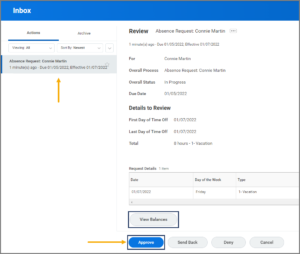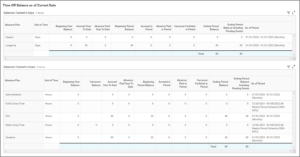This job aid outlines the process for a Manager to manage Time Off Requests submitted by an Employee. This includes how to approve, deny, cancel or send back a request.
Managing Time Off Requests
Page Loading...Checking SSO..


Prerequisites
The Employee has submitted a Time Off Request.
Getting Started
- Navigate to your Inbox.
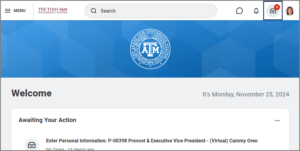
- Select the Absence Request Action Item and select one of the following:
- Approve: This will approve the Absence Request.
- Send Back: Select when you need the Employee to make changes to the request. You may want to include comments explaining to the Employee why you are sending the request back.
- Deny: This will deny the request in its entirety. Use Send Back to allow your Employee to make modifications if necessary.
- Cancel: Select this to close the Action Item.
Note: You can also select the View Balances button to view the Employee’s balances. If selected, you will see something similar to the following.
Select the Up Next tab to view the next step in the process.
Up Next
Absence Request Notification (Employee)
The Employee will receive a notification regarding your action on the request, such as the one below in which the Employee’s Time Off Request was denied.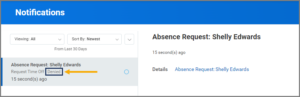
Review and Approval (Absence Partner)
The following Time Off requests will route to the Absence Partner for approval once the request is approved by your Manager:
-
- FMLA
- Parental
- Emergency time off
- Suspension with Pay
- Investigation
- Medical/Mental Health Care for Certain Veterans
- Unpaid Time Off
Some Members may elect not to route these requests to the Absence Partner.
This completes the Managing Time Off Requests process.