This job aid outlines the process for employees, retirees and contingent workers to manage personal information in Workday such as Gender, Date of Birth, Race/Ethnicity, Citizenship Status, and Nationality.
Manage Your Personal Information
Page Loading...Checking SSO..


Important Information
- You cannot edit the Military Status field. Military Status, if populated, is based on prior selections on the old Military Status form.
- To enter or update Veteran Status in Workday, go to Worker Profile > Actions > Personal Data > Change my Veteran Status Identification.
- Some changes require supporting documentation to be provided to your HR Staff.
- If you have any questions, you should contact your HR Contact for your department.
Getting Started
- From the Workday Home page, select the Personal Information application.

- Under Change, select Personal Information.
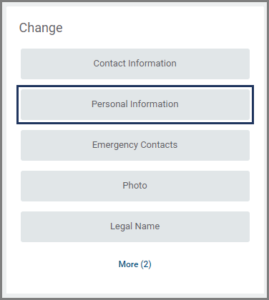
- Your personal information will be displayed under Gender, Date of Birth, Race/Ethnicity, Citizenship Status, Nationality, and Military Service. Edit these sections as needed. Fields you edit will display a blue dot.
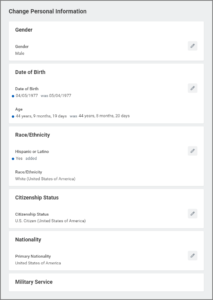
Note: Nationality is a required field and must be completed.
Note: Do not upload a copy of any government documents unless asked to do so.
Up Next
If you changed your Date of Birth, Citizenship Status, and/or Nationality, the business process will route to relevant individuals (e.g., the HR Partner) for additional approval steps.
This completes the Manage Your Personal Information business process.

