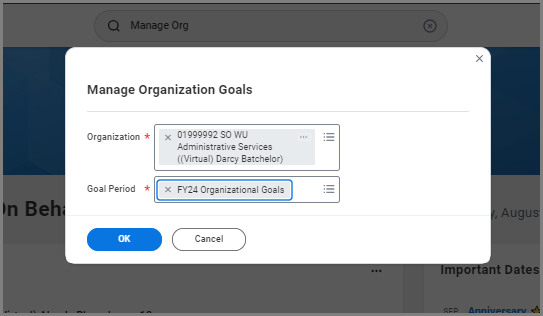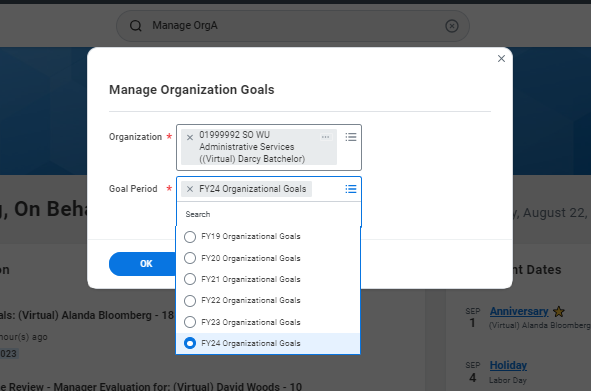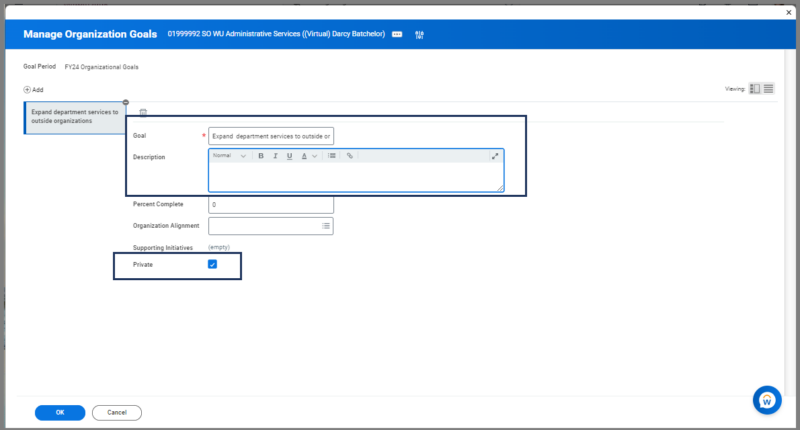This job aid outlines the activities for a Manager to create and view organizational goals for Supervisory Organizations they manage in Workday.
Manage Organization Goals
Page Loading...Checking SSO..


Important Information
- Talent partners can create and edit organizational goals for those Supervisory Organizations they support.
- Employees have the option to align their goals to the organizational goals.
- Managers can return to edit organizational goals at any time by following steps 1 – 3.
Getting Started
- Search for the Manage Organization Goals task in the Search Bar and select it.
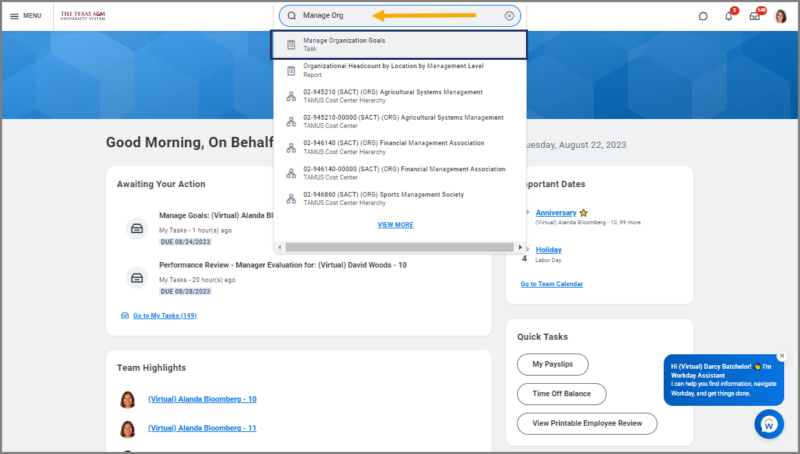
- In the Manage Organization Goals window, fill in the following fields:
- Organization. Navigate to My Organizations and select your Supervisory Organization.
- Goal Period. This field will auto-populate.
Note: If the Goal Period displays the incorrect fiscal year, you can select another one instead.
- Select OK.
- On the next page, select Add.
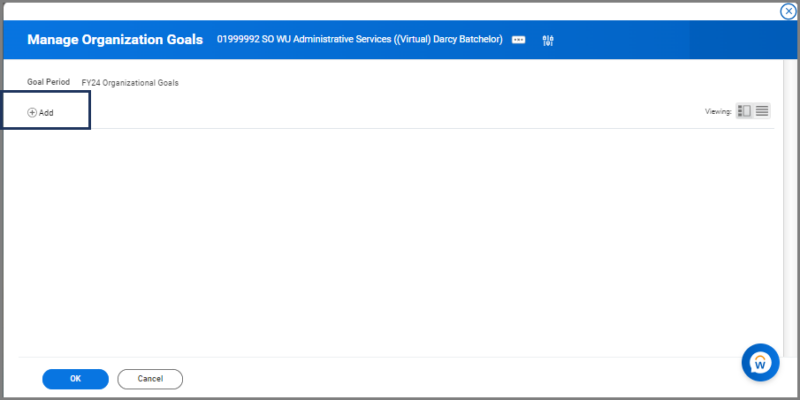
- Enter the following information:
- Goal. Enter the goal statement.
- Description. Use this field to explain what this goal is about and what kinds of work, products, services or training employees within the organization could complete that would tie to this goal.
- Percent Complete.
- The Supports field is optional. Use this option to align the goal to a superior organizational goal that exists for the same goal period. This can be updated later.
- Leave Supporting Initiatives blank. This field is not currently used.
- Check the Private checkbox.
Important: Remember to check the Private checkbox. Doing so allows organizational goals to be visible only to members of the organization chain. If left unchecked, active employees outside your organization chain can view the goals you created which may cause confusion.
- To add multiple goals, select Add again and repeat step 5 for each additional goal.
Note: To delete a goal, you can select either the Minus Sign (−) icon or the Trash Can icon next to the goal in the left hand sidebar.
- Select OK and Done.
This completes the Manage Organization Goals task.