This job aid outlines the activities for a Manager or Talent Analyst to enter or edit Ad Hoc goals for an Employee outside of the Annual Goal Setting process.
Manage Goals for Your Employee
Page Loading...Checking SSO..


Important Information
- Ad Hoc goals can be entered at any time outside of the Annual Goal Setting process.
- Ad Hoc goals entered by or edited by the Talent Analyst are routed to the Manager for approval.
- Ad Hoc goals entered by or edited by the Manager are automatically approved and assigned to the Employee.
Getting Started
- Navigate to the Employee’s Worker Profile and select Actions > Talent > Add Goal to Employee.
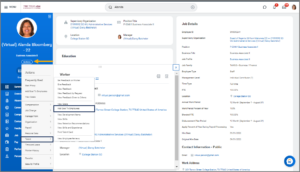
- On the Add Goal to Employees page, select Create New Goal or Copy Existing Goal.
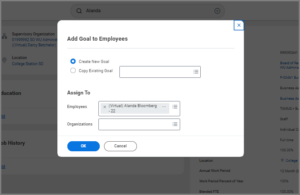
- Select OK.
- Enter or edit the following information:
- Goal. This is the actual goal the Employee will work to meet during the performance review period.
- Description. This is a more detailed description of the stated goal.
- Organizational Alignment. This field represents the organizational goal that the goal currently being edited supports.
- Due Date. This is the date by which the Employee is expected to have met the goal.
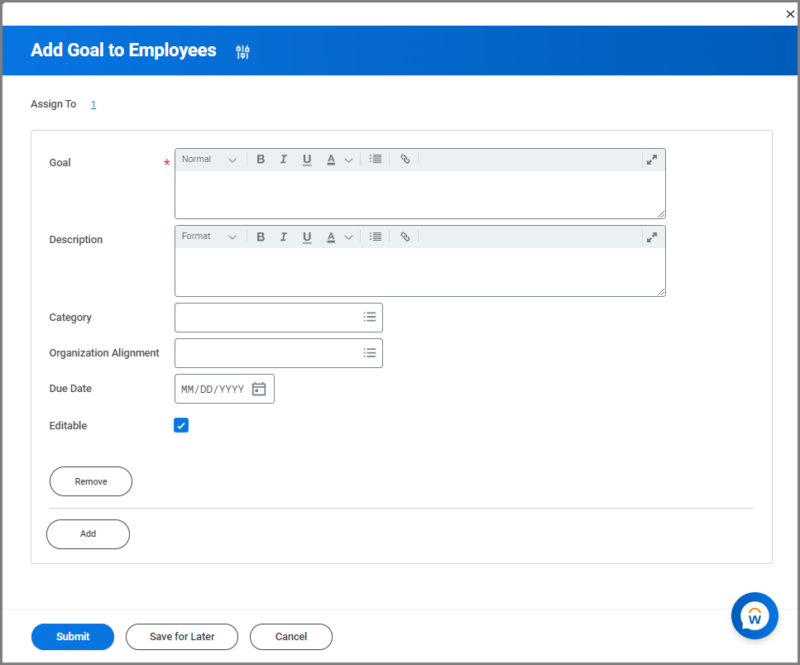
Note: You can edit existing goals if you would like to make changes.
- Repeat steps 2 – 3 until you have finished entering the goals for the Employee.
- Select Submit. You will receive the following confirmation message.
- Select Done.
This completes the Manage Goals for Your Employee business process.
