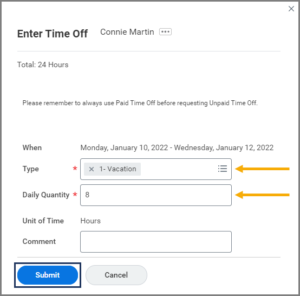This job aid outlines the process for an Absence Partner or Manager to enter time off for an Employee. Employees may also enter their own time off as explained in Managing Your Time Off.
Enter Time Off For Your Employee
Page Loading...Checking SSO..


Important Information
FMLA Handling
When entering FMLA time off, consider the following:
- Does the Employee have any paid time off they are eligible to take?
- YES: Do they have enough days off to cover the entirety of the absence?
- YES: Enter Time Off twice for the Employee for the same date range – once with the Type Paid Time Off and once with the Type FMLA.
- NO: Enter Time Off twice for the Employee for the number of paid days they have accrued – once with the Type Paid Time Off and once with the Type FMLA. Then enter a Leave of Absence for the remaining time off.
- NO: Enter the absence as a FMLA Leave of Absence by using the process Place Worker on Leave.
- YES: Do they have enough days off to cover the entirety of the absence?
- Should leave start the day after paid time off ends?
- If an Employee is using paid time off and then an unpaid Leave of Absence, then the FMLA Leave of Absence should start the day after the paid time off ends. Workday will handle the weekends.
- If the last day of paid time off is partial, then the Employee should use the Unpaid Time Off to finish out the day.
- If you want to view Time Off and Leaves of Absence on the same page, open the Absence Calendar view.
Getting Started
- Navigate to the Employee’s Worker Profile and select Actions > Time and Leave > Enter Time Off.
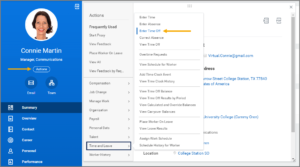
- On the Time Off Calendar page, select the date(s) the Employee will be taking time off.
- Select the Request Time Off button at the bottom of the screen which will indicate the number of days selected.
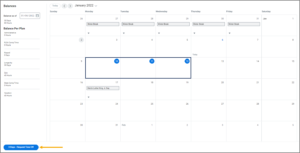
- In the pop-up window, complete the following fields:
Note: If multiple days are selected, the Daily Quantity must be the same (i.e., 8 hours for each day). Otherwise, you will need to enter separate time offs for each day the employee will be out (e.g., four hours on Monday and five hours on Tuesday).
- Enter any comments, as needed.
- Select Submit.
The following Time Off requests will route to the Absence Partner for approval once the request is approved by your Manager:
-
- FMLA
- Parental
- Emergency time off
- Suspension with Pay
- Investigation
- Medical/Mental Health Care for Certain Veterans
- Unpaid Time Off
Some Members may elect not to route these requests to the Absence Partner.
- The Time Off will appear on the Employee’s Time Off Calendar and is visible to the Employee, Manager, and Absence Partner.
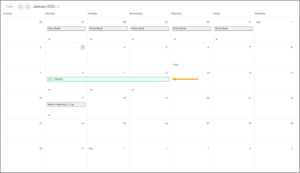
This completes the Enter Time Off business process.