This job outlines the process for a Worker to enable high contrast mode in Workday by turning it on in Windows 10.
Enable High Contrast Mode
Page Loading...Checking SSO..


Important Information
These instructions are for the Windows 10 operation system. High contrast mode in Workday may not be supported for other operating systems.
Getting Started
- Select the Start button on your Desktop. Then select Settings.
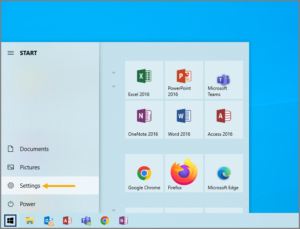
- Select Ease of Access.
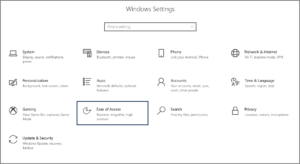
- Select High contrast on the left hand sidebar.
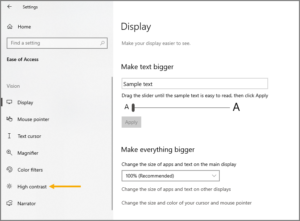
- Toggle high contrast from Off to On. You may have to wait a few moments for the changes to take effect.
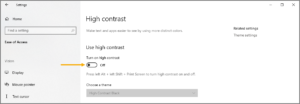
Note: Alternatively, you can toggle high contrast On or Off using the following keyboard shortcut: left Alt + left Shift + Print Screen. When prompted, select Yes in the pop-up window.
- If desired, you may choose a different theme by selecting the Choose a theme drop-down menu. You can also choose specific colors for text, hyperlinks, and the background.
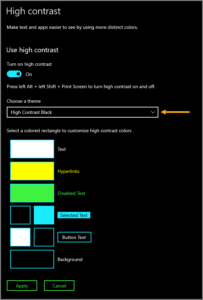
- All of Workday will now appear with the high contrast settings you selected.
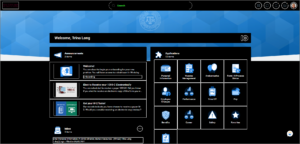
- A clear visual focus will be provided if you use a keyboard.
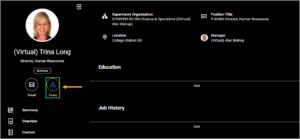
This completes the Enable High Contrast Mode process for Windows 10.
