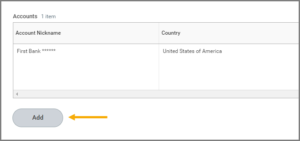This job aid outlines the process for an Employee to edit their own payment elections outside of the onboarding process.
Edit Payment Elections
Page Loading...Checking SSO..


Important Information
Payment Elections are separated into Payroll and Expense. Payroll represents the Employee’s paycheck. Expense represents reimbursement payments made to the Employee.
Getting Started
- From the Workday Home page, select the Pay application.
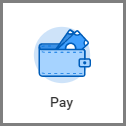
- Select Payment Elections.
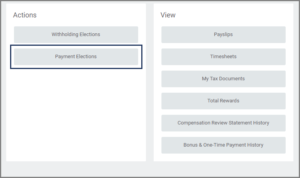
- In the Payment Elections section, select the Edit button for either Payroll or Expense, depending on the change(s) you want to make.
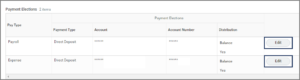
- Select the Payment type (Direct Deposit or Check) and enter the Account number.
- Select a radio button under Balance / Amount / Percent.
- Only one account can have a Balance distribution. This means whatever amount or percent of funds not already assigned to other accounts will be deposited into the this account.
- Select Amount to assign a flat monetary value to that account (e.g., $500).
- Select Percent to specify a percentage for that account (e.g., 50%).

- Select OK.
Note: If you need to use multiple bank accounts, be sure all accounts are listed in the Accounts section of the page. To add a new account, select the Add button. You may add up to five accounts for the Payroll type, but only one account for Expenses.
This completes the Edit Payment Elections process.