This job aid outlines the process to Correct, Cancel, or Rescind a business process.
Correct, Cancel, and Rescind

Important Information
- Only certain security roles will have access to Correct, Cancel, and Rescind business process events. Typically it is the security roles initiating the business process that can perform these actions. A list of security roles and which business processes the role can take action on named Correct Cancel, and Rescind is available on the Workday Help website in the Reference Guides section.
- Correct, Cancel, and Rescind are tasks that do not route to other security roles for review or approval.
- There are multiple ways to locate the business process you are trying to Correct, Cancel, or Rescind. You can either search for the Employee and go to their Worker History or search directly for the business process for the Employee using Workday Global search.
Getting Started
Correct
IMPORTANT: Workday Services recommends only correcting completed events.
- Navigate to the Employee’s Worker Profile.
- Select Actions > Worker History > View Worker History by Category.

- Select the Related Actions button for the business process you need to correct and select Business Processes > Correct.
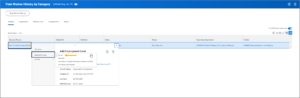
- On the Correct Business Process page, edit information that needs correction. In the example shown here, the Employee’s hire location was edited.
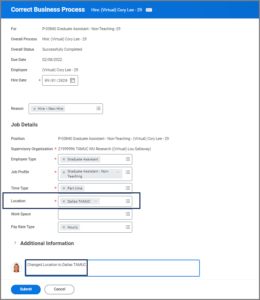
- Enter a comment for the audit trail.
- Select Submit.
IMPORTANT: Corrections do not route to any security roles for approval. Therefore, only certain security roles have the ability to make corrections.
This completes the overview of the Correct action.
Cancel
IMPORTANT: A business process can only be canceled if it is not yet complete. The Cancel action cannot be undone.
- Navigate to the Employee’s Worker Profile.
- Select Actions > Worker History > View Worker History by Category.
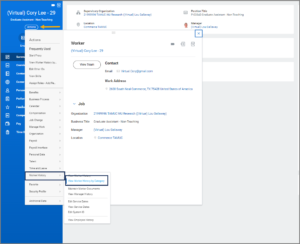
Note: You can navigate to the Employee’s business processes in progress and those that are complete directly by using the Search Bar.
- Locate the business process you need to cancel and select its Related Actions button. Then select Business Processes > Cancel. In this example, the Employee’s termination is being canceled.
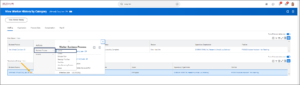
- Enter a comment for the audit trail.
- Select Submit.
- You will receive a confirmation message.
- Select Done.
This completes the overview of the Cancel action.
Rescind
This example will demonstrate how to rescind a business process by first locating the completed business process using the Search Bar.
IMPORTANT: A business process can only be rescinded if it is complete. The Rescind action cannot be undone.
- Search for and select the Employee’s name in the Search Bar.
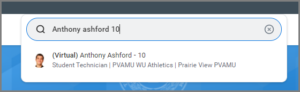
- Select Processes on the left hand sidebar and locate the business process you need to rescind. (In this example a termination is being rescinded.)
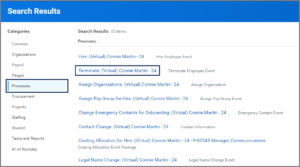
- Select the business process’ Related Actions icon. Then select Business Process > Rescind.
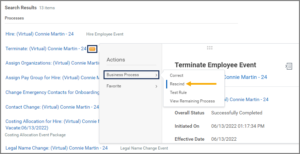
Note: You can also locate the business process by navigating to the Employee’s Worker History.
- Review the details. Here you see the details of a termination event that was originally in process.
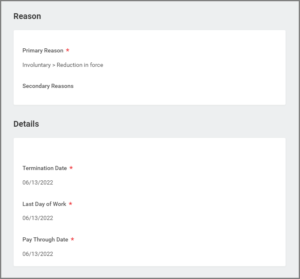
- Enter a comment for the audit trail.
- Select Submit.
- You will receive a confirmation message.
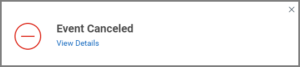
Note: There are no approvals for this task. The business process has now been rescinded.
This completes the overview of the Rescind action.
