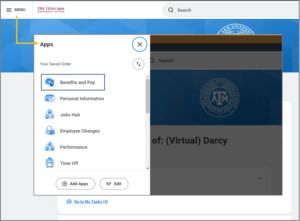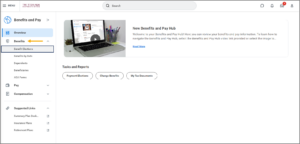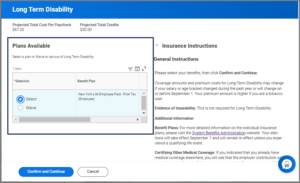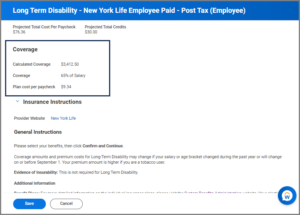This job aid outlines the activities for an Employee to complete or change Open Enrollment benefit elections during the Open Enrollment time period.
Complete Open Enrollment

Prerequisites
Open Enrollment has been launched for the Texas A&M University System
Important Information
- The use of the term Employee can be interchanged with the term Retiree for this job aid.
- Open Enrollment does not allow a Retiree to change Medical plans. If you are a Retiree who needs to add, drop, or change to/from A&M Care plan, the 65 PLUS plan or RAAMP plan as part of Open Enrollment, please contact your Benefits Partner so that an Complete Alternate Open Enrollment can be initiated for you.
- New Dependents must first be added in Workday as a Dependent, prior to adding them to any benefit elections.
- Spending accounts are set up on a yearly basis. If you need to continue a spending account, you will need to re-elect the benefit and complete the Open Enrollment task each year to continue.
- REMEMBER: You may be prompted to complete your Open Enrollment task again after completing it, if you experience a life event such as Birth or Marriage and initiate a Change Benefits for Life Event business with an effective date prior to September 1, or if your position changes (including scheduled hours, term months or pay frequency).
Getting Started
Review Current Benefit Elections
As a best practice, Employees should review their benefit elections in Workday prior to completing Open Enrollment.
Review Dependents Listed in Workday (If applicable)
Prior to completing your Open Enrollment, you should review your Dependents in Workday to ensure that all Dependents who need coverage are listed. You will not be able to add coverage to anyone who does not exist as a Dependent in Workday.
- Navigate to the Benefits and Pay Hub, and select the Benefits tab.
- Select Dependents. View the Dependents already listed in Workday and determine if any should be added.
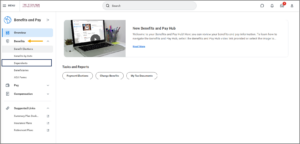
Note: You may have Dependents listed that you may not want / need to provide benefits coverage. When you are making your elections for Benefits, you will uncheck the box next to that person’s name if they need to be removed from coverage.
- Add Dependents as needed. If you need to add a Dependent, select Add and complete the requested information.
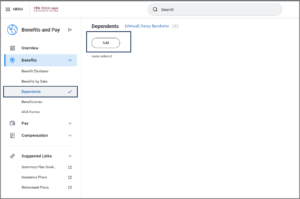
Note: You can refer to the Add Coverage to Your Dependent job aid for detailed information on adding and editing Dependents.
Complete Open Enrollment Change Task
This section will take you through the various steps to review and edit your benefit elections. You can complete your benefit elections in any order; however, within this job aid we will take you through the options sequentially. Some of the elections may not apply to you, so feel free to skip those if you want.
IMPORTANT: Please be sure to read the instructions in Workday carefully. These instructions provide you with detailed information regarding your options and restrictions you need to know. This job aid will guide you through the process. However, it does not replace the detailed directions provided to you by System Benefits Administration.
Getting Started
You will receive a To Do in Workday that provides a link to HRConnect Legacy to upload required Dependent documentation.
You are now ready to complete your Open Enrollment. The next section will guide you through this process.
Navigate to your Workday inbox and select the Open Enrollment Change task. You will then select the Let’s Get Started button. 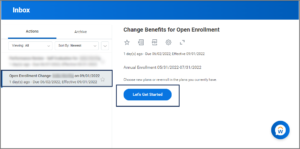
You will first need to complete the Health Questionnaire regarding tobacco usage. If you have a Spouse, you will complete the information for them as well. Then select Continue to move forward to your Annual Enrollment Summary page.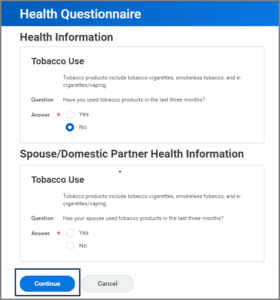
IMPORTANT: Tobacco use includes vaping and e-cigarette use, as well as smokeless tobacco and cigarette use.
Annual Enrollment Summary
From this page you can view the coverages available to you under the sections Health Care and Accounts and Insurance. You can review and edit any one of those elections, in any order.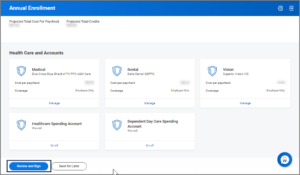
Important: Spending accounts are set up on a yearly basis. You will need to re-elect this benefit each year
No changes to your benefits? If you are not making any changes to elections, you can select Review and Sign to view the summary of your elections, select the I Accept checkbox, then select Submit to complete the process
Navigate to the Up Next tab at the top of the page and let’s get started making your elections.
Up Next
Healthcare and Accounts
You can navigate your benefit elections in any order. To begin each section you will select on Manage / Enroll.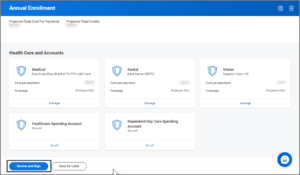
Those who have had previous coverage would see the Manage link. Others who are electing coverages for the first time will see the Enroll link.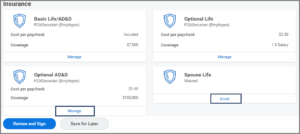
IMPORTANT: Be sure and read all instructions provided on the screen.
Medical
- Select the Manage / Enroll under the Medical health care account to begin.
- You will see your available plans listed. Select or Waive as needed.
- Select Confirm and Continue.
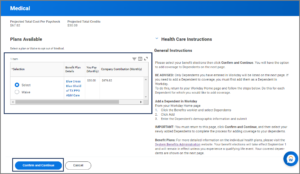
- Review your Dependents enrolled in this plan on the next page. Select or deselect Dependents as needed to enroll in or remove coverage.
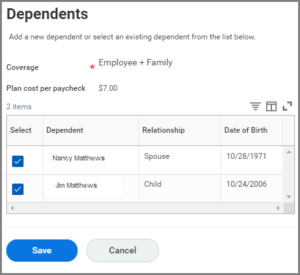
Important: If you have not yet set up your Dependents in Workday, you will not be able to add coverage for them. Select Cancel and return to your Workday Home page. Go back to the Review Dependents Listed in Workday section of this job aid for guidance. Do NOT continue until you have updated your Dependents in Workday.
- Select Save to return to your Annual Enrollment Summary page.
Dental
- Select the Manage / Enroll under the Dental health care account to begin.
- You will see your available plans listed. Select or Waive as needed.
- Select Confirm and Continue.
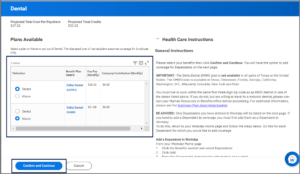
- Review your Dependents enrolled in this plan on the next page. Select or deselect Dependents as needed to enroll in or remove coverage.
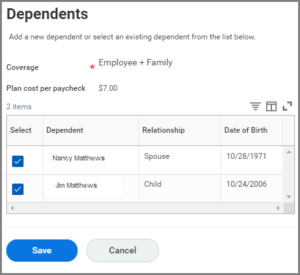
- Select Save to return to your Annual Enrollment Summary page.
Vision
- Select the Manage / Enroll under the Vision health care account to begin.
- You will see your available plans listed. Select or Waive as needed.
- Select Confirm and Continue.
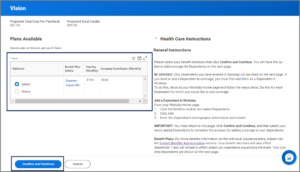
- Review your Dependents enrolled in this plan on the next page. Select or deselect Dependents as needed to enroll in or remove coverage.
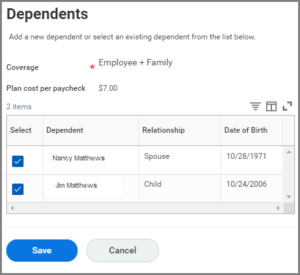
- Select Save to return to your Annual Enrollment Summary page.
Healthcare Spending Account
- Select the Manage / Enroll under the Healthcare Spending Account to begin.
- You will see your available plans listed. Select or Waive as needed.
- Select Confirm and Continue.
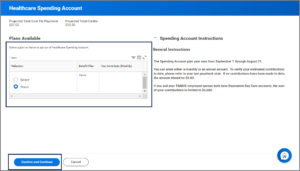
- Enter the sum you wish to contribute either per paycheck OR verify that you enter that information in the appropriate field.
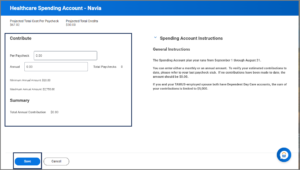 Note: It is recommended that you enter the sum annually so it automatically calculates per paycheck.
Note: It is recommended that you enter the sum annually so it automatically calculates per paycheck. - Select Save to return to your Annual Enrollment Summary page.
Dependent Day Care Spending Account
- Select the Manage / Enroll under the Dependent Day Care Spending Account to begin.
- You will see your available plans listed. Select or Waive as needed.
- Select Confirm and Continue.
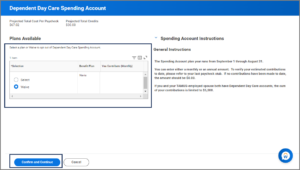
- Enter the sum you wish to contribute either per paycheck OR verify that you enter that information in the appropriate field.
Note: It is recommended that you enter the sum annually so it automatically calculates per paycheck
- Select Save to return to your Annual Enrollment Summary page.
Insurance
This section will guide you through electing your life insurance and long term disability plan elections. As of September 2020, The Hartford is our life insurance vendor.
Basic Life/AD&D
- Select the Manage / Enroll under the Basic Life/AD&D health care account to begin.
- You will see your available plans listed. Select or Waive as needed.
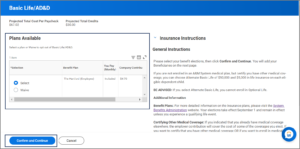
- Review / edit Beneficiaries for this plan.
Note: If the Beneficiaries listed on the plan are correct, move to the next section of this job aid, otherwise follow the next steps for editing your Beneficiaries
Edit Beneficiaries
- Select the (+) or (-) icons to add or remove beneficiaries as needed.
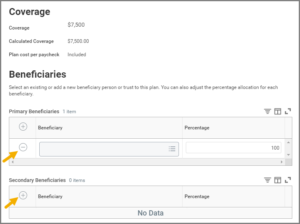
- To identify a Beneficiary, start by selecting the prompt icon.
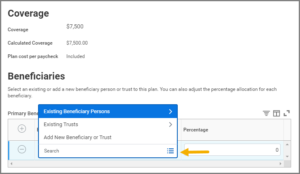
- If the Beneficiary is already listed in Workday, select Existing Beneficiary or If you need to add a New Beneficiary or New Trust that is not listed in Workday, select Add New Beneficiary or Trust.
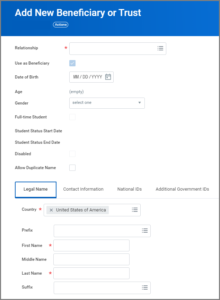
- Fill out all required fields requested and Select OK. An address will be required to complete the process.
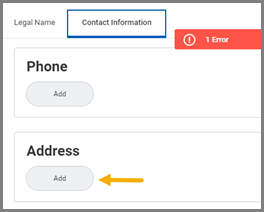
Note: When adding multiple Beneficiaries to one policy, you will need to determine the percentage you would like distributed to each Beneficiary. The combined distribution needs to total 100%.
- Select Save when you are finished creating and / or editing Beneficiaries to return to the Annual Enrollment Summary page.
Optional Life
- Select the Manage / Enroll under the Optional Life health care account to begin.
- You will see your available plans listed. Select or Waive as needed and select Confirm and Continue.
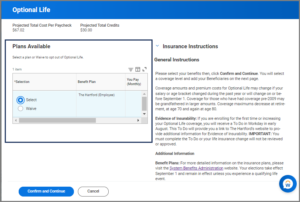
- Select desired options for coverage.
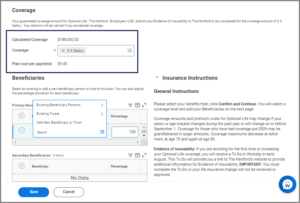
Note: If Evidence of Insurability is required for your election, you will receive a To Do in your Workday inbox when Open Enrollment has finalized. Follow the instructions provided at that time.
- Review your Beneficiaries. Follow the steps provided in the Edit Beneficiaries section, if necessary.
- Select Save to return to the Annual Enrollment Summary page.
Optional AD&D
- Select the Manage / Enroll under the Optional AD&D health care account to begin.
- You will see your available plans listed. Select or Waive as needed and select Confirm and Continue.
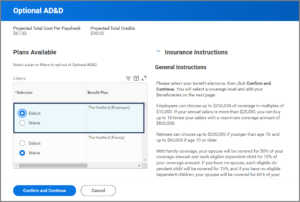
- Select your desired options for coverage.
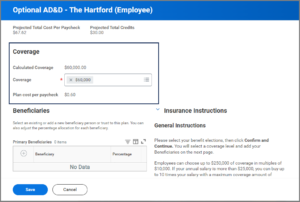
- Review your Beneficiaries. Follow the steps provided in the Edit Beneficiaries section, if necessary.
- Select Save to return to the Annual Enrollment Summary page.
Spouse Life
- Select the Manage / Enroll under the Spouse Life health care account to begin.
- You will see your available plans listed. Select or Waive as needed
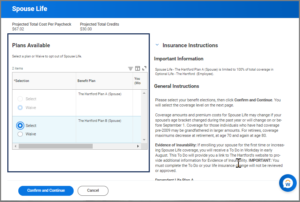 .
. - Select Confirm and Continue.
- Select your desired option for coverage.
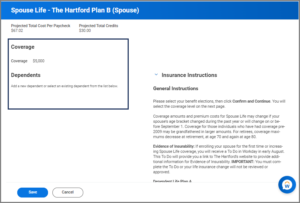
Note: If Evidence of Insurability is required for your election, you will receive a To Do in your Workday inbox when Open Enrollment has ended. Follow the instructions provided at that time
- Review your Dependent. Follow the steps provided in the Review Dependents Listed in Workday section, if necessary.
- Select Save to return to the Annual Enrollment Summary page.
Child Life
- Select the Manage / Enroll under the Child Life health care account to begin.
- You will see your available plans listed. Select or Waive as needed.
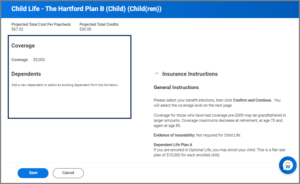
- Select Confirm and Continue.
- Review your Dependents. Follow the steps provided in the Review Dependents Listed in Workday section, if necessary.
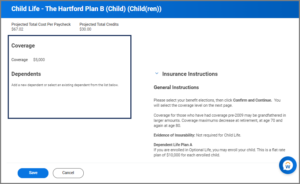
- Select Save to return to the Annual Enrollment Summary page.
Long Term Disability
Finished Making Your Elections?
If you are finished making your elections, it is time to finalize your Open Enrollment.
- Select Review and Sign on the Annual Enrollment Summary page and review your changes to confirm that they are correct.
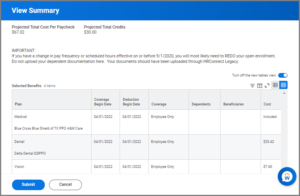
Note: If you need to make changes select on Cancel to return to the Annual Enrollment Summary page.
- Check the I Accept checkbox and select Submit.
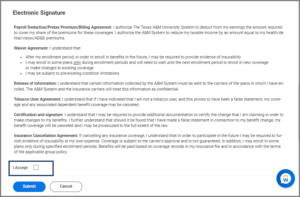
- From the Submitted page, you have the option to view your benefits statement by selecting the View 2021 Benefits Statement button.
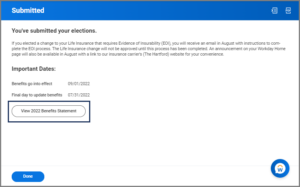
- Select Print if you would like to print the information or select Done.
This completes the process for your Complete Open Enrollment task. If you have questions regarding your benefits, please reach out to your local Human Resources office or contact System Benefits Administration.