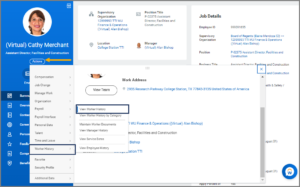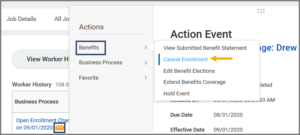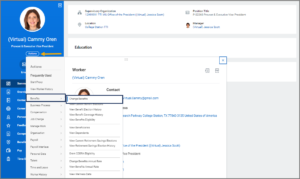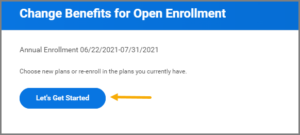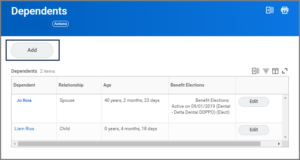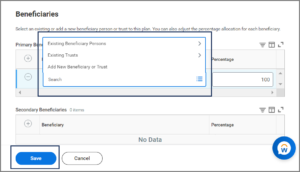This job aid outlines the activities for a Benefits Partner to cancel Open Enrollment Benefits elections for an individual who is adding, dropping, or changing medical coverage and launch the Alternate Open Enrollment business process, during the Open Enrollment period.
Complete Alternate Open Enrollment

Prerequisites
- Open Enrollment has been launched for the Texas A&M University System.
- A individual is adding, dropping, or changing medical plans to or from A&M Care plan, the 65 PLUS plan or RAAMP plan as part of Open Enrollment.
Important Information
- If the Benefits Partner completes the enrollment on behalf of the individual, they must submit a signed paper enrollment form to System Benefits Administration indicating that the individual authorized the change(s).
- In order to add coverages to a new Dependent, you must first add that Dependent in Workday, prior to completing Open Enrollment. See the job aid Add Coverage to your New Dependent for more details.
- Beneficiary designations should not be updated without an updated signed and dated form from the individual.
Getting Started
Cancel Open Enrollment Change Task
Prior to completing Open Enrollment for the individual, you will need to cancel their Open Enrollment Change Task. In this section we take you through those steps.
Launch Alternative Open Enrollment Change Task
In this section we take you through the steps to launch the Alternative Open Enrollment Change Task.
- From the Worker profile, select Actions and navigate to Benefits > Change Benefits.
- On the Change Benefits screen, complete the required fields
- Select Submit and Done.
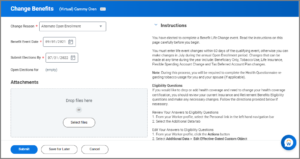
Note: The Alternate Open Enrollment Change task will now route to the individual to complete. However, you can complete this task on behalf of the individual by following the steps below.
Complete Alternate Open Enrollment Change Task
In this section we take you through the steps to complete the Alternate Open Enrollment Change Task on behalf of the individual. Be sure to have the necessary information before you begin.
- Select on the related actions for the Benefit Change – Alternate Open Enrollment task and select Benefits > Enroll in Benefits.
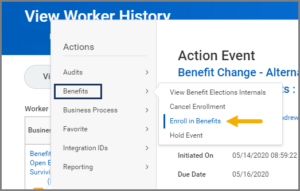
You will be taken to the screen where you can enter information provided to you by the individual. Be sure to update fields when applicable. You can access the Complete Open Enrollment for Your Employee for a more detailed view of the steps next below.
Health Information
- Update tobacco use.
Note: Tobacco use includes vaping and e-cigarette use, as well as smokeless tobacco and cigarette use.
Insurance Plan Dependencies and Coverage Limitations
- Review / Edit the following:
- Elections
- Coverage Level
- Covers Dependents (where applicable)
- Select Continue.
Beneficiary Designations
Notes: When adding multiple Beneficiaries to one policy, you will need to input the percentage that the individual would like distributed to each Beneficiary. The combined distribution must total 100%.
- Select Continue and review the summary page of elected coverages, waived coverages, and Beneficiary Designations.
- Check the I Accept checkbox and then select Submit.
- Select Print, if you would like to print the information.
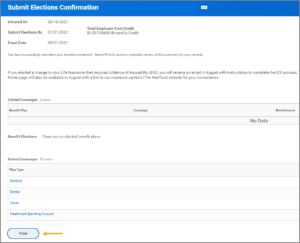
- Select Done.
This completes the Alternate Open Enrollment Change business process.