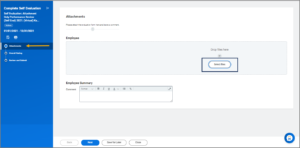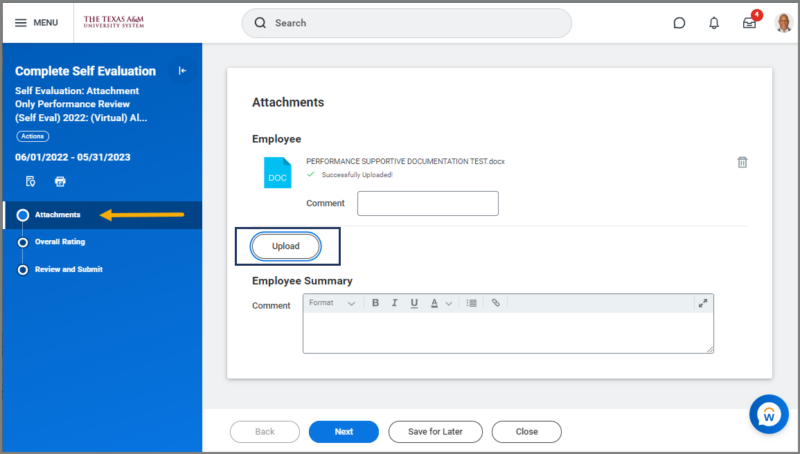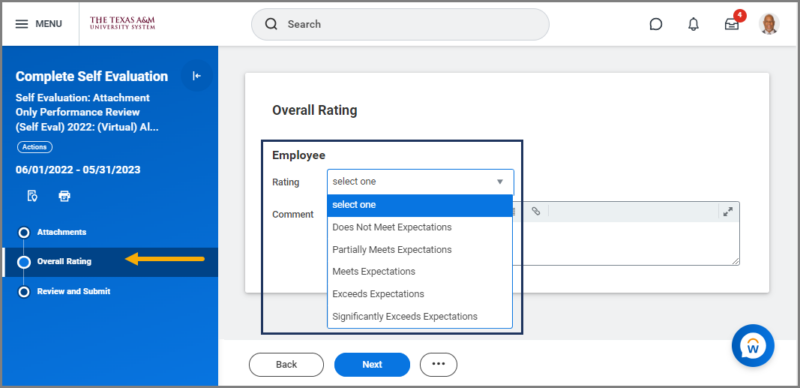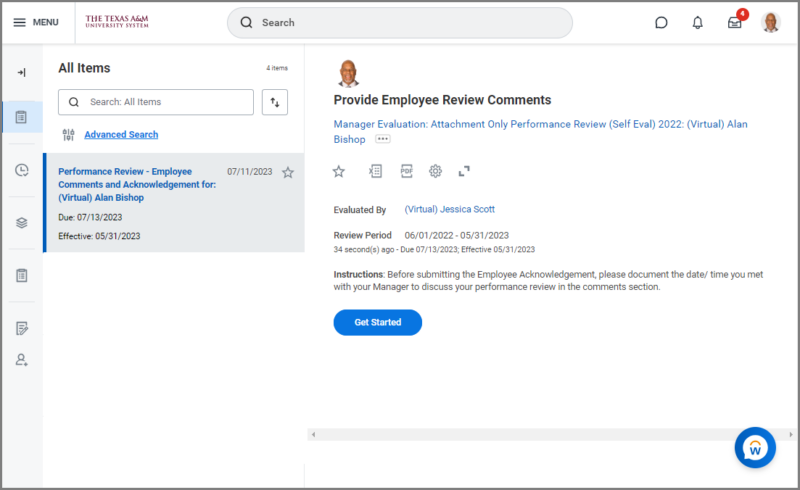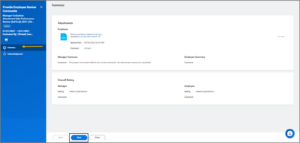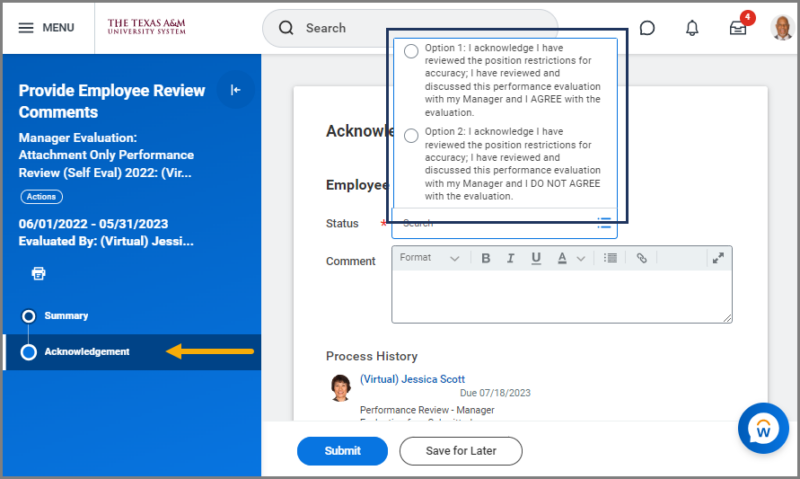This job aid outlines the activities for an Employee to complete a Performance Evaluation that uses the Attachment Only or Researchers Attachment Only templates.
Complete Performance Review – Attachment Only (Employee)

Prerequisites
The Performance Review process must be initiated by the appropriate security role in Workday.
Important Information
- The Employee should have completed the Self Evaluation outside of Workday and saved in a format requested by the Manager (if applicable).
- Your Manager may have an option to select individuals who have worked with you for a significant portion of time during the performance evaluation period to add input as an Additional Manager or an Additional Reviewer. You may consult with your manager about whether these options will be used as part of your evaluation process.
- Additional Managers: provides comments, but no ratings on all sections of the Employee’s evaluation.
- Additional Reviewers: provides comments and ratings ONLY on the competencies section of the Employee’s evaluation.
- Workday Services suggest as best practice, gathering any documentation that will be used to support the Performance Review prior to starting the review.
- Once the Performance Review is launched for a member, existing goals on an Employee’s profile are locked and no longer editable. Goals can be added and edited from the performance review inbox task and those changes will populate onto the Employee’s worker profile when the performance review is complete.
Getting Started
Navigate to your Inbox and read the directions provided for the Performance Review Self-Evaluation Task and select Get Started to begin.
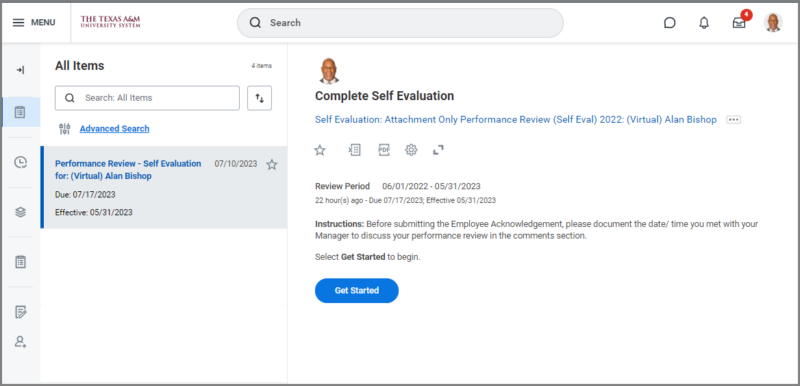
Employee Attaches Self Evaluation
You will upload the self-evaluation you completed into Workday as an attachment (if applicable).
If you do not complete a self-evaluation as part of your performance review, navigate to the Up Next tab, to the Employee Submits Acknowledgment section.
Attachments
Overall Rating
You will provide input on your overall rating.
Review and Submit
Review the information you have entered and select Submit.
Navigate to the Up Next tab for the next steps in the process.
Up Next
Your Manager will now complete their part of the evaluation process. It will route back to you for an acknowledgement. However, you should meet with your manager to discuss your Position Restrictions and evaluation results prior to acknowledging the evaluation in Workday.
Employee Submits Acknowledgement
The Employee will be able to view all information provided by the Manager in the evaluation
Your Manager will submit their acknowledgment of the performance evaluation.
Be Advised:
- If the Manager selects the option that prompts an update to your position restrictions is required, this process will be routed to the appropriate person at your member.
- If your Overall Rating is Partially Meets Expectations or Does Not Meet Expectations, your Manager receives a To Do to Complete a Performance Improvement Plan.
This completes the process for an Employee to Complete Performance Evaluation using the Attachment Only template.