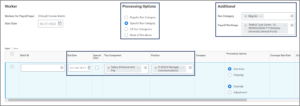This job aid outlines the various processes for a Payroll Partner to make a payroll input for an existing on-cycle payroll for a Worker.
Add Payroll Input by Worker
Page Loading...Checking SSO..


Important Information
Examples of payroll inputs are supplemental payments, extra deductions and refunds which include: refund FICA, adjust FLSA rate for dual positions across member, benefits, and unsupported retroactive events.
Getting Started
- Search for the Add Payroll Input by Worker task in the Search Bar and select it.
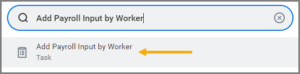
- In the Worker Defaults section, complete the Worker(s), Start Date, and Pay Component fields.
- In the Processing Defaults section, select any additional information, as needed.
- In the Additional Defaults section, complete any additional information, as needed.
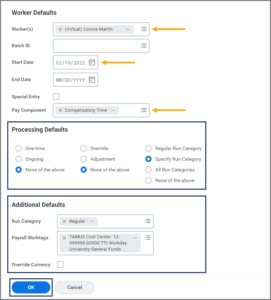
- Select OK.
- Fill in the following fields:
- End Date (if processing option is One-time)
- Position
- Processing Options
- Payroll Worktags (TAMUS account number)
Note: These will be prepopulated and not listed as options in the row if they were entered on the previous page under Additional Defaults. Instead those options will appear at the top of the page.
- Select the Add Row icon under Input Details table to add additional input types, as needed.
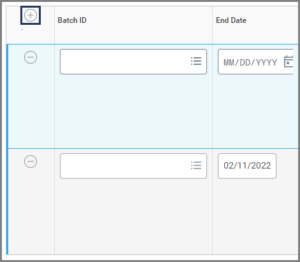
- Enter a comment for the audit trail.
- Select OK.
- Select Done.
This completes the Add Payroll Input by Worker process.