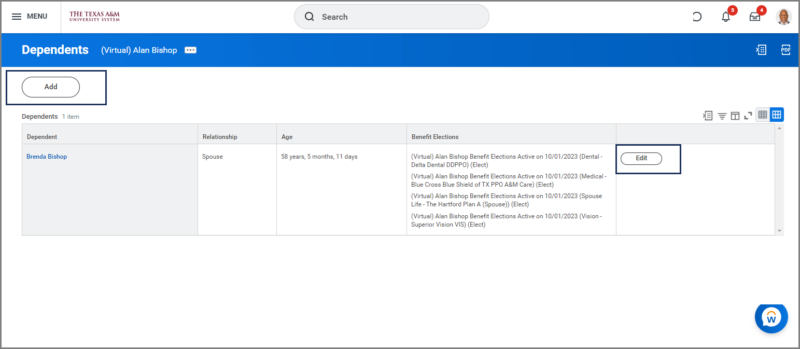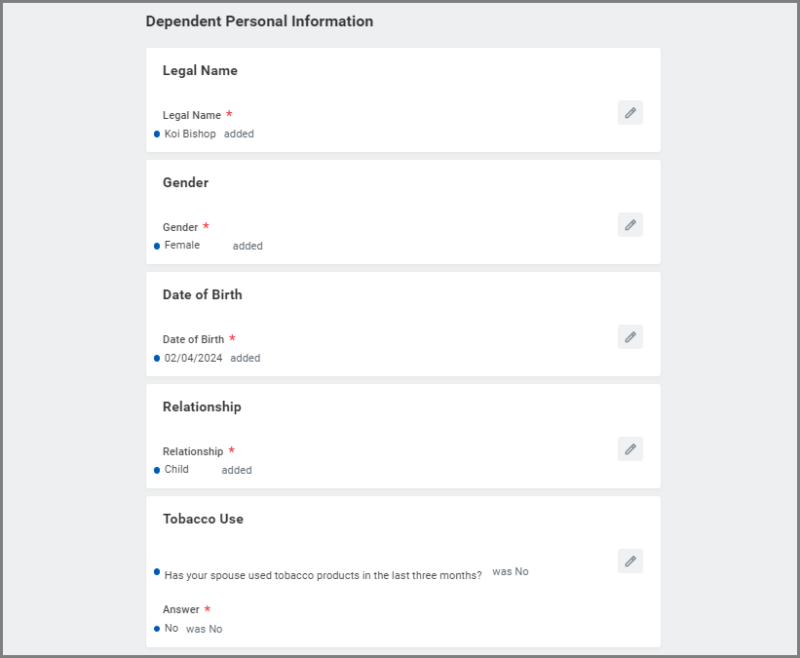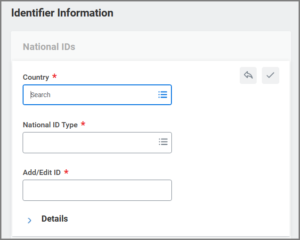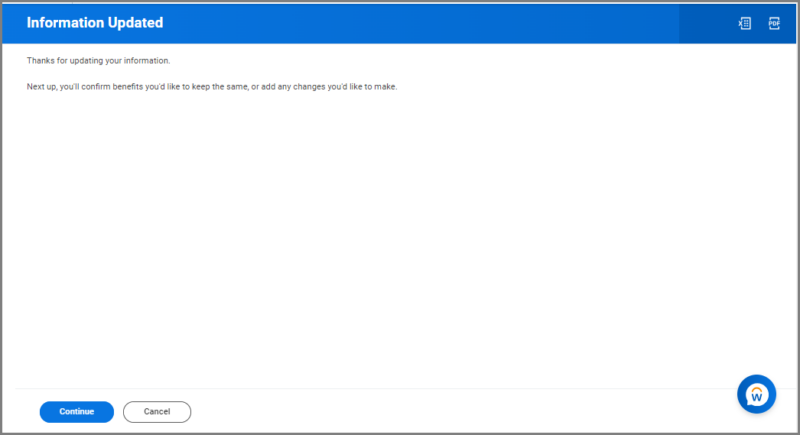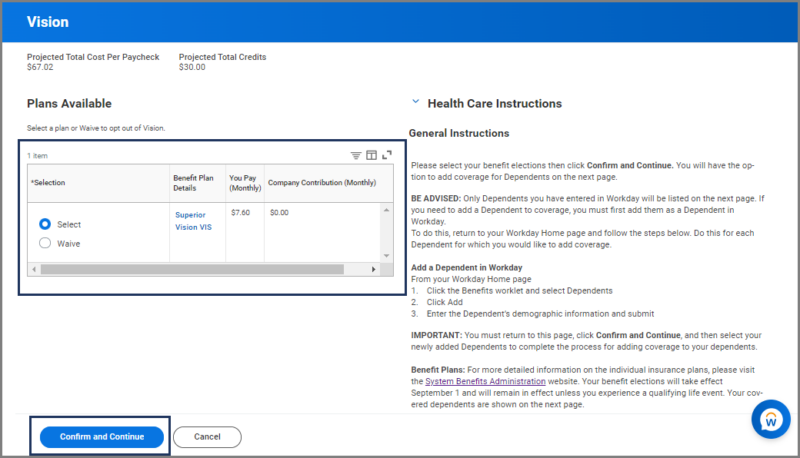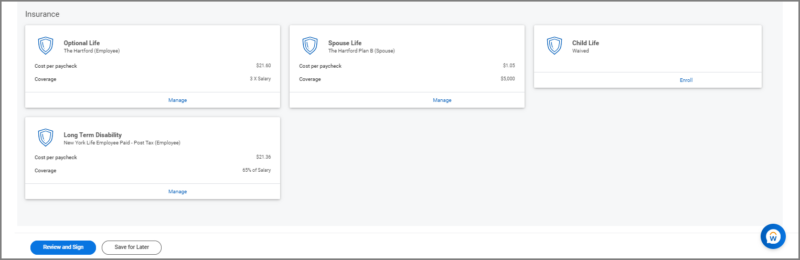This job aid outlines the process for an Employee to add or edit Dependents and add or remove those Dependents from benefits coverages in Workday.
Add Coverage to Your Dependent

Important Information
- You must add a Dependent or edit a Dependent’s personal information before starting a benefit change.
- You must enter life event changes within 31 days of the life event.
- Supporting documentation is required when a Dependent is added or information is updated.
- In case of Divorce, you must first change the relationship of your spouse and any stepchildren to Ex-Spouse or Ex-Stepchild so that they will receive a COBRA notice. You should also update their address if needed. You can edit dependent information through the Benefits and Pay Hub by selecting Benefits > Dependents > Edit.
Getting Started
Add Dependent(s) in Workday (if applicable)
If the Dependent for which you need to add coverage is not already in Workday, you must first add then as a Dependent in Workday for you can add the individual to coverage. If the individual is already in Workday, move to the next section of this job aid to continue.
- From your Worker Profile, select Actions > Benefits >View Dependents.
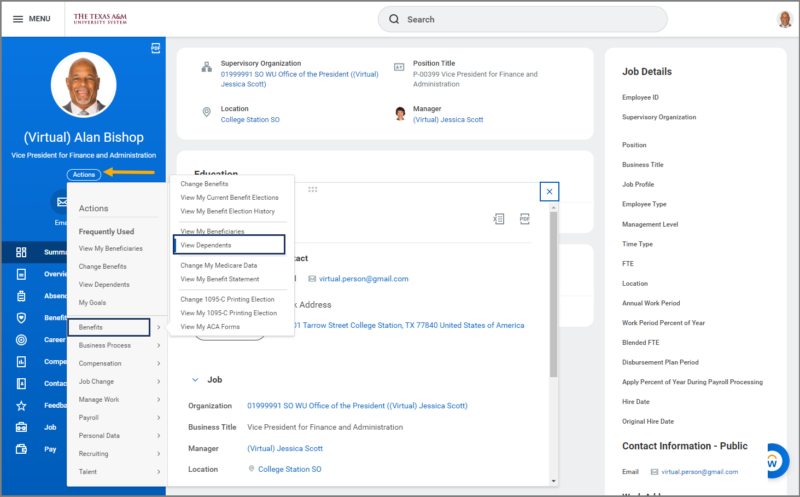
- On the Dependents page, perform one of the following actions:
- In the Dependent Options section, add or edit the information including:
-
- Effective Date. Enter today’s date or the date this person can legally be identified as a Dependent for benefits purposes.
- Reason. Enter the reason for adding the Dependent or making changes.
Note: Select the pencil icon to open fields for editing.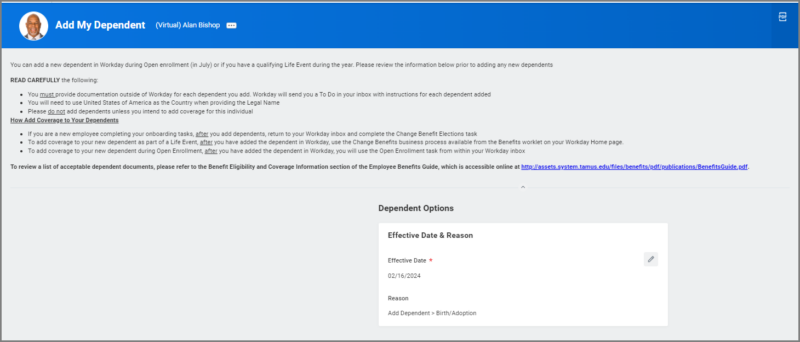
- In the Dependent Personal Information section, add the following information:
-
- Legal Name. Enter the Dependent’s full name
- Gender. Select the appropriate option
- Date of Birth. Enter the birthdate for the Dependent
- Relationship. Select the appropriate option
- Tobacco Usage. Select Yes or No
IMPORTANT: Only System Benefits Administration can update the Disability Status field. Contact your Benefits Office for assistance with this section.
- Add the necessary Contact Information.
- Add information in the Identifier Information section for the Dependent’s National ID.
- Select Submit.
You will receive a To Do to upload supporting documentation for each new Dependent you enter. You can now move to the next section to begin adding coverage.
Initiate Benefit Event in Workday
You are now ready to add the Dependent to coverage. This process involves two steps. First you will initiate a Benefit event in Workday. This will send a task to your Workday inbox. You will then use the inbox task to add coverage for the Dependent.
IMPORTANT: If your new Dependent is a grandchild, your Benefits Office must review and certify the Dependent before coverages can be added.
Note: If your new Dependent will be a Beneficiary for your life insurance coverages, refer to the Change Benefits (Beneficiary Change Only) job aid before initiating the Benefit Event.
- From your Worker Profile, select Actions > Benefits >Change Benefits.
- On the Change Benefits page, read all of the instructions on the Change Benefits page before making a benefits change.
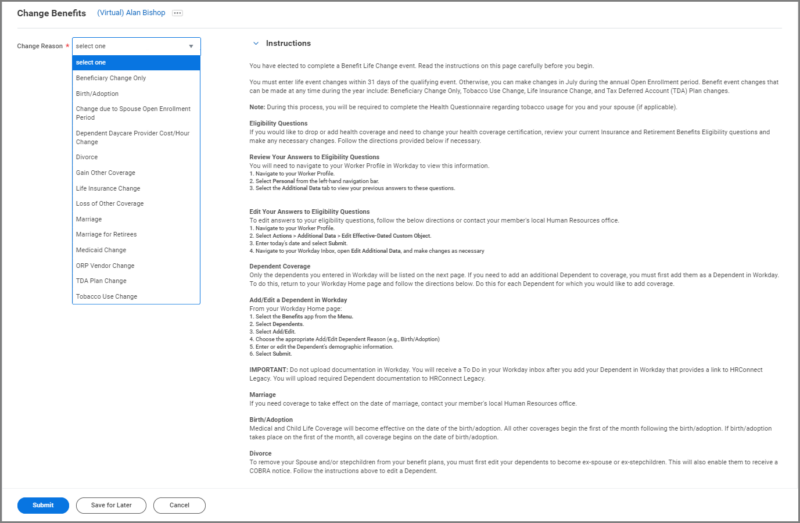
- Complete the following fields: Change Reason and Date. Use the directions provided to guide your selections.
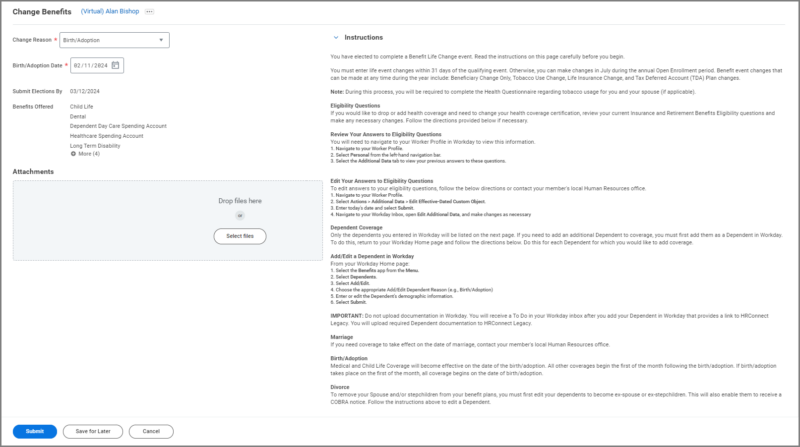
Note: The Submit Elections By field will auto-populate depending on the entries in the first two fields. The list of Benefits Offered that display are based on the Change Reason.
IMPORTANT: Do not attach or upload any documents on this screen. Medical documentation and other sensitive information are kept separate from your Workday profile.
- Select Submit.
Add Coverage to Your Dependent
- Navigate to your Workday Inbox and select the Benefit Change To Do.
- Select Let’s Get Started.
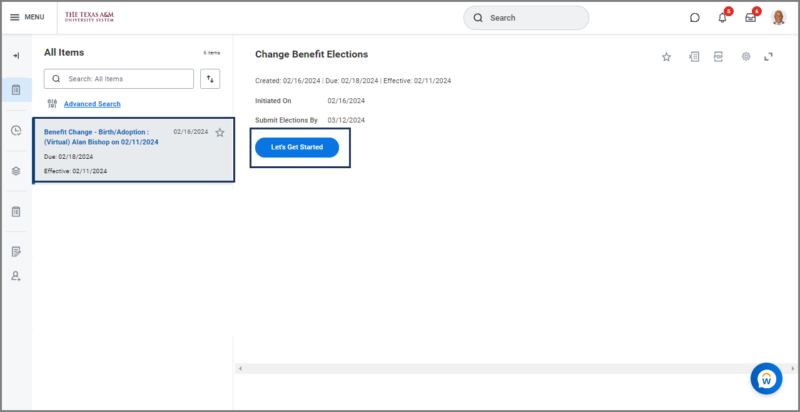
Health Information
- You will now have an opportunity to make updates to Tobacco Use for you and your spouse.
- Select Continue twice to move forward.
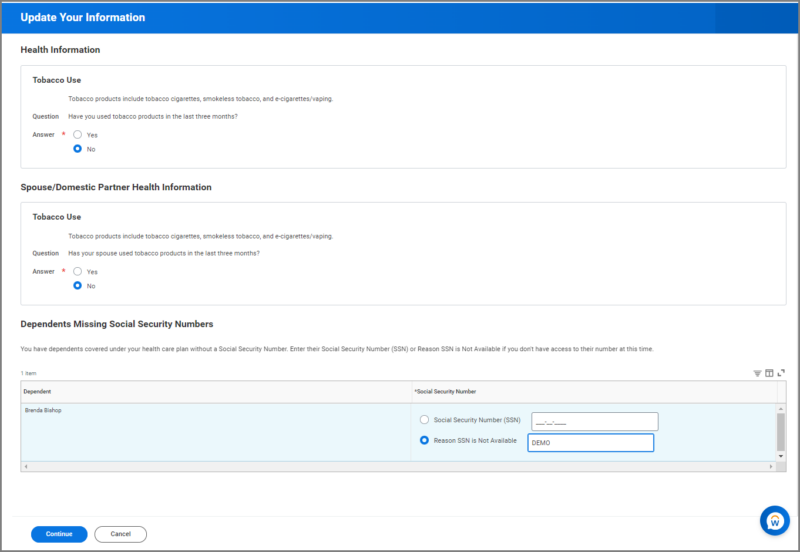
From this page you can view the coverages available to you under the Health Care and Accounts and Insurance sections.
Health Care and Accounts
You can navigate to your benefit elections in any order. To begin each section you will select the Manage / Enroll link. Those who have existing coverages will see the Manage link. Others who are electing coverages for the first time will see the Enroll link.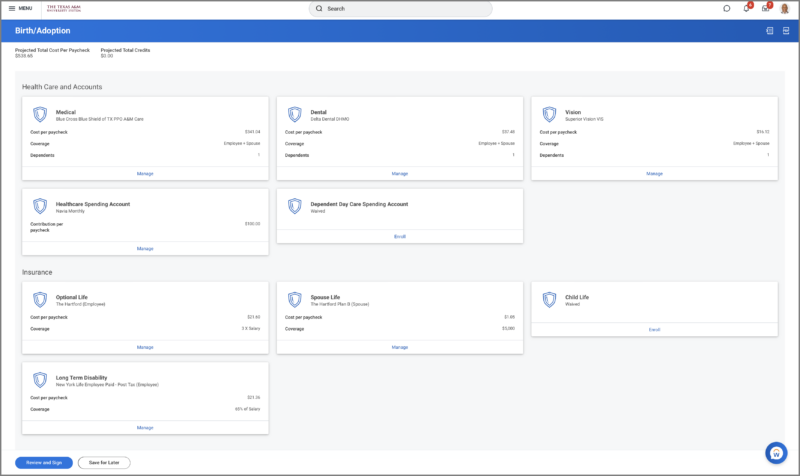
IMPORTANT: Be sure to read all instructions provided on each screen.
Medical
- Select Manage/Enroll to begin. You will see your available plans listed. Select Select or Waive as needed.
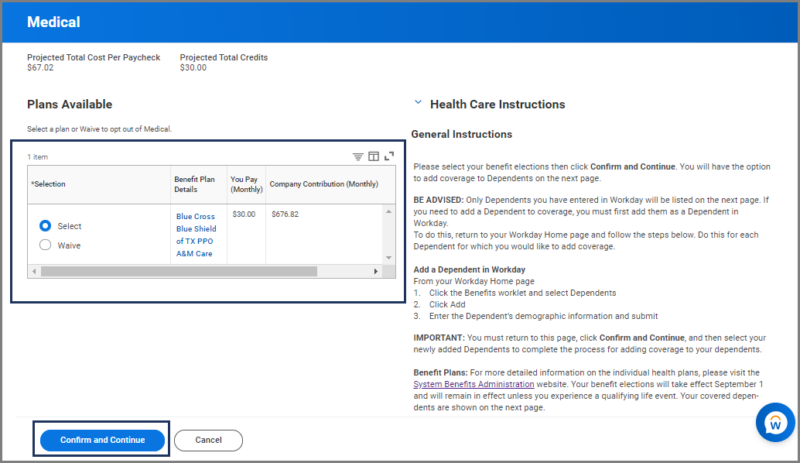
Note: Some benefit events do not allow you to switch from an existing plan.
- Select Confirm and Continue.
- Select or deselect Dependents as needed to enroll in or remove coverage.
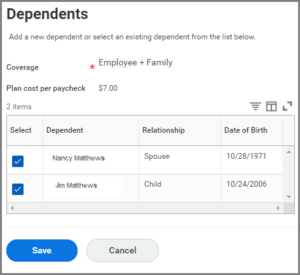
- Enter the Social Security Number for your Dependent.
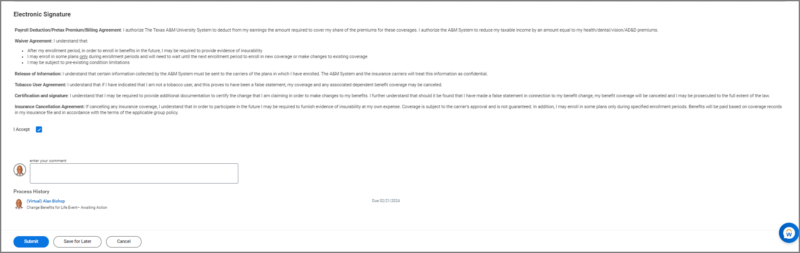 Note: if you have already provided the Social Security Number, you will not see this screen.
Note: if you have already provided the Social Security Number, you will not see this screen. - Select Save to return to your Enrollment page.
Dental and Vision
Follow the steps provided for Medical to enroll in Dental and Vision coverages. You may Waive or add Dependents to your existing Dental or Vision plan, but you may not switch plans until July during Open Enrollment.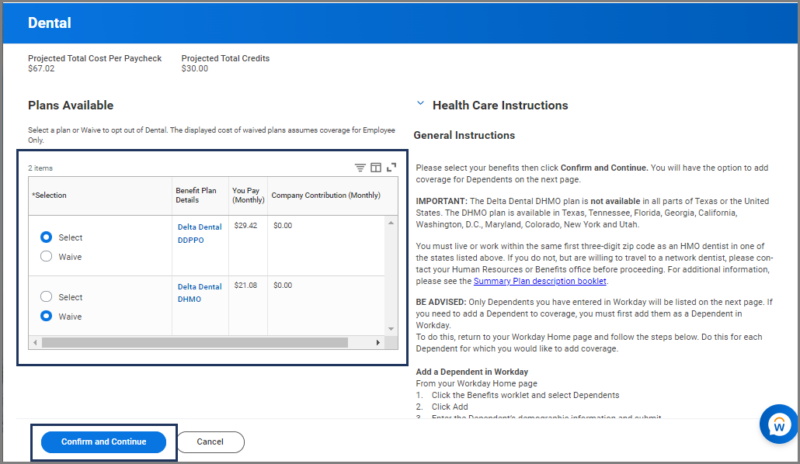
Insurance
Update Insurance coverages to add your Dependent as a Beneficiary or to add life insurance for your Dependent.
- Select Manage/Enroll to begin.
- Review your insurance elections. Note: Basic Life for yourself is required if you have Medical coverage with
The Texas A&M System and is provided to you without cost.
- Select Confirm and Continue.
- Select the plus icon to add rows for your primary and secondary Beneficiaries or select the minus icon to remove a Beneficiary.
- Select Save.
- Repeat these steps as needed to enroll your Dependent in other insurance coverages.
Finished Making Your Elections?
If you are finished making your elections, it is time to finalize your Change Benefits Event
- Select Review and Sign on the Enrollment Summary page and review your changes to confirm that they are correct. If you need to make changes, select Cancel to return to the Enrollment Summary page.
- In the Electronic Signature section, review the statements and select the I Accept checkbox.
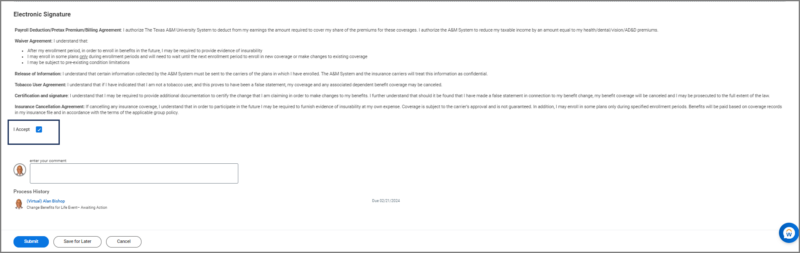
- Select Submit.
- Select Done.
Navigate to the Up Next tab for your next steps in the process (for those that added a new Dependent only).
Up Next
To Do: Upload Dependent Documentation
After submitting your new Dependent information in Workday, you will receive a To Do asking for supporting documentation to be uploaded into the HRConnect system. Select the link provided in the To Do.
IMPORTANT: Be sure to open this link in a new browser tab.
- Select Upload Documents
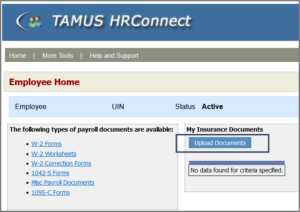
- Select the Document Category, Document Type and upload the supporting documentation for the Dependent by selecting the Browse button.
- Select Submit Document after attaching the document.
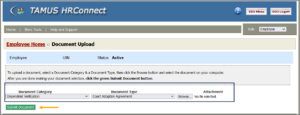
- Select the Submit For Approval button after uploading the necessary documentation. Once you have uploaded the document, you will see a message display that the documents were submitted successfully.

- Return to your Workday screen using the tabs at the top of your browser’s screen.
- Select Submit at the bottom of the Upload Dependent Documentation To Do after you have uploaded your documents on HRConnect.
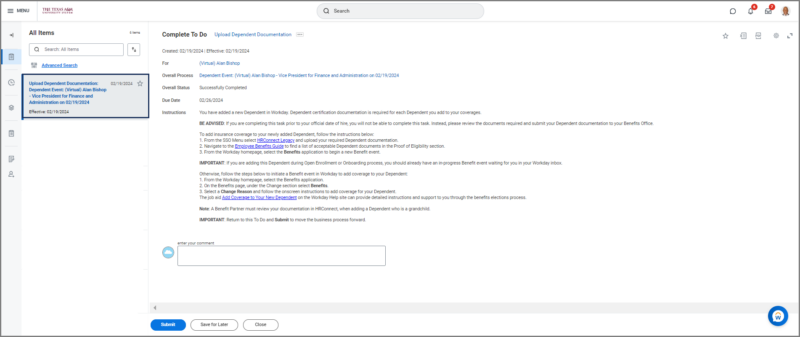
IMPORTANT: You will need to repeat the processes on this page for each Dependent.
To Do: Review Dependent Documentation
Your Benefits Partner will receive a To Do to review the Dependent documents you uploaded into HRConnect.