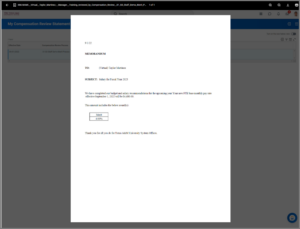Overview
This guide provides a comprehensive overview for HR Partners, Merit Partners, and Managers involved in the Merit process at each member within the Texas A&M University System as they prepare for, carry out, and close out the annual Merit process for employees. Therefore, this guide is organized into three sections: Preparing for Merit, During Merit, and After Merit is Finalized.

Overview
Workday Merit is an annual process designed to enter and approve four different types of awards, Merit, Equity, Promotion increases and Merit Lump Sum for multiple employees at the same time for a member. The purpose of this reference guide is to guide HR Partners, Merit Partners, and Managers involved in the Merit process at each member within the Texas A&M University System as they prepare for, carry out, and close out the annual Merit process for its employees. Therefore, this guide is organized into three sections: Preparing for Merit, During Merit, and After Merit is Finalized.
Key Points:
-
- Workday Services will initiate merit by configuring and distributing the pools for each member according to the information provided in the Merit Configuration Worksheet
- Some sections of this reference guide are specific to members using Pools in Workday and /or the Position Budgeting application
- Merit related reports should be run at least twice a week while Merit is in progress
- Workday Services will confirm with the designated Merit Point of Contact for each member prior to finalizing the Merit process
- This guide may be useful during Sandbox testing
Preparing for Merit
There are five primary tasks to complete to prepare for Merit. A variety of security roles are included in these tasks.![]()
-
- Identify Key Personnel
- Verify Supervisory Organization Hierarchy
- Track In Progress Business Processes Affecting Merit
- Complete Merit Configuration Worksheet
- Audit Merit Eligibility
The next sections will go through the details of completing these tasks.
Identify Key Personnel
Security Roles:
Each member will determine who will be involved in the Merit process. This means assigning the Merit Partner security role to the appropriate persons.
Merit Partners
Merit Partners are the primary individuals at each member responsible for the Merit process. They are the primary contact for communication between the member and Workday Services. Some members may have more than one Merit Partner. In this case a primary point of contact must be designated.
Merit Partner responsibilities include:
- Confirm Sandbox testing dates and schedules
- Coordinate internal testing in Sandbox
- Coordinate internal training for Merit Partners and Managers (if applicable)
- Participate in Monthly Merit Process Update meetings
- Frequently run reports and verify information
- Give final go-ahead for Merit Finalization and Releasing Merit Statements
Verify Supervisory Organization Hierarchy
Security Roles: Manager, HR Partner, Organization Partner, Merit Partner
Members using Workday Merit should review management hierarchy to assure the Manager and direct report relationship is correct and follows the Supervisory Organization superior and subordinate alignment. It is possible that reporting has changed and it is important that the reporting structure has been audited for accuracy.
For example, if Manager A is promoted and now reports to Manager B, Manager A’s Supervisory Organization(s) must now be a subordinate organization for Manager B’s Supervisory Organization. This update should have occurred during the Change Job business process. However, if the step was skipped or done incorrectly, this should be corrected prior to launching Merit.
For information on how to make changes to Supervisory Organizations, please see the job aid Managing Supervisory Organizations located on Workday Help.
Print Organizational Hierarchy
HR Partners, Merit Partners, and Managers can print a hard copy of the organizational hierarchy in Workday. To access the hierarchy, navigate to the Supervisory Organization for which you would like to view. Select Navigate Hierarchy from the Related Action menu and print the hierarchy to review in hard copy.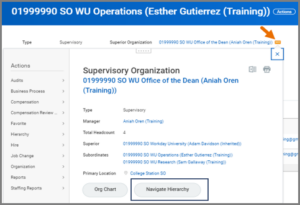
View Direct Reports
Managers need to ensure the employees for whom they would expect to be responsible for entering awards are listed as direct reports in Workday. Managers can verify this information using the My Team worklet and My Org Chart to see the management hierarchy.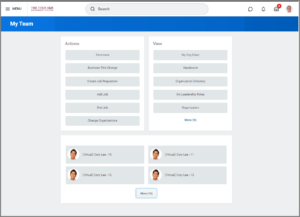
HR Partners and Merit Partners can use the Employee All Jobs and Direct Report Manager report to review the Manager and direct report relationship in Workday
Note: Workday Services recommends all members audit the organizational hierarchy in preparation for launching Merit.
Track Business Processes Affecting Merit
Security Roles: HR Partner and Merit Partner
Approximately one month prior to launching merit, designated HR Partners and / or Merit Partners should run the Business Process Transactions Awaiting Action report on a weekly basis. This report can be used to filter any “In Progress” business processes that may affect the Merit process. These business processes will typically be job changes or compensation changes.
HR Partners and Merit partners can use this report to follow up with appropriate persons to make sure the business process is either approved or canceled before Merit launches. Monitoring this report can minimize the frequent adding and removing of employees from the Merit grid to perform staffing/compensation actions.
When running this report, you should select the highest Supervisory Organization at your member for the Organizations field. You will then select In Progress for Transaction Status as this is the only status that would impact Merit. Finally, the Employee Type should be set to Faculty and Staff as these two worker types are the ones eligible for Merit.
Note: The check boxes for Include Subordinate Organizations and In Progress Merit BPs Only are both selected.
Complete Merit Configuration Worksheet
Security Role: Merit Partner
Workday Services will use the eligibility criteria selected on the Merit Configuration Worksheet to assign and remove Merit plans for employees at your system member. Along with completing the worksheet, each Merit Partner designated on the worksheet has to complete the Merit Statement of Responsibility (SOR Form). Both the worksheet and SOR form are available on Workday Help.
IMPORTANT: If you are the Merit point of contact for your system member, you are responsible for completing and submitting the form. See below for a sample of the information requested.
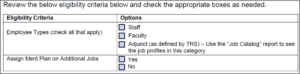 Workday Services recommends you submit the completed worksheet at least one month prior to launching Merit.
Workday Services recommends you submit the completed worksheet at least one month prior to launching Merit.
Audit Merit Eligibility
Security Role: Merit Partner
Merit Partners will use the Annual Merit Process Eligibility report to verify the Merit plan assignments for employees after Workday Services has applied eligibility criteria provided in the Merit Configuration Worksheet submitted by your member. Search for this report in Workday. Effective as of Date will default to today’s date. Select your member’s part number for the TAMUS System Member Part field.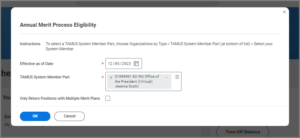
This report can be helpful in looking for any possible errors. For example, if the member indicated in the Merit Configuration Worksheet that Additional Jobs would not be eligible for Merit, you can use the “Is Primary Job” Column to filter on additional jobs and check if any employees are assigned a Merit plan on their additional job.![]()
You can filter on Employee Type, Hire Date, and Position Details. Merit Partners can use the Merit Plans – Assigned column to view the employees who have been assigned the plan. This report should be run during sandbox testing. If you notice any discrepancies, you will want to reach out to Workday Services so it can be corrected in Production.
During the Merit Process
Once Merit has been launched for your member you will want to focus on the following tasks: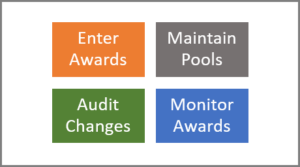
- Enter Merit Awards
- Maintain Pools*
- Audit Compensation Changes**
- Monitor Merit Awards
*For members using Pools
**For members using Position Budgeting application
Enter Merit Awards
Security Roles: Manager and Merit Partner
The security role that enters the merit award will vary across members. Some institutions facilitate this process using Managers and the management chain. While others prefer to keep the process centralized using the Merit Partner. After merit has been launched, these awards can be entered by the appropriate person at each member. For specific instructions on how to enter merit for an employee in Workday see the job aid Entering Merit Awards on Workday Help.
Maintain Pools
Security Role: Merit Partner
For those that will use Pools in Workday, these pools will need to be maintained throughout the Merit process. This means making adjustments to the pools based on compensation changes or position changes that could impact the amount or source of funds for each pool. For specific instructions on this process, see the job aid Merit Process – Maintain Pools on Workday Help.
Audit Compensation Changes
Security Roles: HR Partner and Merit Partner
The Position Budgeting application that takes a snapshot of data from Workday on a specific date allows budget planning for the upcoming fiscal year. This snapshot reflects the compensation of each employee as of that date. Therefore, any compensation changes made in Workday after the snapshot date are not reflected in the Position Budgeting application.
HR Partners and Merit Partners can use the Compensation Changes report to audit and identify any employees who had a compensation change after the snapshot date. This will help as a quick check and balance when you are comparing data in Workday and the data in your Position Budgeting application. The Start Date should be the snapshot date. You need to select the top Supervisory Organization at your system member and be sure to include subordinate organizations.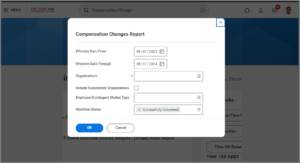
IMPORTANT: Employees who receive compensation changes after merit has been awarded will need to have merit awards entered again
Monitor Merit Awards
Manager and Merit Partner
Managers and Merit Partners at each member should monitor awards entered on a routine basis. The Compensation Review Process Search Employees (Default) report is a standard Workday delivered report that will allow you to view up to 500 employees.
Workday Services recommends using the custom report, In Progress Merit Review Process – Most Recent to audit merit awards. This report provides a comprehensive view of Performance, Merit and Promotion awards entered during the Merit process.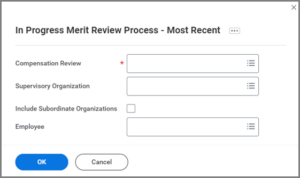
You will enter the name of your system’s merit process (e.g. 05 PVAMU FY2020) for the Shared Participation Compensation Review field. To see all employees, select the highest Supervisory Organization at your system member for the Supervisory Organization field. Note: The check box for Include Subordinate Organizations is selected.
Additional Employee information is also included such as Employee ID, Position ID to further analyze and compare. For specifics on how to run the report, see the job aid, Merit Reports – Monitoring Compensation Changes and Awards located on Workday Help.
After Merit is Finalized
Once Merit has been finalized, there are additional tasks that will be important to complete. These include the following:
Verify Merit Awards
HR Partner and Merit Partner
The Compensation Changes report should be used to verify merit and promotion amounts awarded to employees. When running this report, you will use your Merit Effective Date as both the Start and End dates. It is important to validate for budgeting purposes and to avoid producing incorrect merit statements. If an individual receives multiple increases, they will have one row per increase on the report. For example, if Sam Gallaway receives merit and a promotion, his name will appear twice on the report, once for each increase.
Verify One Time Merit Payment Finalized
HR Partner and Merit Partner
The One-Time Payments report should be used to verify one time merit amounts awarded to employees. When running this report, you will use your Merit Effective Date as both the Start and End dates, select the top Supervisory Organization at your member and be sure to include Subordinate Organizations. Each employee who received this type of increase will only appear once. Employees cannot receive multiple one-time payments for merit.
Provide Merit Statements
HR Partner and Merit Partner
The last step is to produce a merit statement for the Employee. There are two templates available – with percentage increase or without percentage increase. Members can select the template needed and verify that the Merit Statement Release Date submitted on the Merit Configuration Worksheet is still correct. If changes are needed, contact Workday Services. Employees can view their Merit Statements by going to the Pay worklet and selecting Compensation Review Statement History. They can then open the PDF file provided as shown below.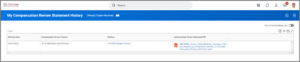
Note: Not all members use the merit statement provided in Workday.
Employee compensation changes approved during the Merit process can be viewed by the Employee in Workday beginning on the date this change is effective. The Employee will need to navigate to their Worker profile and select Compensation > Pay Change History