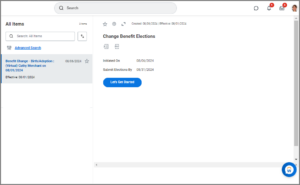This job aid outlines the activities for an Employee to change benefits for a life event such as marriage, a birth or adoption, divorce, tobacco usage, etc.
Change Benefits (Life Event)

Prerequisites
If the life event involves adding coverage for a Dependent, the Employee must add the Dependent and related information in Workday first. Use the job aid Add Coverage to Your New Dependent to assist you with this process.
Important Information
- You must enter life event changes within 31 days of the life event.
- You must add a Dependent or change a Dependent’s personal information before starting a benefit change related to a Dependent.
- In case of Divorce, you must first change the relationship of your spouse and any stepchildren to Ex-Spouse or Ex-Stepchild so that they will receive a COBRA notice. You should also update their address if needed. You can edit dependent information through the Benefits and Pay Hub by selecting Benefits > Dependents > Edit.
Getting Started
- From your Worker Profile, select Actions > Benefits >Change Benefits.
- On the Change Benefits page, read all of the instructions on the Change Benefits page before making a benefits change.
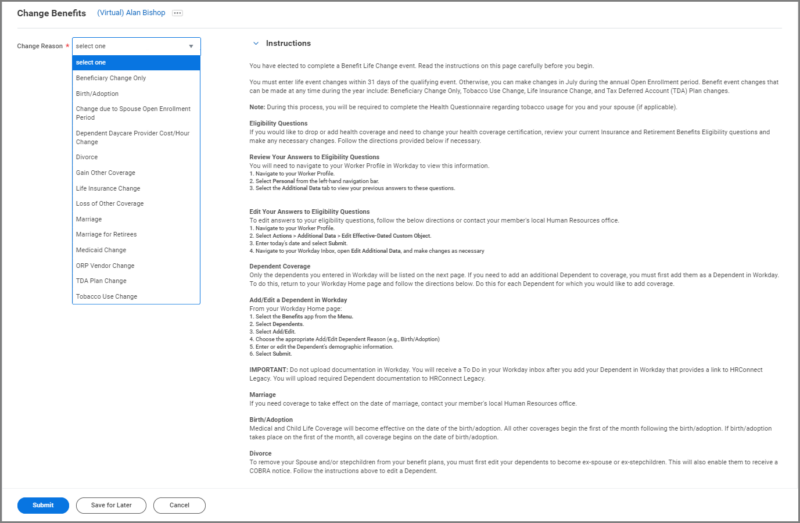
- Complete the following fields: Change Reason and Date. Use the directions provided to guide your selections.
- In the Change Reason field, select one.
- Enter the Date specified on the screen.
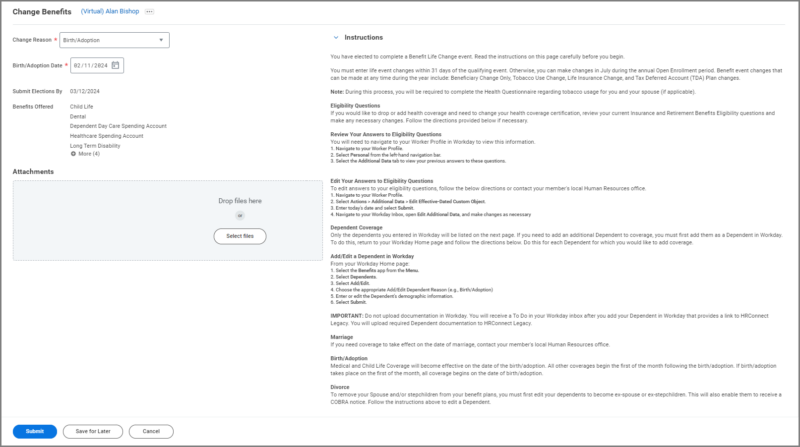 Note: The Submit Elections By field will auto-populate depending on the entries in the first two fields. The list of Benefits Offered that display are based on the Change Reason.
Note: The Submit Elections By field will auto-populate depending on the entries in the first two fields. The list of Benefits Offered that display are based on the Change Reason.
IMPORTANT: Do not upload documents during this event. Medical documentation and other sensitive information are kept separate from your Workday profile.
- Select Submit.
Navigate to the Up Next tab for the next steps in the process.
Up Next
Make Benefits Elections
After you submit the request to get started, you will see a pop up window allowing you to immediately open the task that is now waiting in your Workday inbox. You can begin now or if necessary, return to your inbox at a later time to complete the process.
Health Information
- You will now have an opportunity to make updates to Tobacco Use for you and your spouse (if applicable).
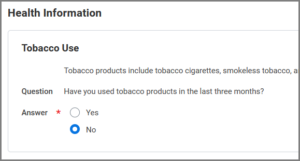
- Select Continue twice to move forward.
From this page you can view the coverages available to you under the Health Care and Accounts and Insurance sections.
Note: The Change Benefit Elections task is a multi-step process.
Health Care and Accounts
You can navigate to your benefit elections in any order. To begin each section you will select Manage / Enroll. Those who have existing coverages will see the Manage link. Others who are electing coverages for the first time will see the Enroll link.

IMPORTANT: Be sure to read all instructions provided on each screen.
Medical
- Select Manage/Enroll to begin.
- You will see your available plans listed. Choose Select or Waive as needed.
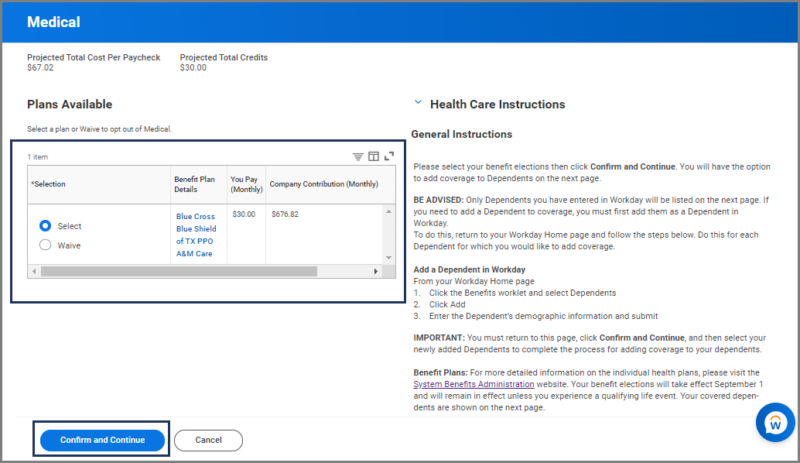
Note: Some benefit events do not allow you to switch from an existing plan outside of Open Enrollment.
- Select Confirm and Continue.
- Select or deselect Dependents as needed to enroll in or remove coverage.
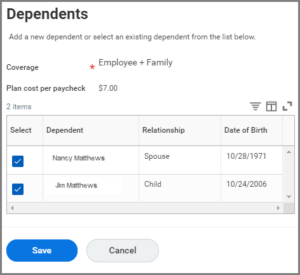
- Enter Dependent Social Security Number(s).
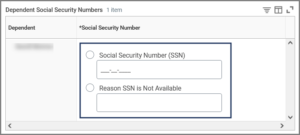 Note: This section will not display if you have already entered the SSN for your Dependent.
Note: This section will not display if you have already entered the SSN for your Dependent. - Select Save to return to your Enrollment page.
Dental and Vision
Follow the steps provided for Medical to update Dental and Vision coverages.
Insurance
Review Insurance coverages to add or drop plans and to update Beneficiaries.
- Select Manage/Enroll to begin.
- Review your insurance elections.
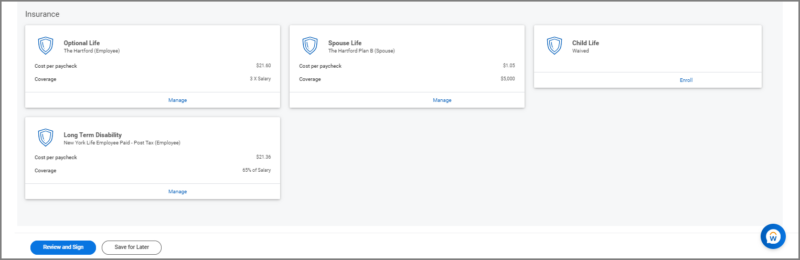 Note: Basic Life for yourself is required if you have Medical coverage with The Texas A&M System and is provided to you without cost.
Note: Basic Life for yourself is required if you have Medical coverage with The Texas A&M System and is provided to you without cost. - Select Confirm and Continue.
- Select the plus icon to add rows for your primary and secondary Beneficiaries or select the minus icon to remove Beneficiaries.
- Select Save.
- Repeat these steps as needed for other insurance elections.
Finalize the Benefit Event
If you are finished making your elections, it is time to finalize your Change Benefits Event.
- Select Review and Sign on the Enrollment Summary page and review your changes to confirm that they are correct.Note: If you need to make changes, select Cancel to return to the Enrollment Summary page.
- In the Electronic Signature section, review the statements and select the I Accept checkbox.
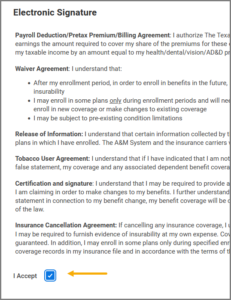
- Select Submit.
- Select Done.
Note: If your benefit event is due to retirement, you will receive a To Do Update Electronic Communication Flag to choose the preferred method to receive information from the A&M System about retirement and insurance benefits.
This completes the Change Benefits Life Event process.