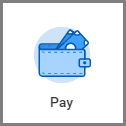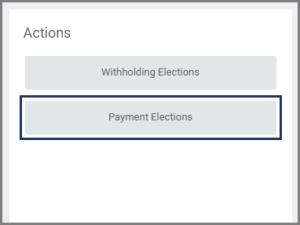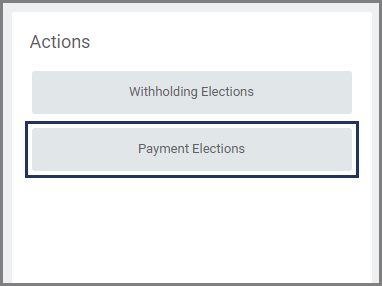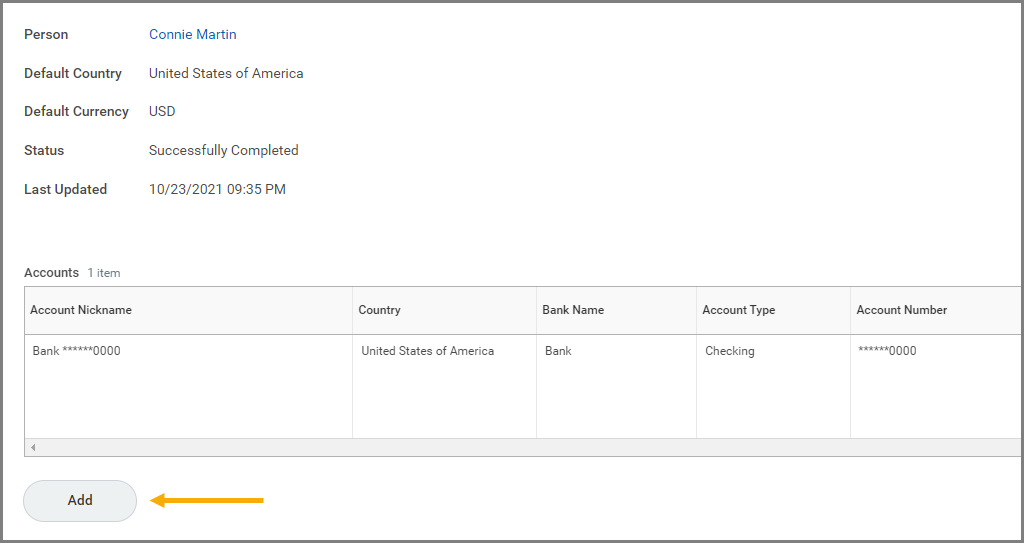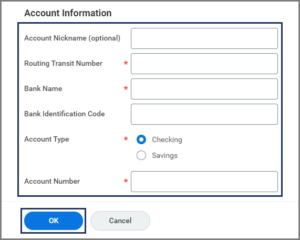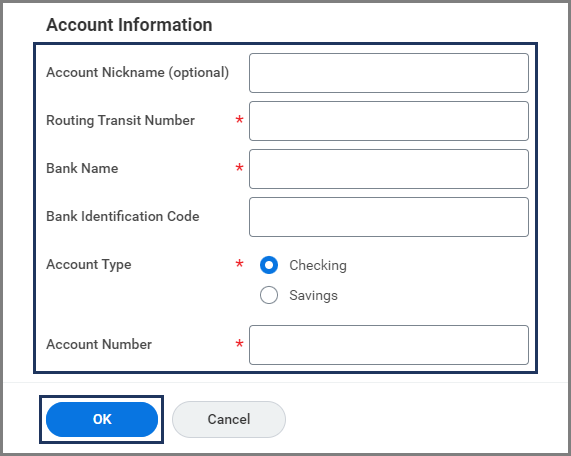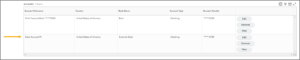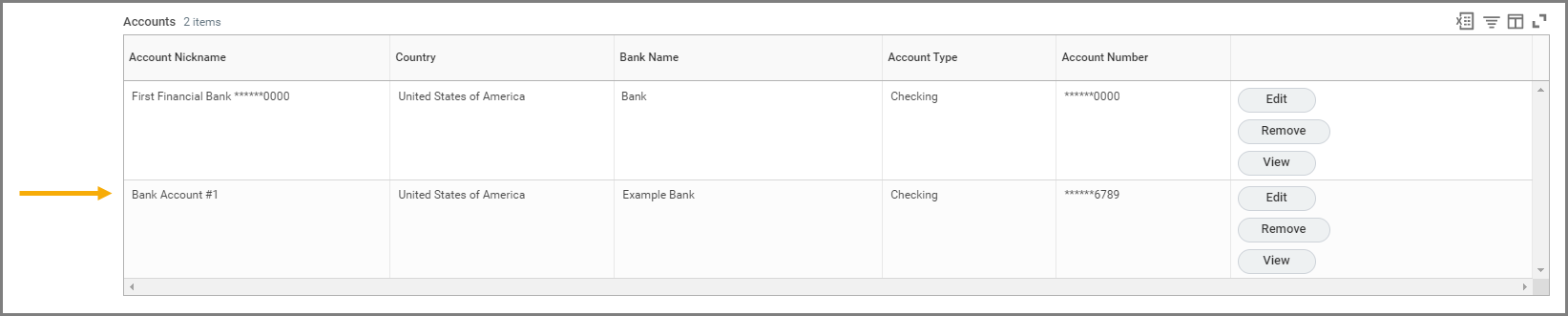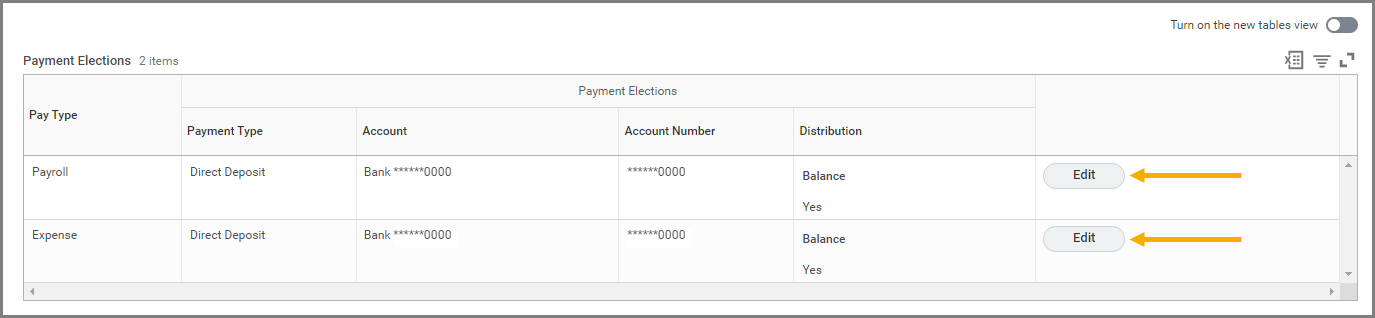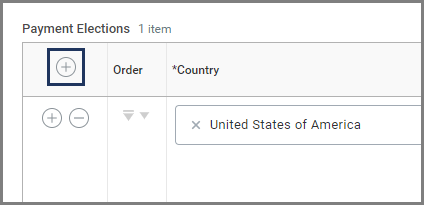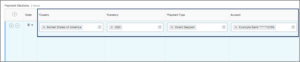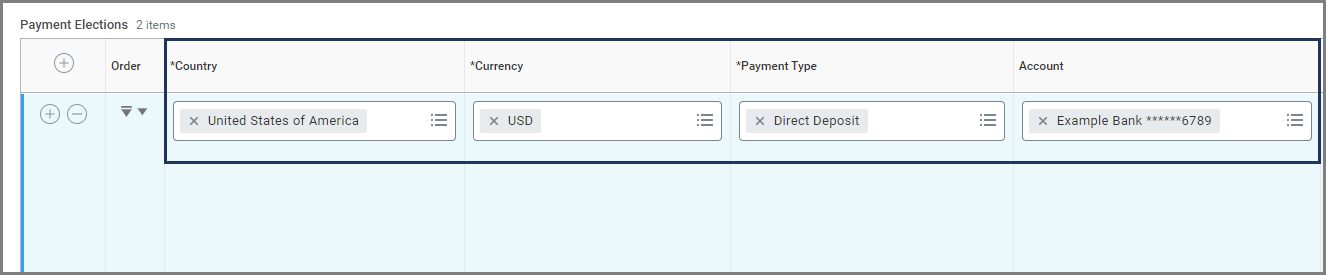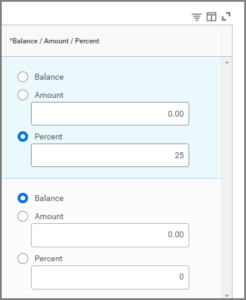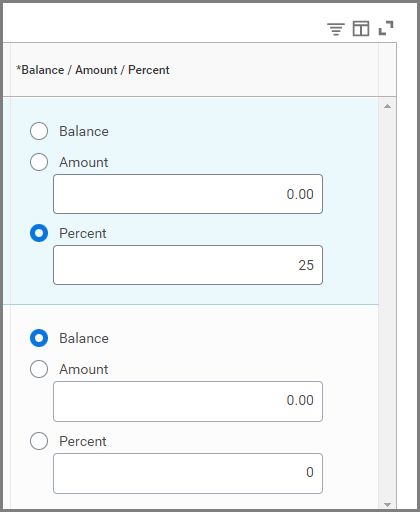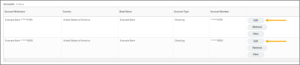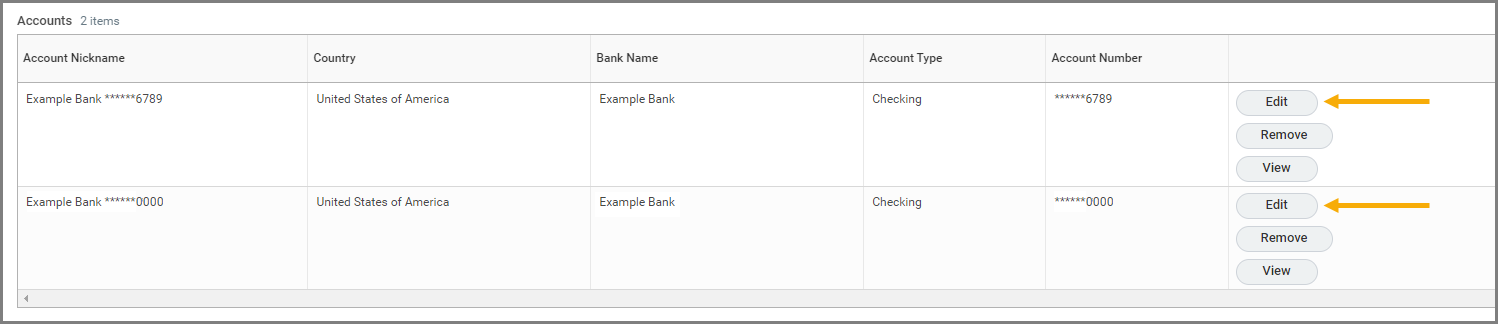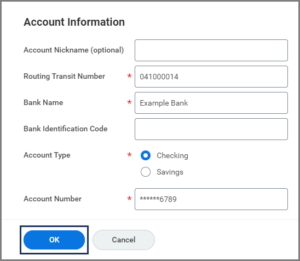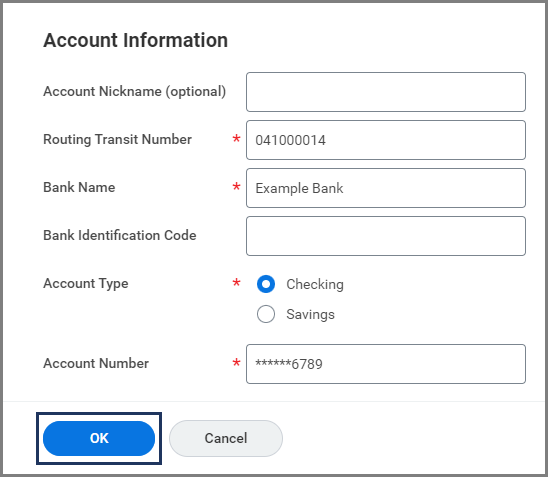This job aid outlines the activities for an Employee to add an additional bank account for use when electing direct deposit for payment and how to edit existing bank accounts in Workday.
Managing Your Bank Accounts
Page Loading...Checking SSO..


Prerequisites
You must already have existing bank accounts set up in Workday to make changes using this job aid.
Important Information
- Payment Elections is the term used by Workday to refer to your preferences for receiving earnings (Payroll) and reimbursement (Expense).
- Bank accounts you would like to have available as options for direct deposit must first be added in the Accounts section of your payment elections in Workday.
- You can distribute funds across multiple bank accounts (up to five).
Getting Started
Add New Bank Account
- Under Accounts, select Add.
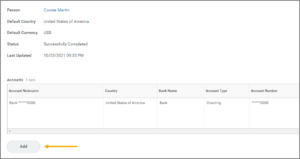
- In the Account Information section, add the following information:
- Account Nickname. Workday Services recommends you use this to distinguish between accounts.
- Routing Transit Number. This is a nine digit number found on a check, deposit slip, or in your online banking information.
- Bank Name. This is the name of your bank (e.g., Bank of America).
- Account Type. Select Checking or Savings.
- Account Number. This is located on a check, deposit slip, or in your online banking information.
Note: The Bank Identification Code field will not be used at this time.
Add Bank Account to Payment Election
- Under Payment Elections, select Edit for either Payroll or Expense. In this example, we will add another account to Payroll. However, using these same instructions, you can also edit the Expense row for any reimbursements you receive.
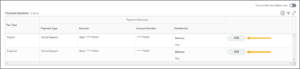
- Select the Plus Sign (+) icon to add the new bank account.
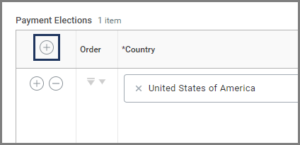
Note: you can also select the Minus Sign (−) icon next to any existing accounts to remove them.
- You will be prompted to enter the following:
- Country. Select United States of America.
- Currency. This will auto-populate based on the Country selected.
- Payment Type. Select Direct Deposit.
- Account. Select the new account.
- Enter the Distribution Type. When using multiple bank accounts, you must select an amount or percentage to be deposited into these accounts.
- Balance. Only one account can have a Balance distribution. Whatever amount or percent of funds not already assigned to another account will be deposited into this account.
- Amount. You can select an exact amount to be deposited into an account (e.g., $2,000).
- Percent. You can select a percentage of your payment to be deposited into an account (e.g., 25%).
Note: In the above image, 25% of the paycheck will be deposited into the top account and the balance (75%), will be deposited into the bottom account.
- Select OK.