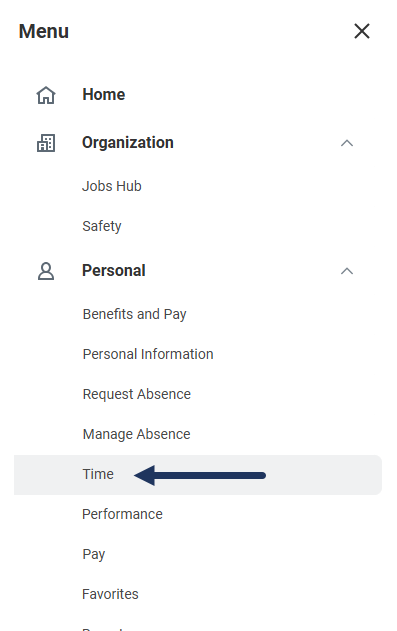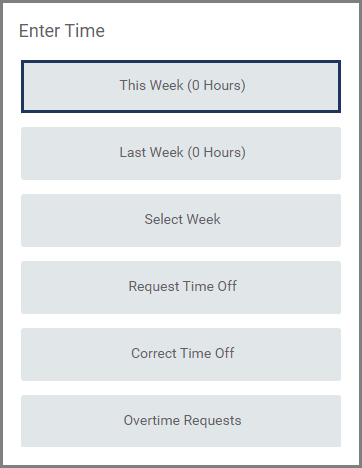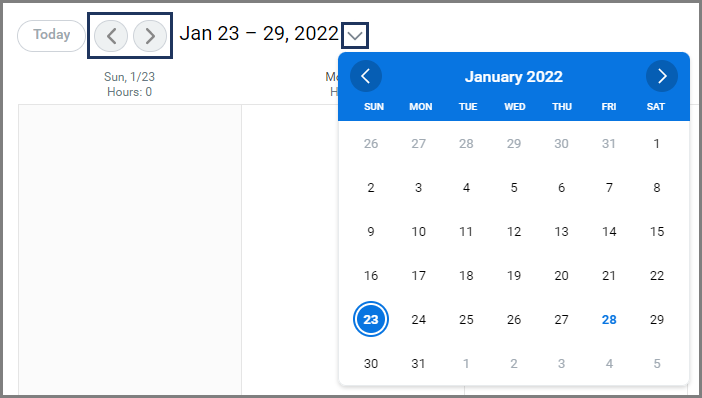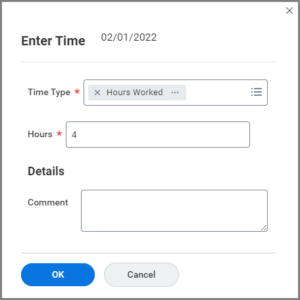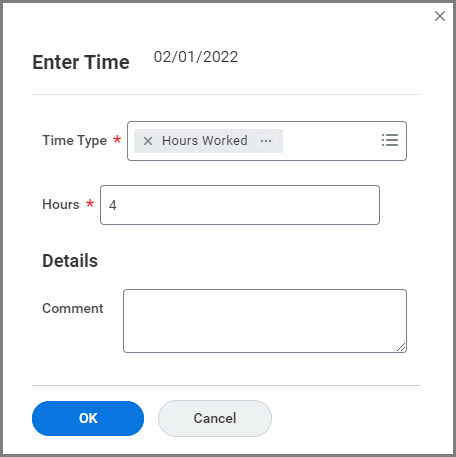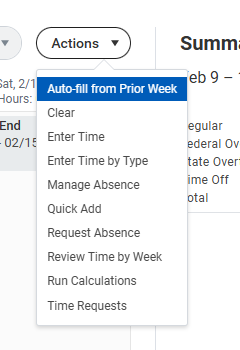This job aid outlines the process for an Employee to enter time in Workday.
Enter Time
Page Loading...Checking SSO..


Important Information
- Time can be entered by hourly employees and salaried employees tracking time on projects. Hours entered by salaried employees are for record keeping only and do not feed into payroll.
- Time entry policies vary by member. Please note that some members will enter time with the number of hours worked and others will enter time with the exact times worked.
Getting Started
- Select the Time application.
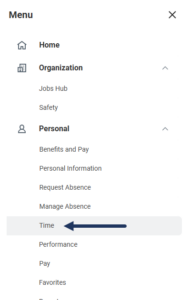
- Select This Week under Enter Time.
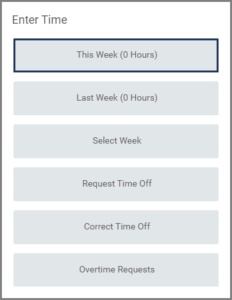
- The Time Calendar will display, showing any pay dates for that week and the hours already entered (if any). You may navigate to a different week by selecting the previous or next arrows or by choosing a date from the drop down calendar.

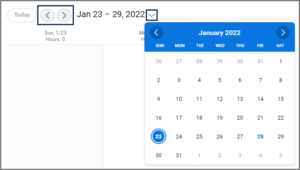
- Select the date in which you need to enter time worked. The Enter Time window will appear.
- Select the appropriate Time Type. This may be filled in by default.
- If applicable, select the appropriate Time Entry Code.
- Enter the number of Hours worked for that date.
Note: Some members will need to enter exact times rather than the number of hours worked each day.
- Select OK. The time will now appear on the calendar as Not Submitted. Talk with your manager about how often you are to submit the time entered. Each time you submit time entered, your Manager will receive a notification.
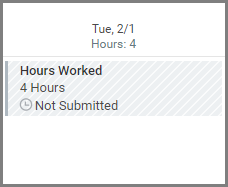
Note: You can also select Actions at the top of the page to view a drop-down list of options. From there, you can select various actions pertaining to time entry.
- When you have populated all your entries for the week, select the Review button on the Summary sidebar.
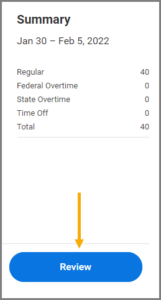
- The Submit Time summary page will display. Review the time entered.
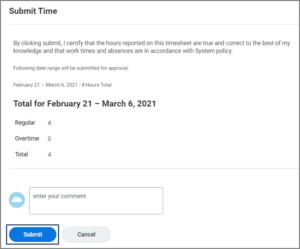
- Enter any comments, as needed.
- Select Submit.
Up Next
The request will be routed to your Manager for approval.
This completes the Enter Time business process for Employees.