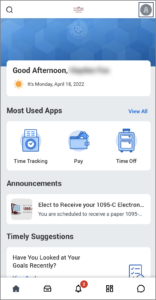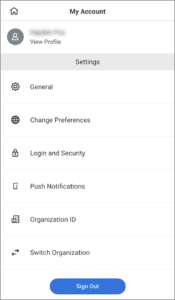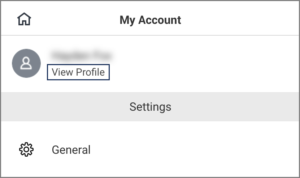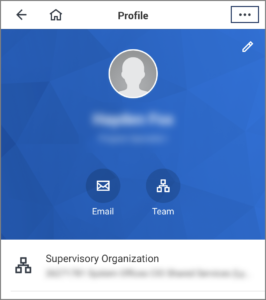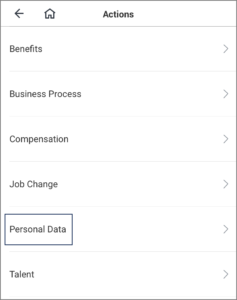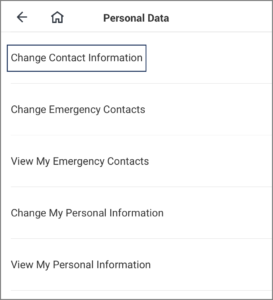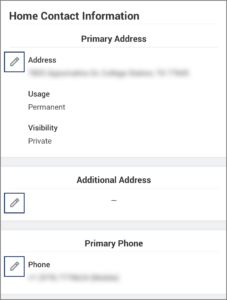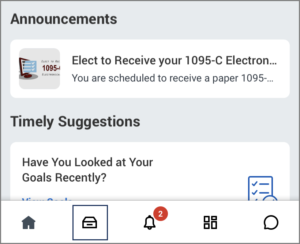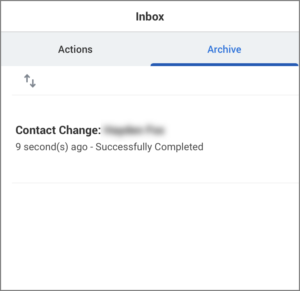This job aid outlines the process for an Employee to install Workday’s mobile app on an iOS mobile device and provides a brief navigation overview.
Access the Workday Mobile App for iPhone
Page Loading...Checking SSO..


Prerequisites
The Employee has a mobile device that uses an iOS such as an iPhone or iPad.
Getting Started
Installing the Workday Mobile App
- On your iOS device, navigate to the App Store.

- Search for the Workday App and select Get.
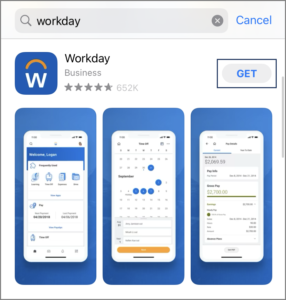
- After you have installed the Workday Mobile app, open it.
- Select Log In at the bottom of the screen.
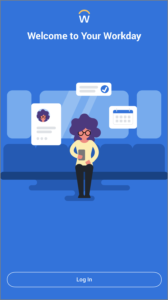
- Enter TAMUS into the Enter or scan your Organization ID field.
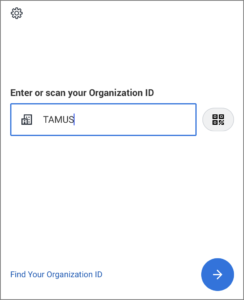
- Select the right arrow at the bottom to continue.
- On the Single Sign On page, enter your UIN and Password.
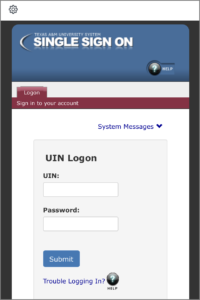
- Select Submit.
Note: You will be asked to perform a multi-factor authentication with Duo. When this occurs, complete the Duo process as usual.