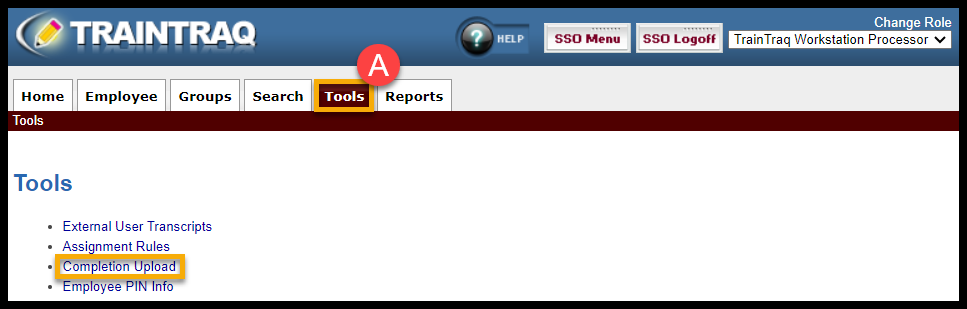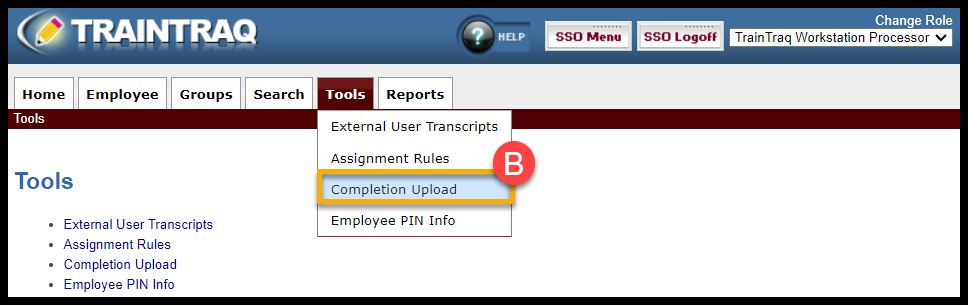The Batch Completions page allows you to upload several completions at once to TrainTraq using an Excel spreadsheet.
This page covers:
- How to access the Batch Completions page
- Describes the sections provided on the Batch Completions page
To access this page, either A) click on the Tools tab then select Completion Upload or B) hover over the Tools tab and click on Completion Upload.
The Batch Completions page consists of three main sections:
- The Upload section allows you to upload a Microsoft ® Excel® file of completions to TrainTraq. Note: To add Task Completions, keep course number blank and add task name to notes field in excel sheet.
- The Upload Preview section allows you to preview the completions uploaded prior to completing the transaction so that you can correct any issues beforehand.
- The Upload History for You section allows you to view the completions you previously uploaded. Note: Uploads more than one week old will be deleted on next Batch Upload.
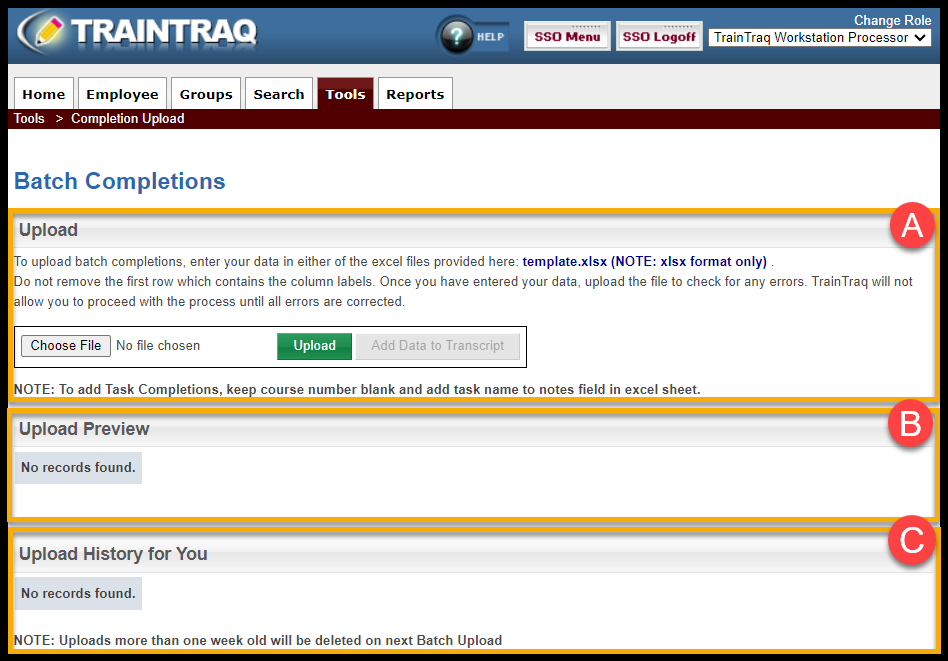
To learn more about batch completion uploads, refer to the following: