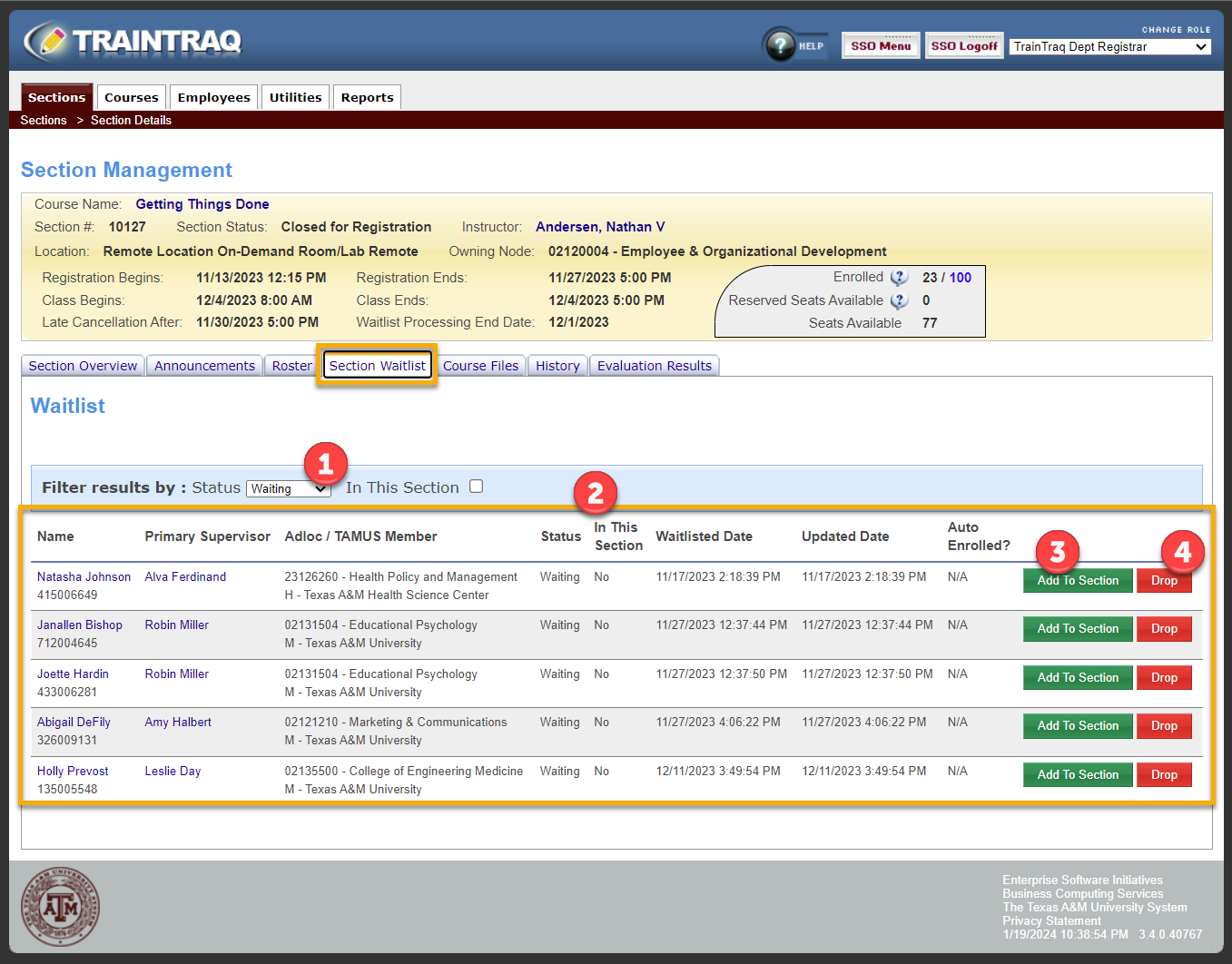Section Waitlist
Click on the Section Waitlist tab to view the waitlist. The Section Waitlist includes employees on both the course and section waitlists by default. You can click the In This Section checkbox to view only the section waitlist.
From the Section Waitlist tab, you can view detailed information about the employees on the section waitlist.
- You can filter the roster by the employee statuses of Cancelled, Registered, and Waiting.
- You can view waitlist information that includes Name, Adloc, TAMUS Member, Status, In This Section, Waitlisted Date, Updated Date, and if they are Auto Enroll enabled.
- In This Section is a verification of weather or not that employee is waitlisted for the specified section. No means they are on the Course Waitlist and Yes means they are on the Section waitlist.
- Auto Enroll is a feature that will automatically pull the first person on the waitlist who has enabled auto-enroll and register them for the section when a space becomes available.
- You may register an employee from the waitlist. To register an employee select the green Register or Add to Section. Adding an employee using this button will immediately send an email to the employee.
- To drop an employee from the waitlist, select the red Drop button. Dropping an employee using this button will immediately send an email to the employee.