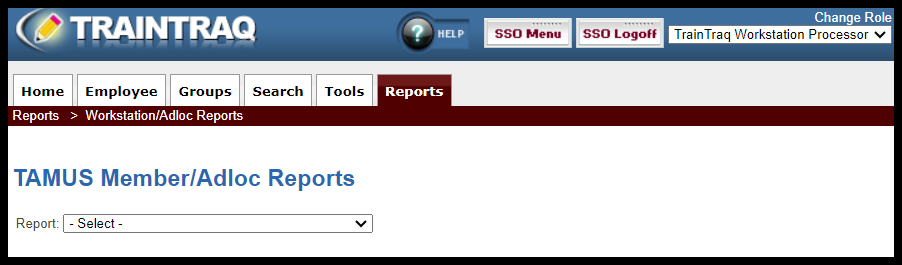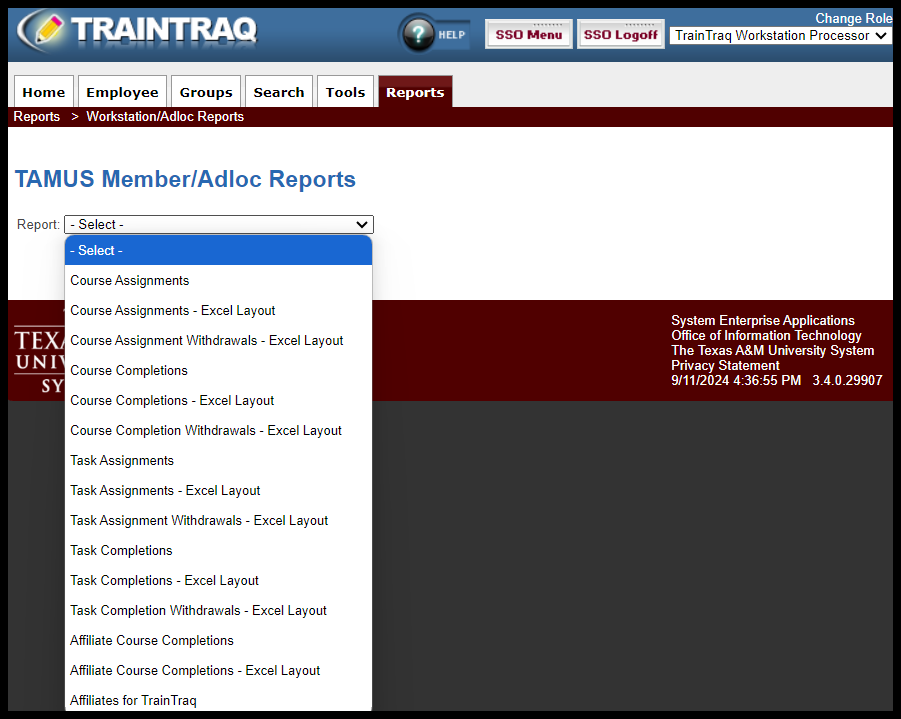The Workstation/Adloc Reports Page
The Workstation/Adloc Reports page allows you to generate various reports for courses, tasks, and affiliates that you have access to, including:
- Courses
- Course Assignments
- Course Assignment Withdrawals
- Course Completions
- Course Completion Withdrawals
- Tasks
- Task Assignments
- Task Assignment Withdrawals
- Task Completions
- Task Completion Withdrawals
- Affiliates
- Affiliate Course Completions
- Affiliates for TrainTraq
NOTE: You cannot select a specific course on this report page. Workstation/Adloc reports contain data for multiple courses based on System requirement type (All, Required of all employees, required by job type, not required). For specific course reports, review the Viewing Assignment, Withdrawal, and Completions (for a single course) report page.
Some of the reports are available in two formats: a standard version and an Excel layout. The standard version is designed for easy printing and review, while the Excel version organizes data into columns, allowing for sorting and filtering. To learn more about the differences between Standard and Excel report layouts, refer to The Difference Between Standard and Excel Layouts page.
This page covers:
- How to access the Workstation/Adloc Reports page
- The types of reports available on the Workstation/Adloc Reports page
To access the Workstation/Adloc Reports page:
- You can either A) click on the Reports tab then select Workstation/Adloc Reports or B) hover over the Reports tab and click on Workstation/Adloc Reports.
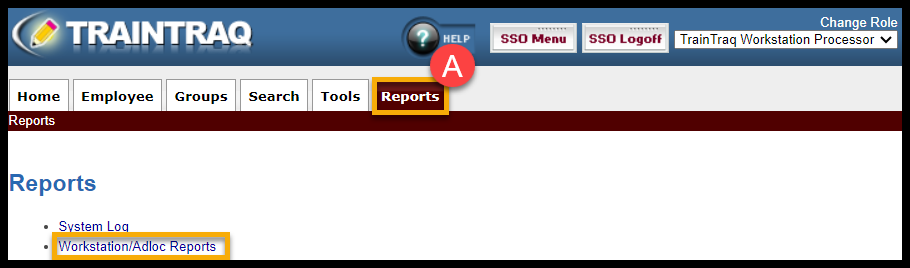
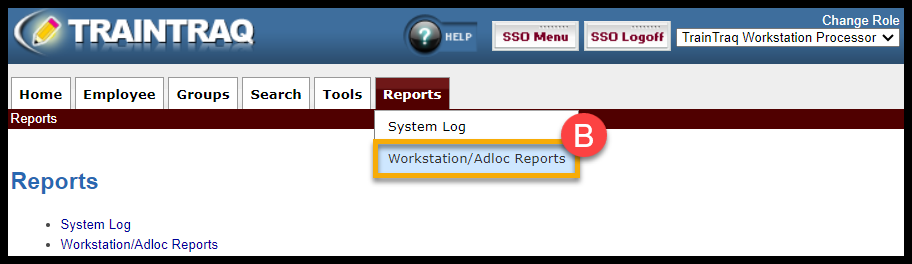
The TAMUS Member/Adloc Reports page defaults to show a Report menu. Based on your menu selection, the page updates to display the appropriate report parameter options.
To learn more about running various reports, refer to the following: