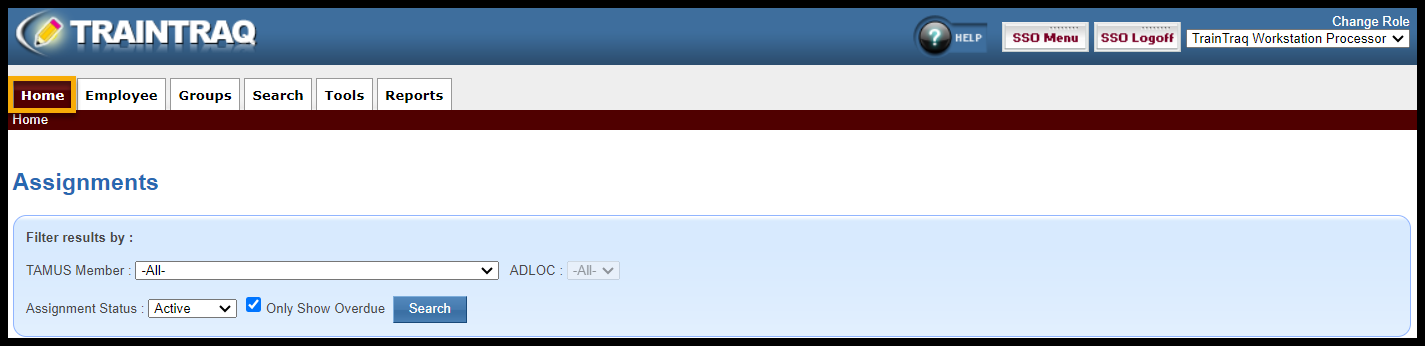The Home tab allows you to view active/overdue, cancelled, and completed TrainTraq assignments and tasks by the TAMUS Member and ADLOCs to which you have access.
If you need to download an assignments report, visit either the Workstation/Adloc Reports Page (for large assignment reports) or the Course Information page for an individual course (for assignments of a single course).
You can filter results by:
-
- TAMUS Member
- ADLOC
- Assignment Status (Active/Cancelled/Completed)
- “Only Show Overdue” is selected by default and is only available for Active assignments.
NOTE: The filters display the TAMUS member and ADLOCS to which you have access.
The results will display the following:
-
- UIN
- Name
- Assigned (Date of assignment)
- Due (Assignment due date)
- Last Notification (Last date employee was sent TrainTraq Assignment Notification email)
- Course/Notes (TrainTraq Course Number/Task Description)
- Status (Active/Cancelled/Completed)