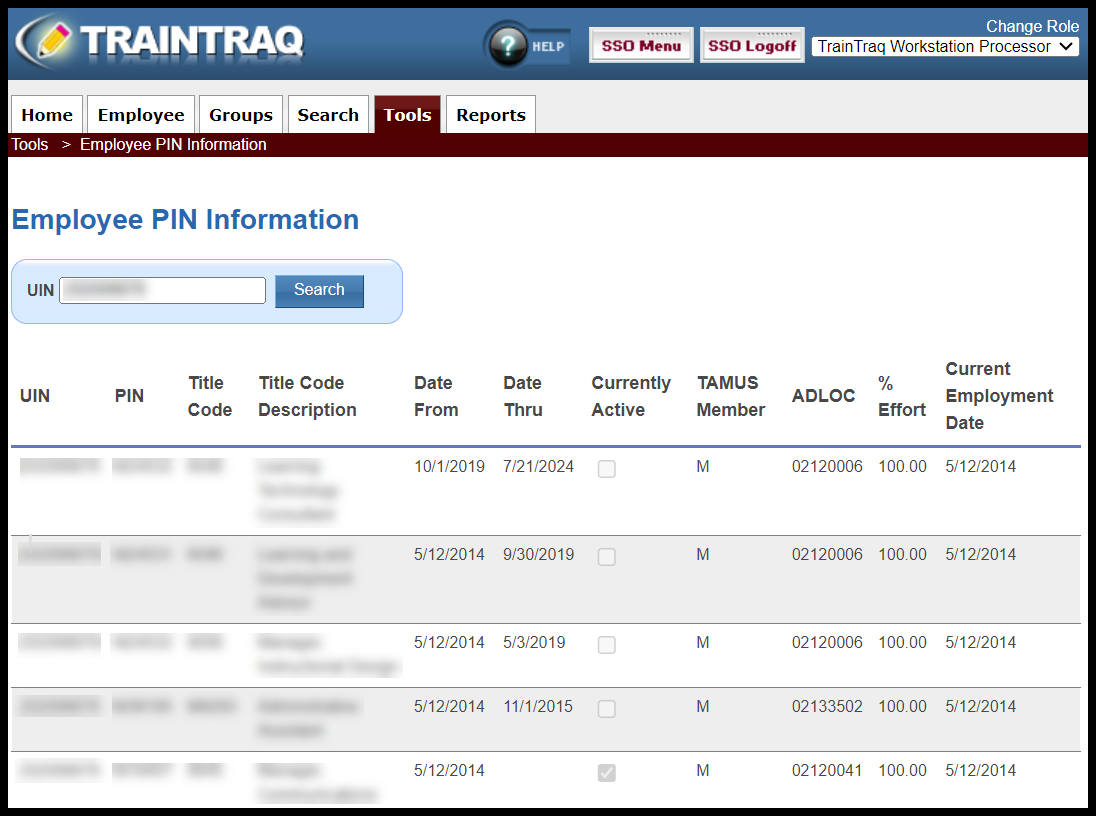The Employee PIN Info page provides limited information about an employee’s current and past positions. It can be useful for verifying that an employee is in an active position for troubleshooting purposes such as why an employee has or does not have an assignment. NOTE: TrainTraq makes automatic assignments only to active employees and automatically removes assignments after an employee becomes inactive. However, for worker history, Workday is the authoritative source.
This page covers:
- How to access the Employee PIN Info page
- How to search for an Employee’s PIN Information on the page
To access the Employee Pin Info page:
- You can either A) click on the Tools tab then select Employee PIN Info or B) hover over the Tools tab and click on Employee PIN Info.
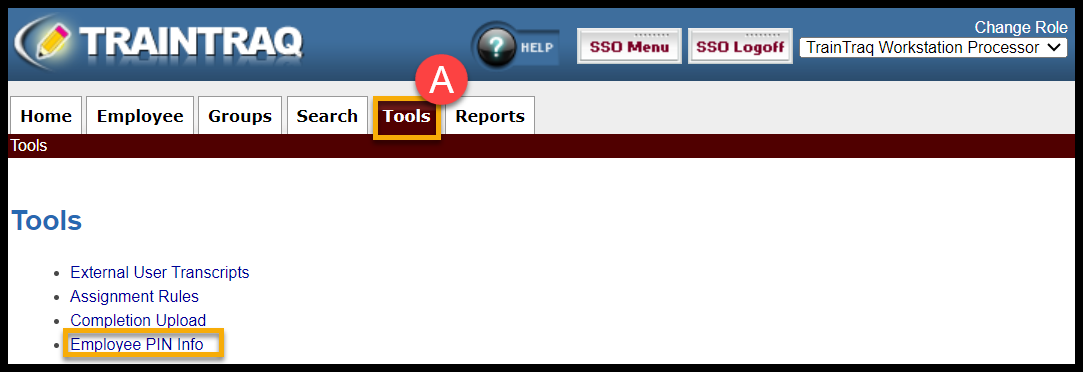
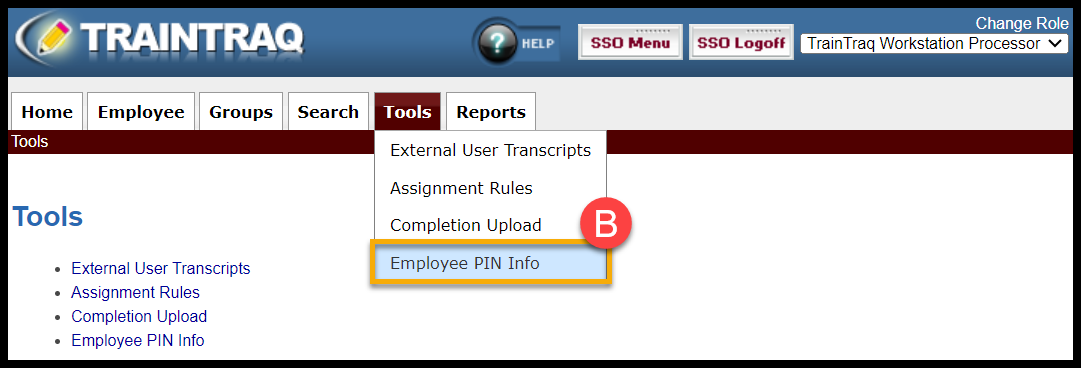
To search for an employee’s PIN information:
- You can either A) click on the Tools tab then select Employee PIN Info or B) hover over the Tools tab and click on Employee PIN Info.
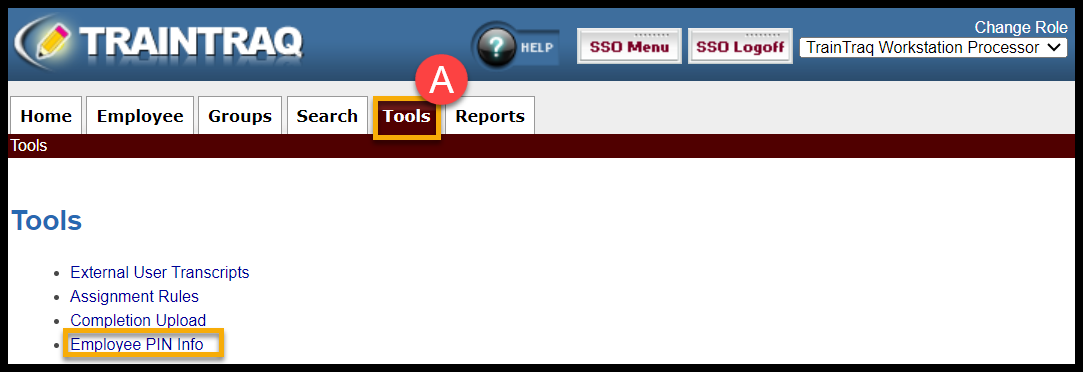
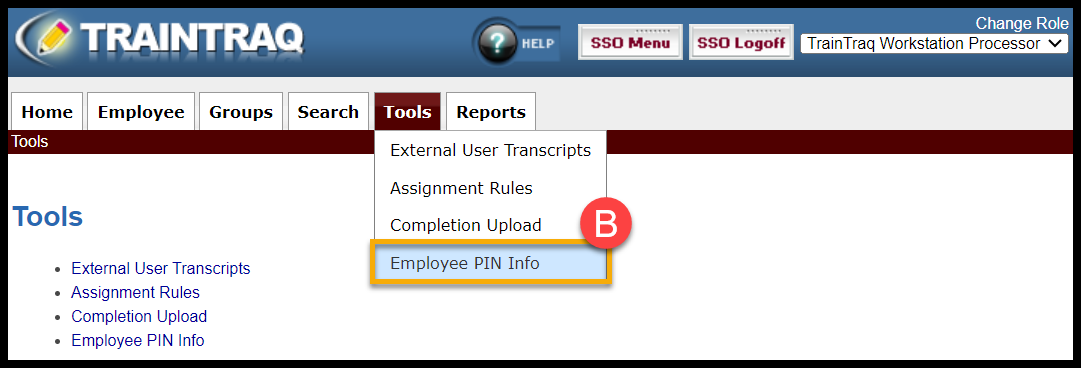
- Enter the employee’s UIN. Press Enter or select Search to display the results.
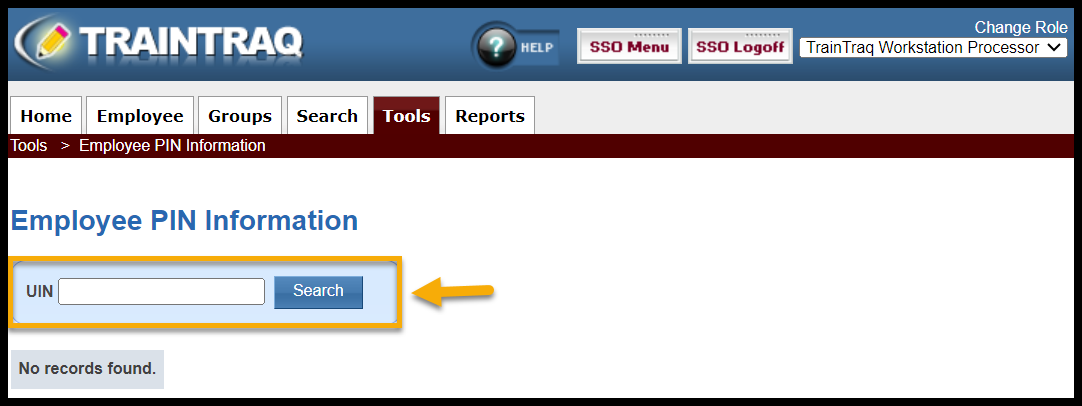
- The Employee Pin Listing section displays information about the employee’s position(s):
- UIN (Universal Identification Number)
- PIN (Position Identification Number)
- Title Code (Job title code)
- Title Code Description (the job title associated with the title code)
- Date From
- Date Thru
- Currently Active (shows checkmark by position that’s currently active)
- TAMUS Member
- Adloc (Department)
- % Effort
- Current Employment Date (taken from the Current Employment Date field in Workday)