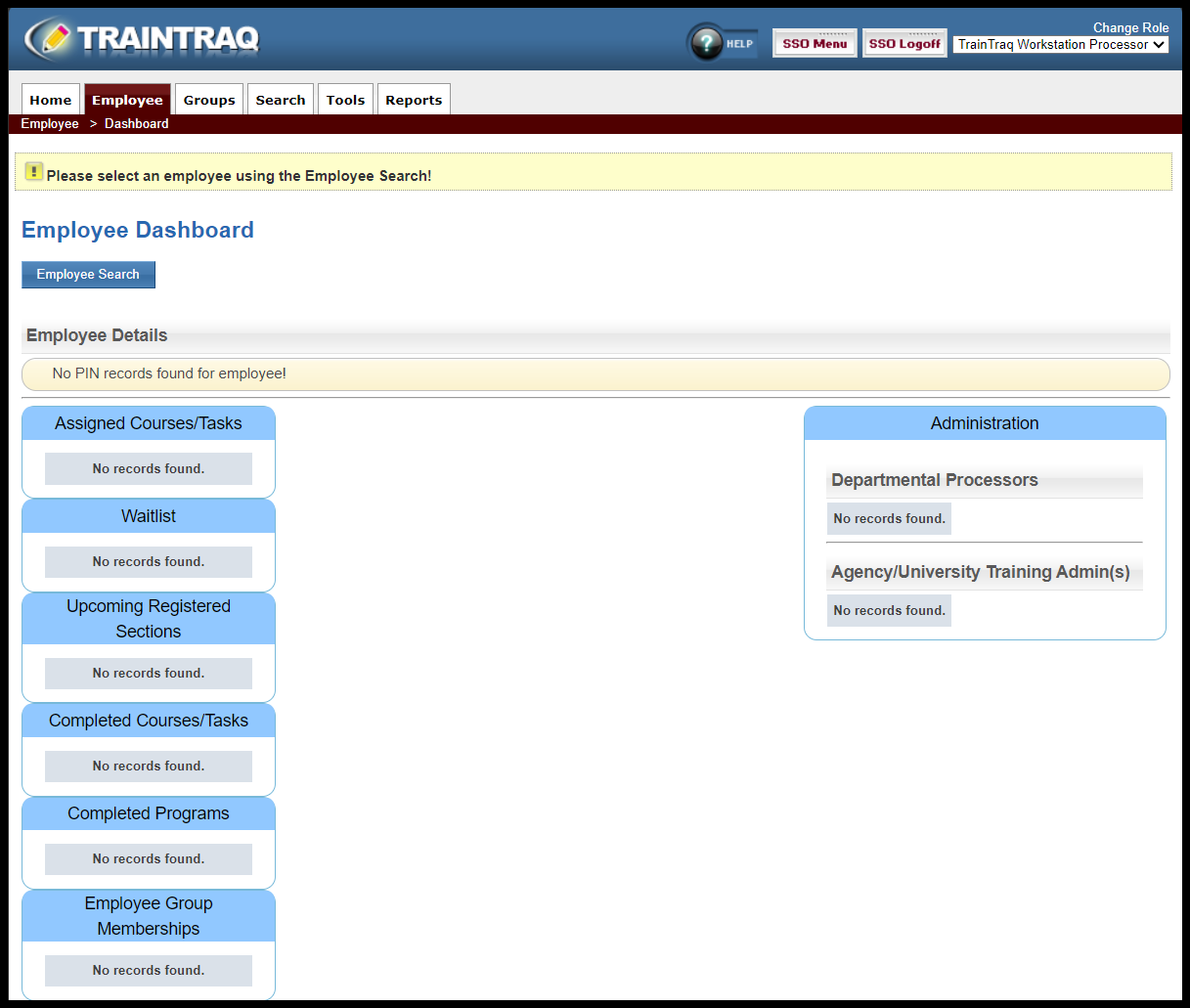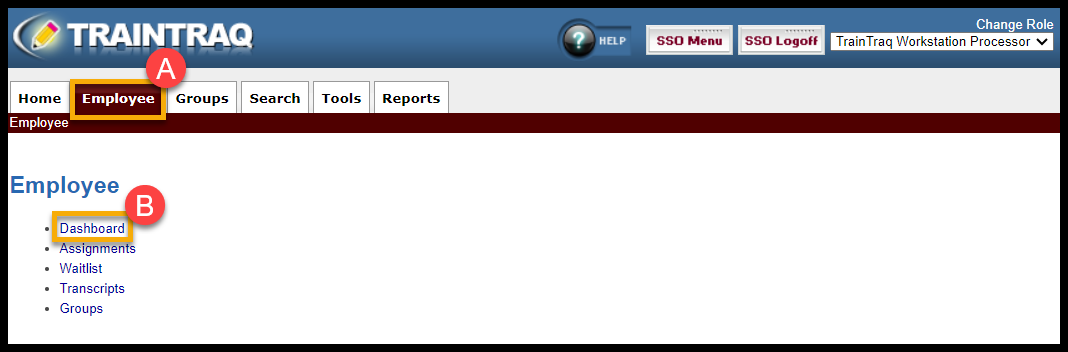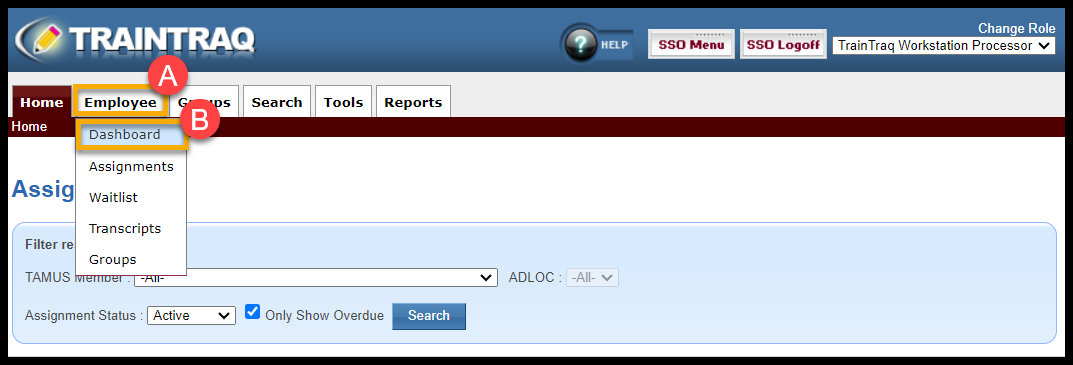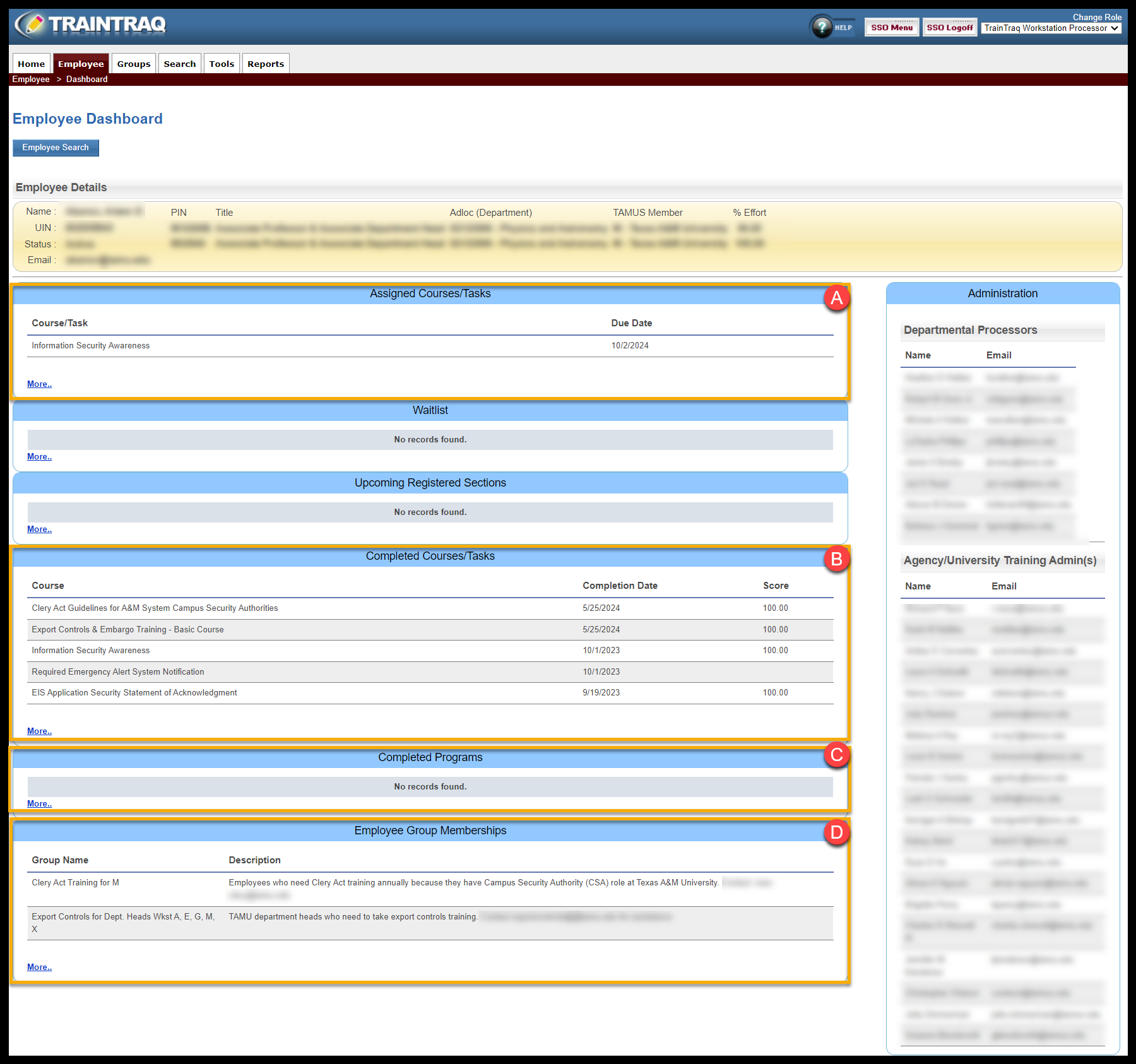The Employee Dashboard
The Employee Dashboard page provides a snapshot of an employee’s training record, including:
- Employee Details
- Assigned Courses/Tasks
- Waitlist (For In-Classroom Courses/Sections)
- Upcoming Registered Sections
- Completed Courses/Tasks
- Completed Programs
- Employee Group Memberships
To access the Employee Dashboard:
- Click the Employee tab.
- Click Dashboard.
OR,
- Hover over the Employee tab.
- The drop-down menu appears. Click Dashboard.
To view an employee’s training record on the Employee Dashboard:
- Click the Employee Search button located just below the Employee Dashboard page title.
- The Employee Search pop-up window displays. Complete one or more of the fields in the “Filter results by:” section.
- When you are finished entering your search criteria, click the Search button. All employees matching the criteria entered are displayed at the bottom of the window.
- Locate the desired employee and then click the Select button to the left of the employee’s UIN. This selects the employee and displays their information on the Employee Dashboard page.
NOTE: To learn more about using the Employee Search, refer to the How To Use Employee Search page.
Once you have selected an employee, you can use each of the following sections as quick access to additional information and administrative tasks:
- Clicking the Assigned Courses/Tasks section More… link directs you to the Employee Assignments page. Learn more about the Employee Assignments Page.
- Clicking the Completed Courses/Tasks section More… link directs you to the Employee Transcript page. Learn more about the Employee Transcript Page.
- Clicking the Completed Programs section More… link directs you to the Employee Transcript page. To learn more about this page, Employee Transcript Page.
- Clicking the Employee Group Memberships section More… link directs you to the Employee Group Memberships page. Learn more about the Employee Group Memberships Page.