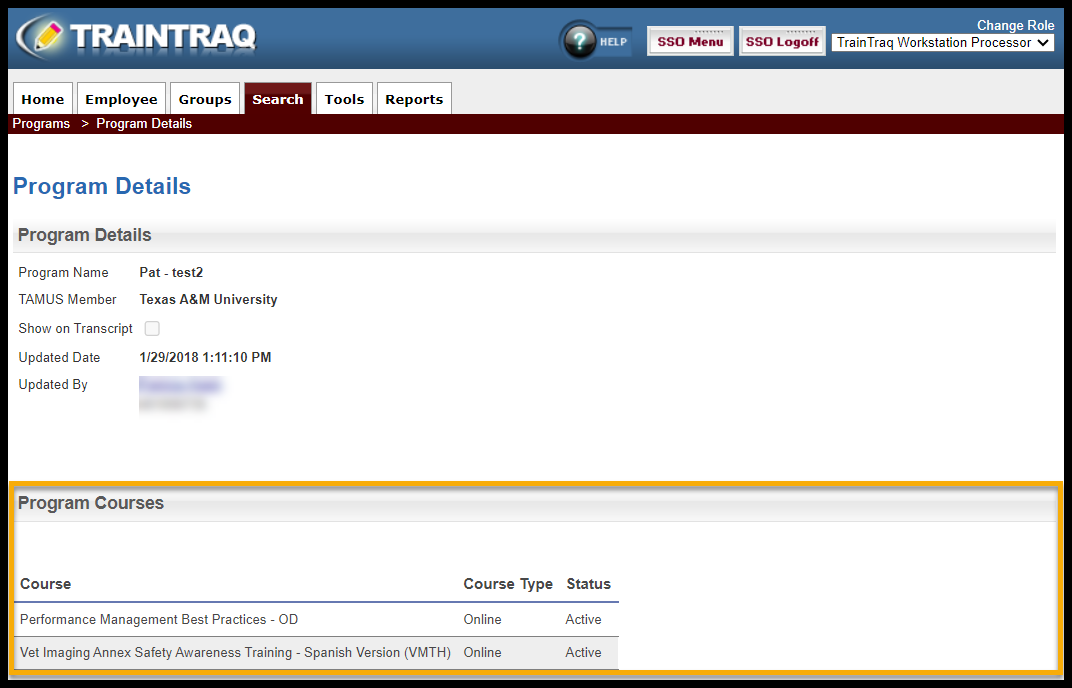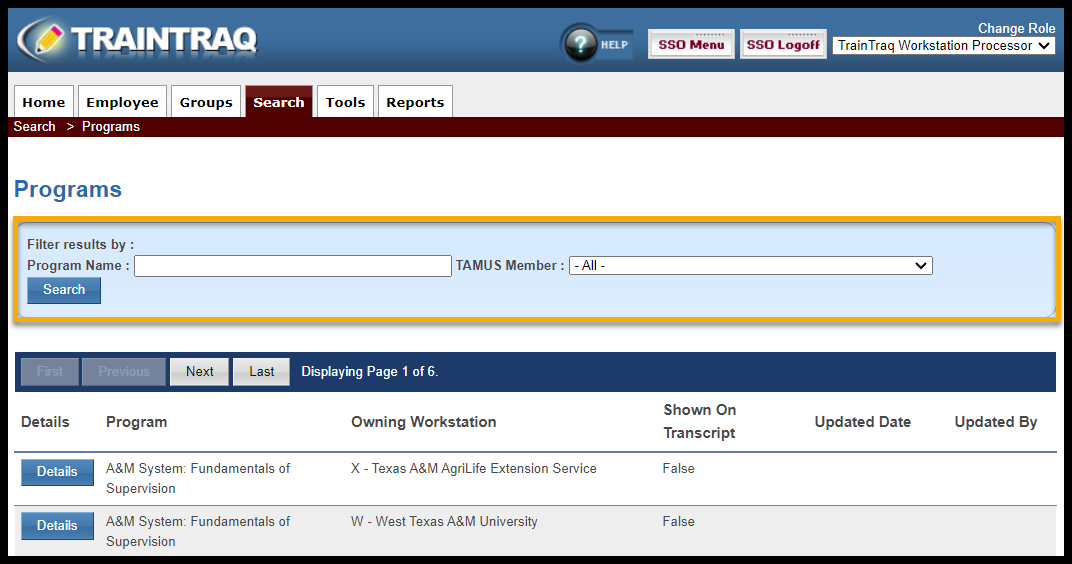The Programs page allows you to search for and view all programs to which you have access.
To access the Programs page:
- You can either A) click on the Search tab then select Programs or B) hover over the Search tab and click on Programs.
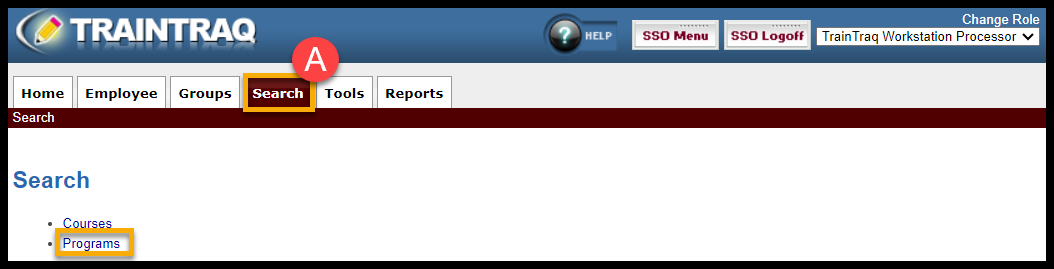
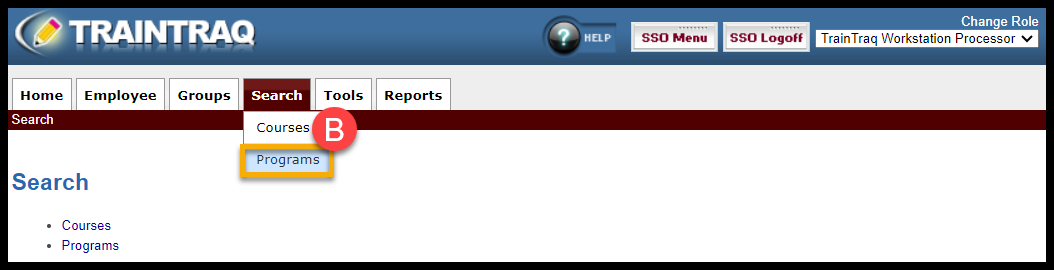
There are two ways to search for and select a program: you can either use the “Filter results by:” section or scroll through the program listing. Searching by the “Filter results by:” section would be more beneficial for efficiency.
To search for and select a program using the filters:
- Complete one or more of the fields in the “Filter results by:” section. You can filter by:
- Program Name
- TAMUS Member (Workstation)
- Press Enter or select Search to display the results. The program listing section displays the following:
- Program (name of the program)
- Owning Workstation
- Shown on Transcript (states either “True” or “False” to indicate whether or not the program completion will appear on the employee’s transcript)
- Updated Date (the last date and time the program was updated)
- Updated By (provides the name and UIN of the person who last updated the program)
- Select the desired program from the program listing by clicking on the Details button next to the program name.
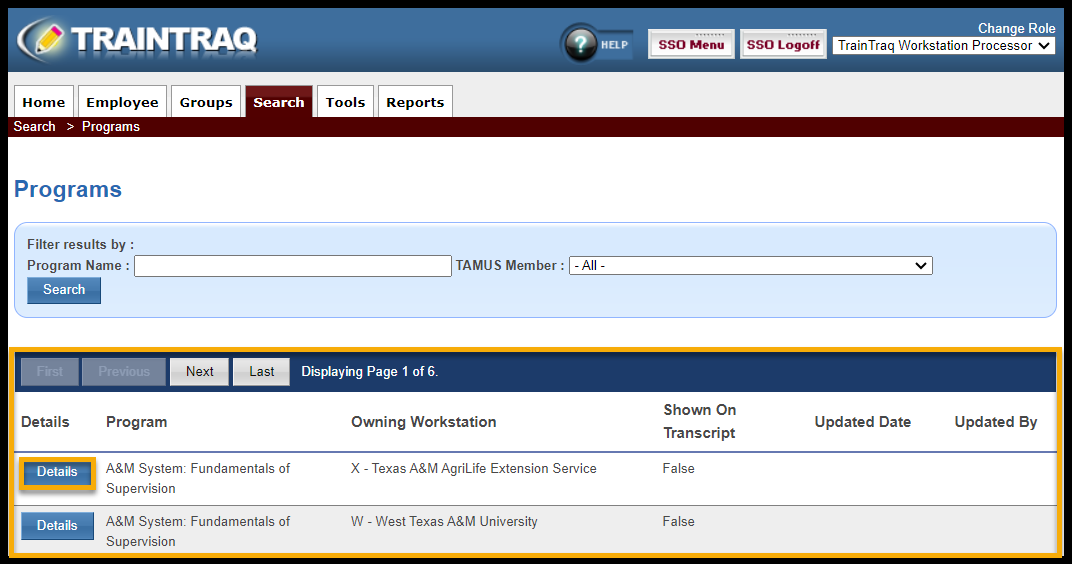
- The Program Details page displays. The Program Courses section displays the course name, type, and status. NOTE: If a course is in Review status, you won’t be able to assign the program.
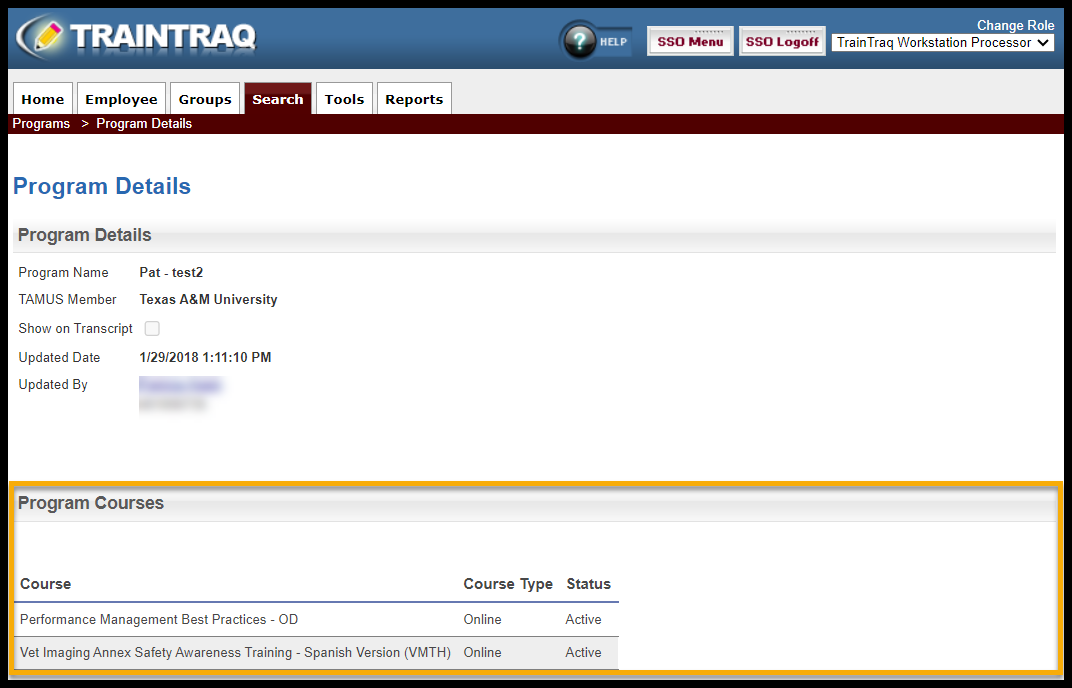
To search for and select a program by scrolling through the program listing:
- Locate the desired program by scrolling through the list of programs and using the paging buttons located at the top and bottom of the program listing.
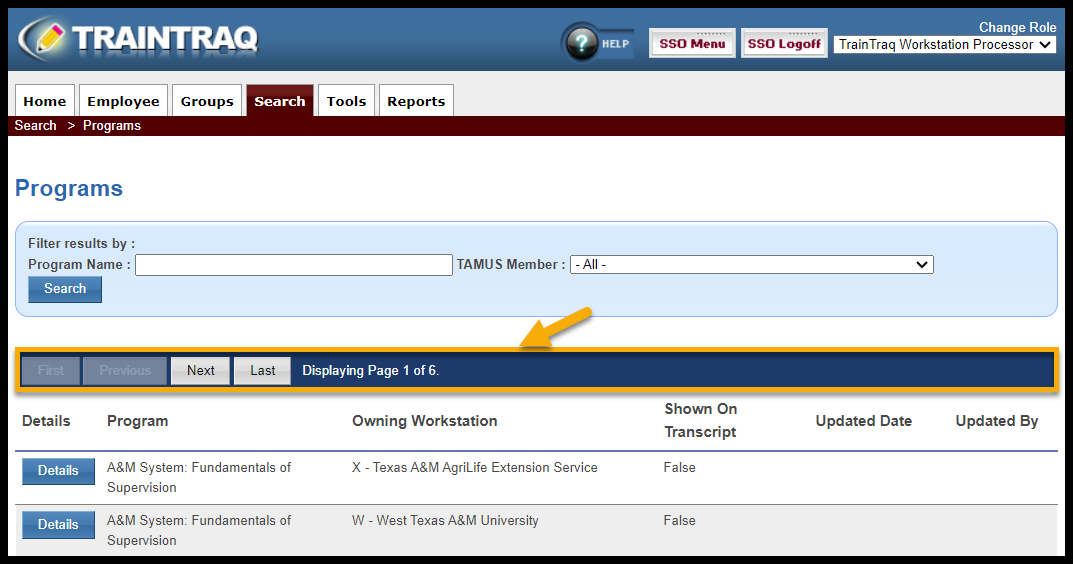
- Select the desired program from the program listing by clicking on the Details button next to the program name.
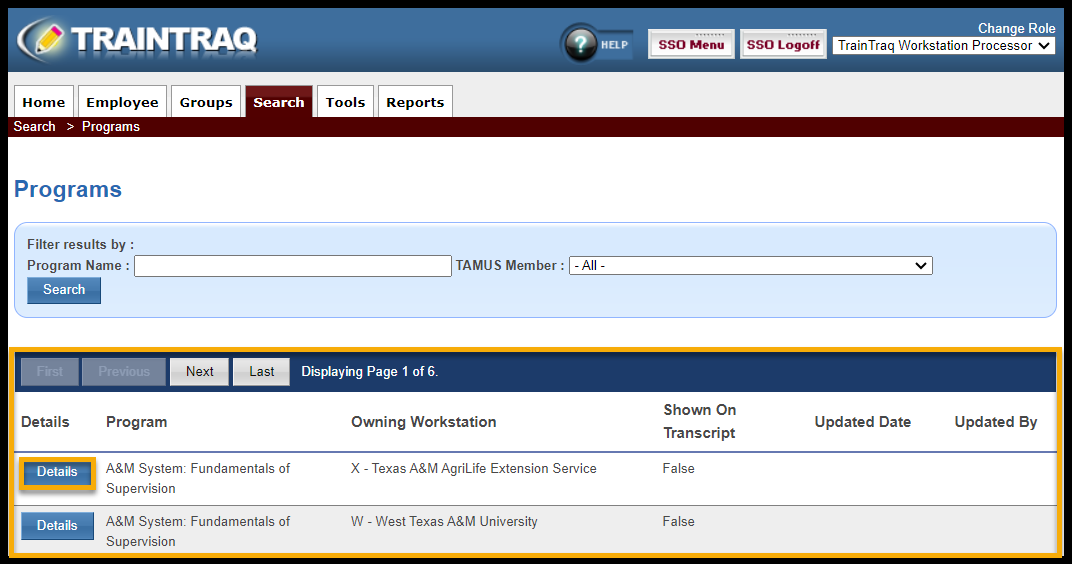
- The Program Details page displays. The Program Details page displays the courses included in the selected program. NOTE: If a course is in Review status, you won’t be able to assign the program.