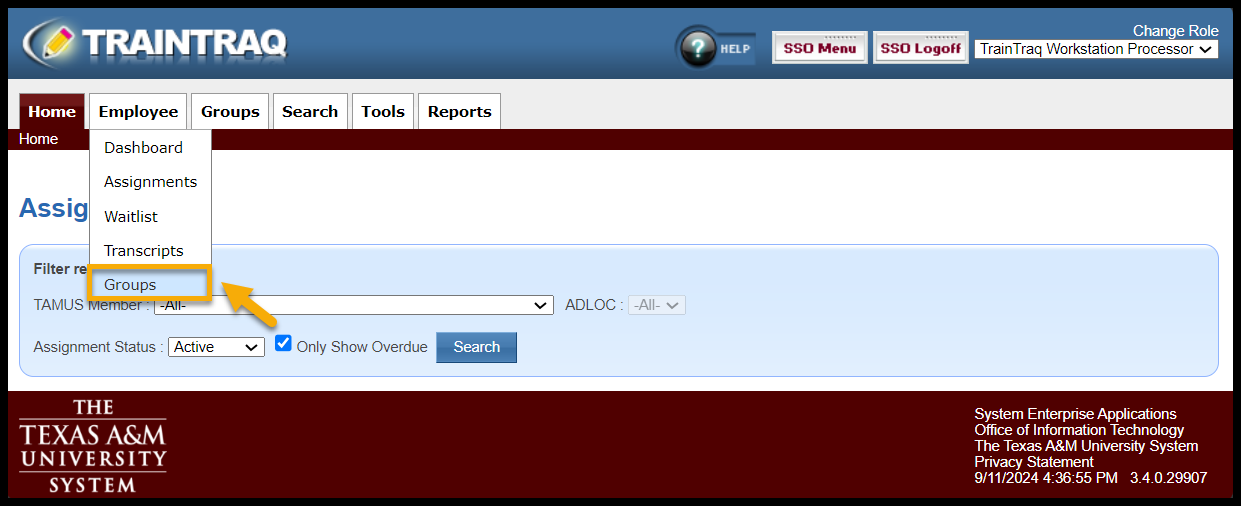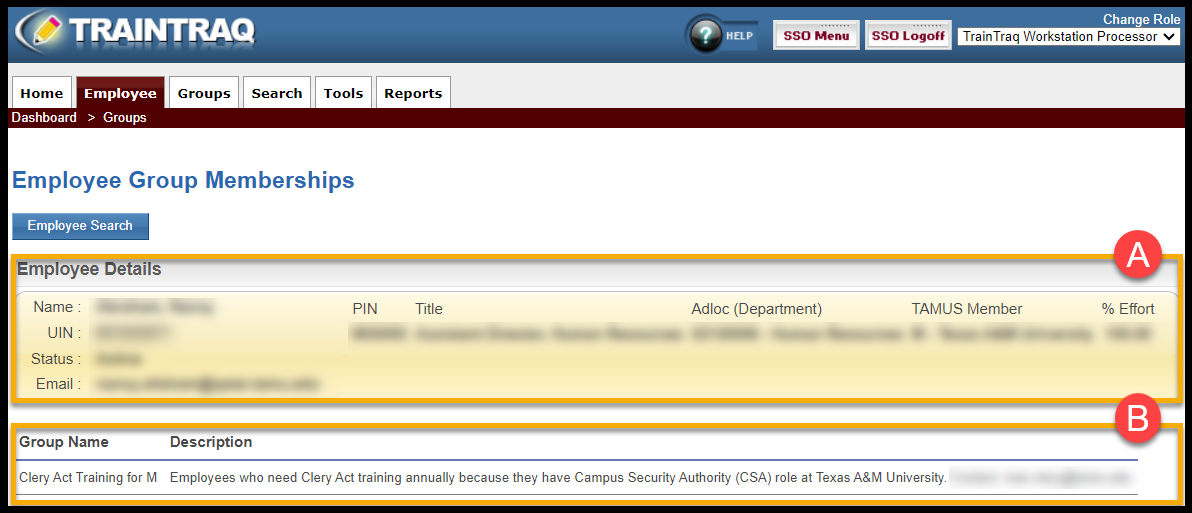The Employee Group Memberships page allows you to view all of the groups to which an employee belongs.
This information is useful if you are trying to determine why an employee is assigned a course. If they are part of an employee group, they are generally receiving assignments. The employee group description should include the course assignment details and contact information.
This page covers:
- How to access the Employee Group Memberships page
- Describes the information provided on the page
To learn more about adding/editing employee groups, refer to the Managing Employee Groups (for Workstation Processors) page.
NOTE: If you notice that an employee should not be included in a particular group, do not edit the group. Instead use the contact information in the group description to reach out to the owner of the group to request that the employee be removed from the group. If there is no contact information, please contact TrainTraqHelp@tamus.edu.
To access this page, select the Groups option in the Employee tab menu.
If an employee is not listed, use the Employee Search feature to select an employee. To learn more about using the Employee Search, refer to the How To Use Employee Search page.
After the employee has been selected, the Employee Group Membership page displays.
The Employee Group Memberships page consists of two main sections:
- The Employee Details section displays the employee information from Workday:
- Name (Legal Name in Workday)
- UIN (Universal Identification Number)
- Status (Employee Status)
- Email (Primary email under Work Contact Information in Workday)
- PIN (Position Identification Number)
- Title (Employee’s Job Title)
- Adloc (Department)
- TAMUS Member (Workstation)
- % Effort
- The Group Memberships section displays a list of groups to which the selected employee belongs.
NOTE: This section is view-only, so any additions or revisions must be made using the functions on the Employee Groups page.