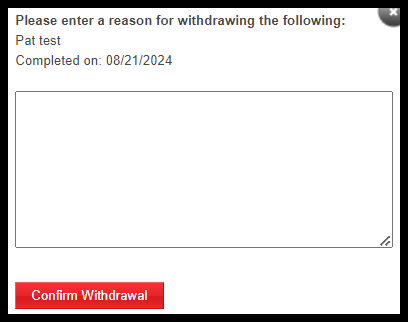The Employee Transcript page allows you to add and withdraw course completions for an individual employee.
This page covers:
- Adding a Completion for an Assigned Course
- Adding a Completion for a Course Not Assigned
- Withdrawing a Course Completion
NOTE: If you need to add completions for multiple employees, please refer to the Uploading Batch Completions entry within the Tools tab documentation. Only Departmental/Workstation Processors and Training Administrators can upload batch completions.
Adding a Course Completion for an Assigned Course
NOTE: Assigned Online courses do not need to be marked complete manually unless there is a verified technical issue preventing a completion. This is rarely needed. Generally, manual completions for an assigned course would be for the following course types: In-Classroom, In-Classroom (Legacy), or Other.
To add a course completion for an assigned course:
- Select the Transcripts option in the Employee tab menu.
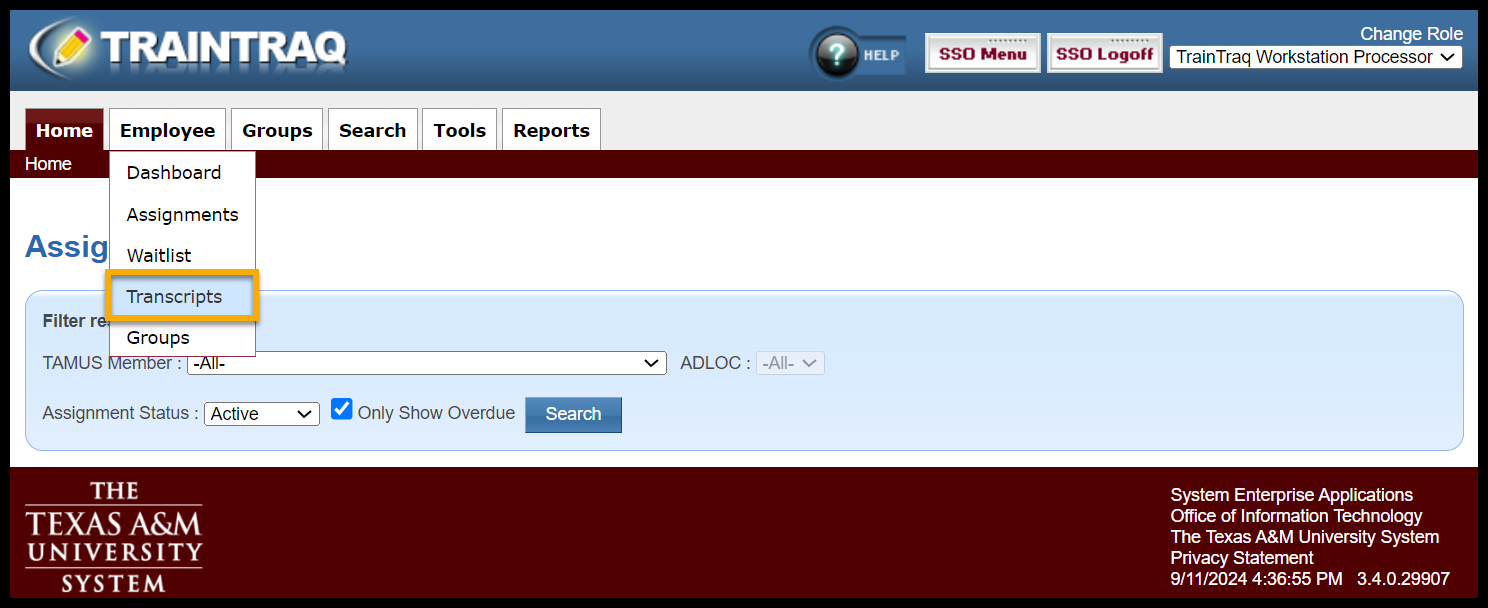
- Select an employee using the Employee Search feature. If an employee is not listed, use the Employee Search to select an employee. To learn more about using the Employee Search, refer to the How to Use Employee Search page.
- After the employee has been selected, their details (provided by Workday), completed courses, tasks, and programs will display on the Employee Transcript page.
- Click the Add Course Completion button located in the Completed Courses and Tasks section.

- The Course Completion Details page displays. Click the Mark Complete button located in the Currently Assigned Courses section. A pop-up window displays asking for the following sections to be completed:
- Completion Date (You can either type in the date in the MM/DD/YYYY format or select the date from clicking on the calendar icon.)
- Score
- CEU
- CPE
- Comments
NOTE: The Score, CEU, and CPE fields are optional, but the Completion Date and Comments fields are required. Comments will appear on the employee’s transcript, so keep them brief, such as “Completed course via external gateway” or “Completed alternate version of course.”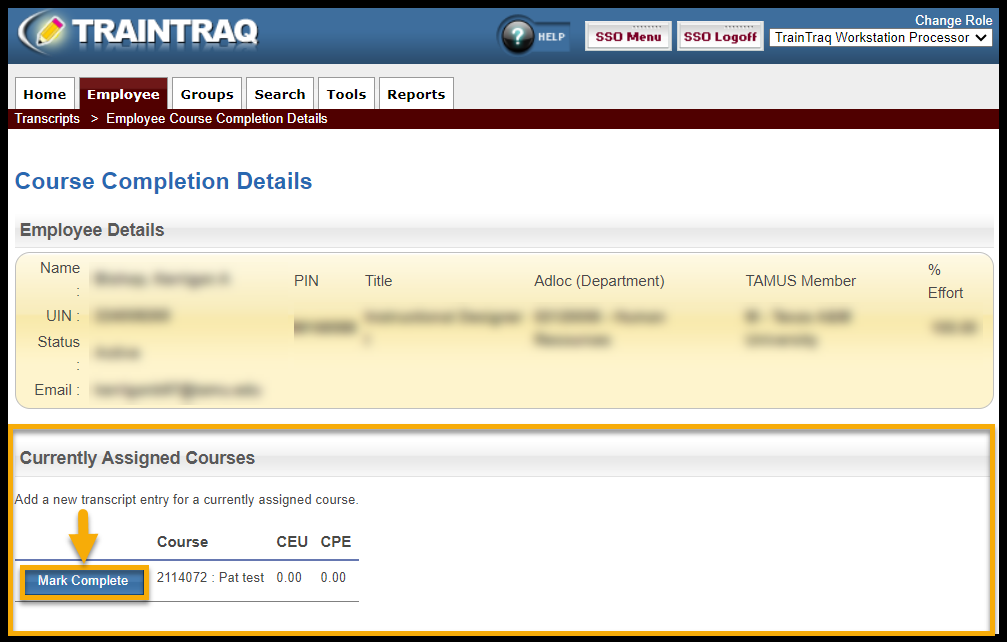
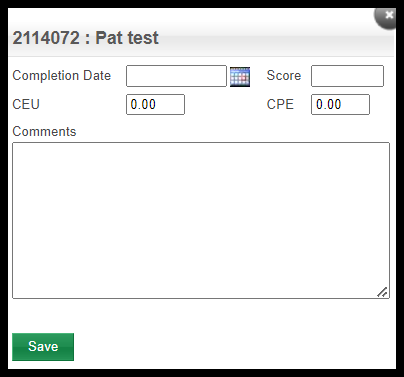
- Press the Save button. The Employee Transcript page displays with the new course completion listed in the Completed Courses and Tasks section.
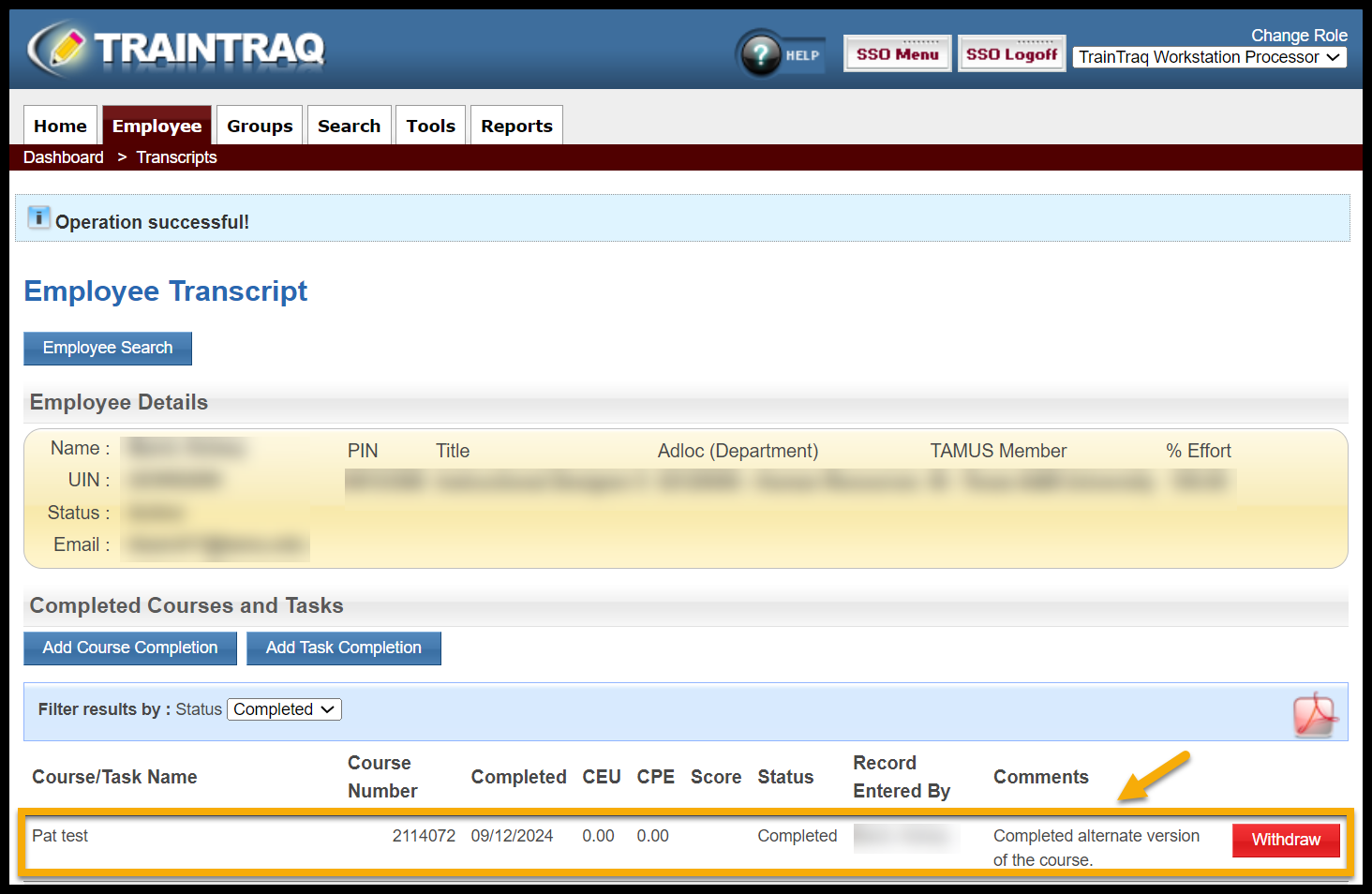
NOTE: If a completion is added for a course that is currently assigned, the assignment will be removed.
Adding a Course Completion for a Course Not Assigned
To add a course completion for an assigned course:
- Select the Transcripts option in the Employee tab menu.
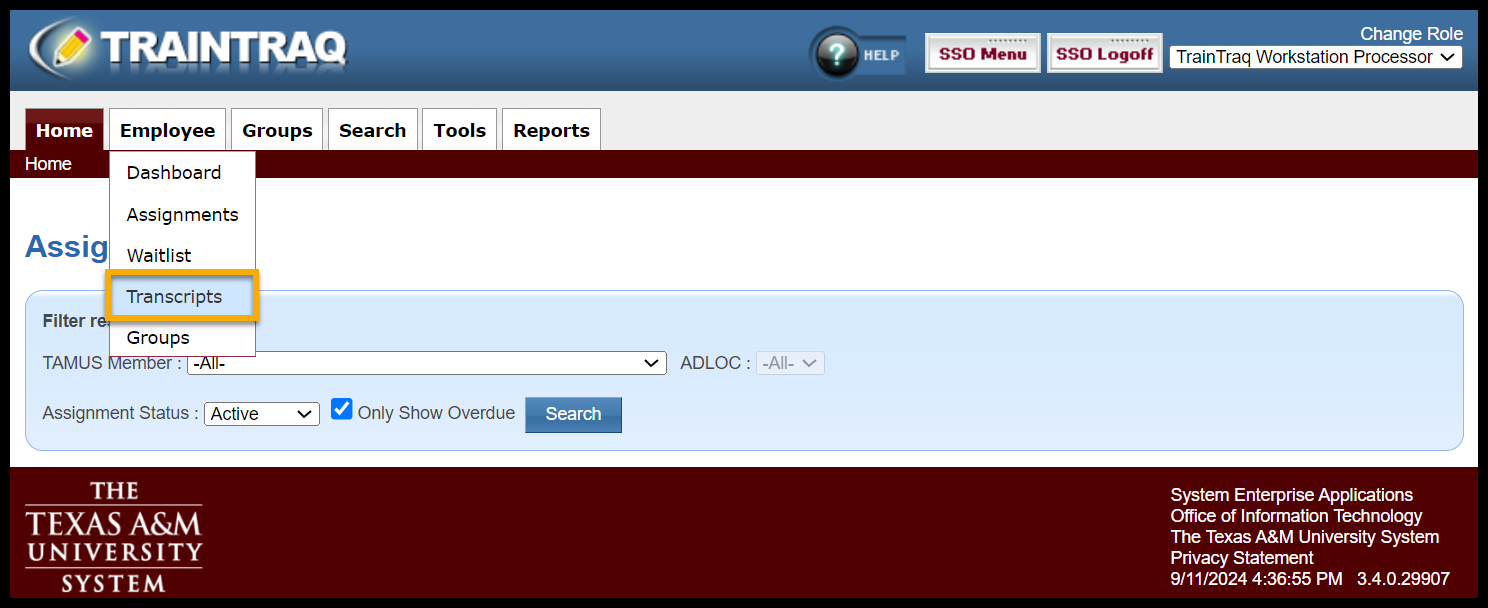
- Select an employee using the Employee Search feature. If an employee is not listed, use the Employee Search to select an employee. To learn more about using the Employee Search, refer to the How to Use Employee Search page.
- After the employee has been selected, their details (provided by Workday), completed courses, tasks, and programs will display on the Employee Transcript page.
- Click the Add Course Completion button located in the Completed Courses and Tasks section.

- The Course Completion Details page displays. Click the Select Course button located in the New Entry section.
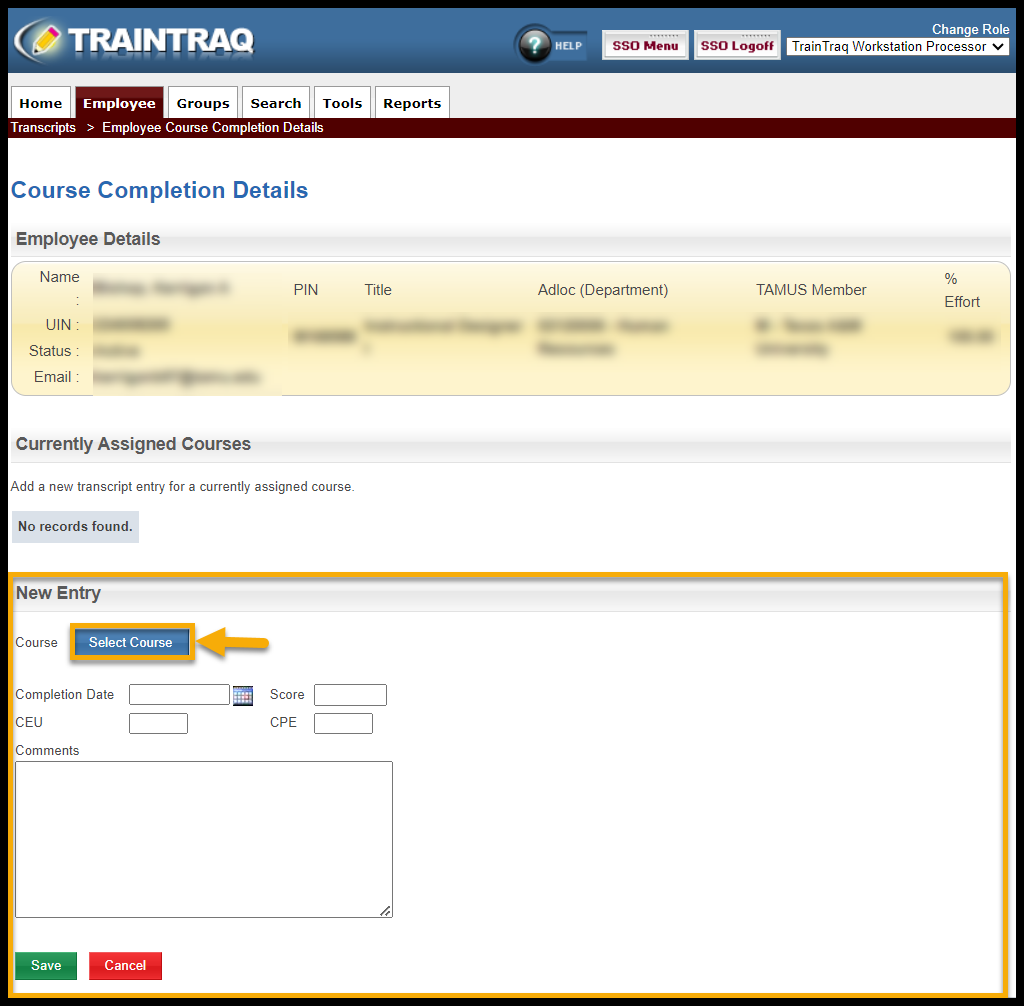
- The Course Search pop-up window displays. Narrow your search by using the filters provided. You can filter by:
- Course Name
- Course Number
- TAMUS Member (also known as Workstation)
- Course Tag
- Course Type
Note: If you want to search through both course names and description text using the text entered into the Course Name field, you must select the “Search course name and description” checkbox located below the Course Name field.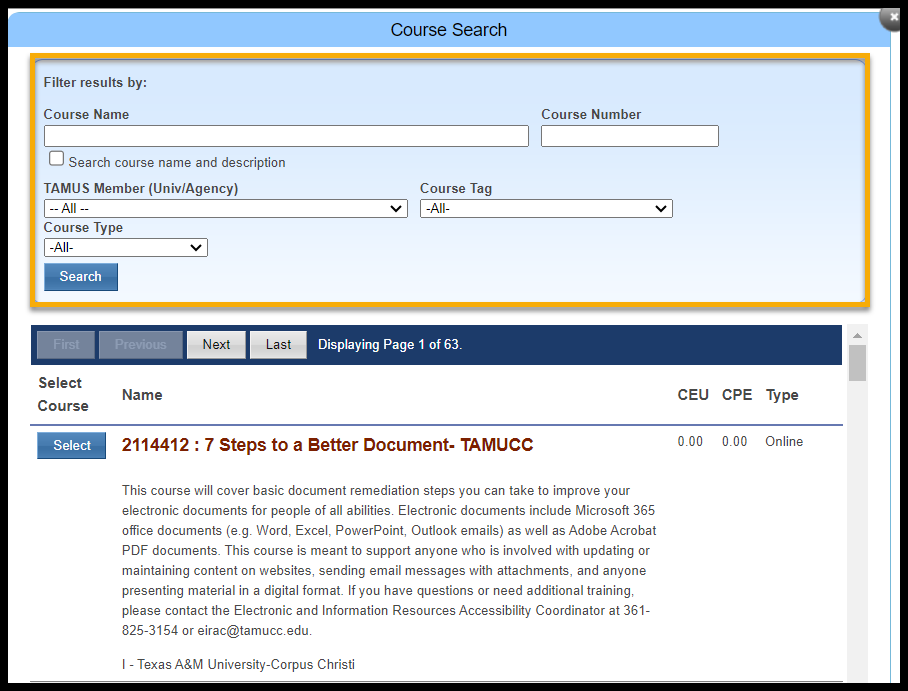
- Press Enter or select Search to display the results.
- Click the Select button located to the left of the course name for which you want to add a completion. The selected course number and title display in the Course field.
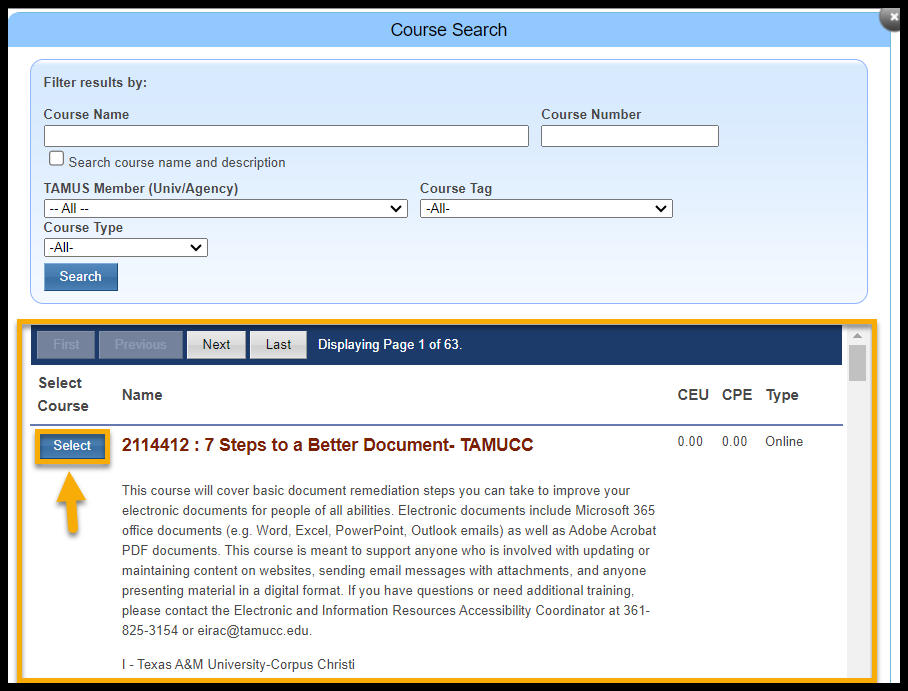
- Enter the date the course was completed into the Completion Date field. You can either type in the date in the MM/DD/YYYY format or select the date from clicking on the calendar icon.
- Enter the appropriate values into the Score and Comments fields.
NOTE: The Score, CEU, and CPE fields are optional, but the Completion Date and Comments fields are required. Comments will appear on the employee’s transcript, so keep them brief, such as “Completed course via external gateway” or “Completed alternate version of course.”
- Click the Save button. The Employee Transcript page displays with the new course completion listed in the Completed Courses and Tasks section.
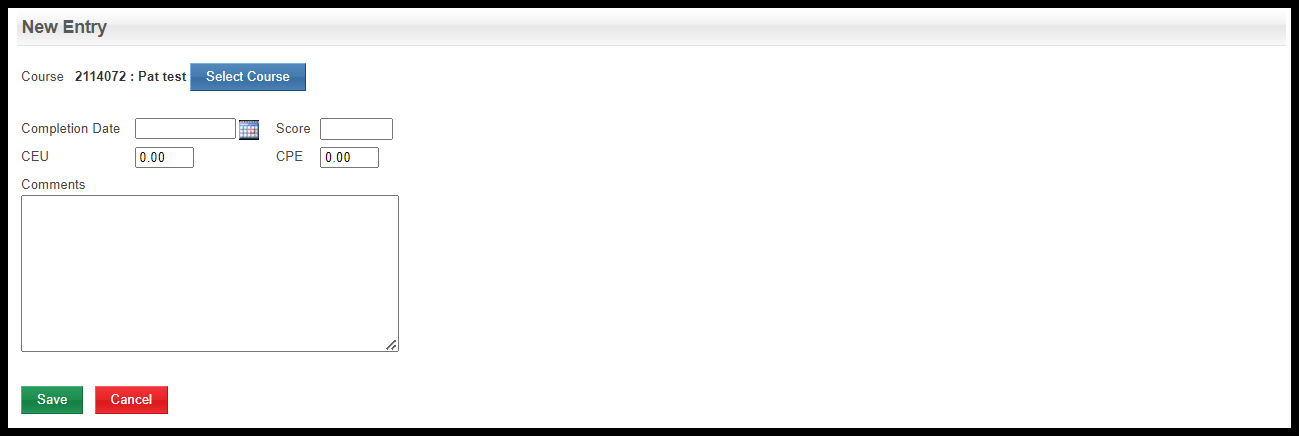
Withdrawing a Course Completion
If a course completion is added in error or the completion details were incorrectly entered, you can withdraw the completion from the employee’s transcript.
To withdraw a course completion:
- Select the Transcripts option in the Employee tab menu.
- Select an employee using the Employee Search feature. If an employee is not listed, use the Employee Search to select an employee. To learn more about using the Employee Search, refer to the How to Use Employee Search page.
- After the employee has been selected, their details (provided by Workday), completed courses, tasks, and programs will display on the Employee Transcript page.
- Locate the course completion you want to withdraw in the Completed Courses and Tasks section.
- Click the Withdraw button located to the right of the course completion you wish to withdraw.
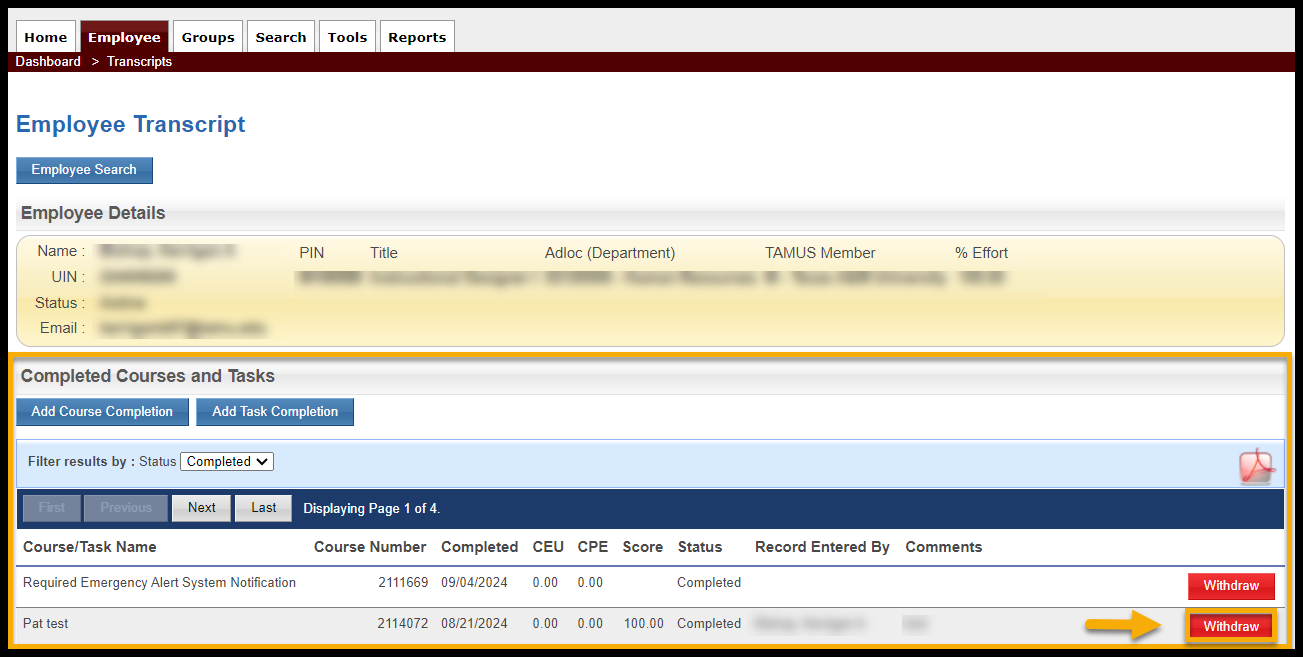
- A pop-up window displays to verify your reason for withdrawing the completion. NOTE: A reason is required to be entered before this request can be completed. Withdrawn completions are documented with your UIN, Name, Withdrawal Date, and withdrawal comments on the Course Completion Withdrawals Report.
- Click the Confirm Withdrawal button in the verification pop-up window. The course completion is withdrawn from the employee’s transcript.