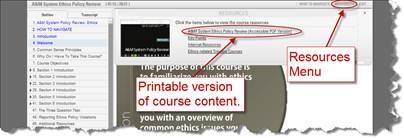Firefox Browsers
A small number of Firefox users are getting a grey screen while taking an online course, and may get an error message. If this occurs, close the error window, close Firefox, then restart the course. If the course does not resume, try using a different browser, such as Google Chrome.
Known causes for Firefox to crash or for the grey screen to display:
- User attempts to print a page while taking an online course by going to the File menu and selecting Print. These actions will result in an error message and cause Firefox to crash. When the user attempts to launch the course again, the user gets a grey screen.
- Using the Forward and Back buttons in the web browser while taking the course will produce error messages and disrupt communication between the course and TrainTraq.
*If you must print a course screen from Firefox, the workaround at this time is to use the Print Screen button on your computer keyboard, which copies the image into the clipboard. You can then use the Paste command (or Ctrl-V) to paste the image into Microsoft Word.
Note: All of the new System-required courses (Ethics, Creating a Discrimination-Free Workplace, and Reporting Fraud, Waste, and Abuse), include a printable PDF version of the course content, which can be accessed from the Resources menu at the top right of the course player window as shown in Figure 1 below.
Figure 1. Location of Resources button and PDF version of course content.