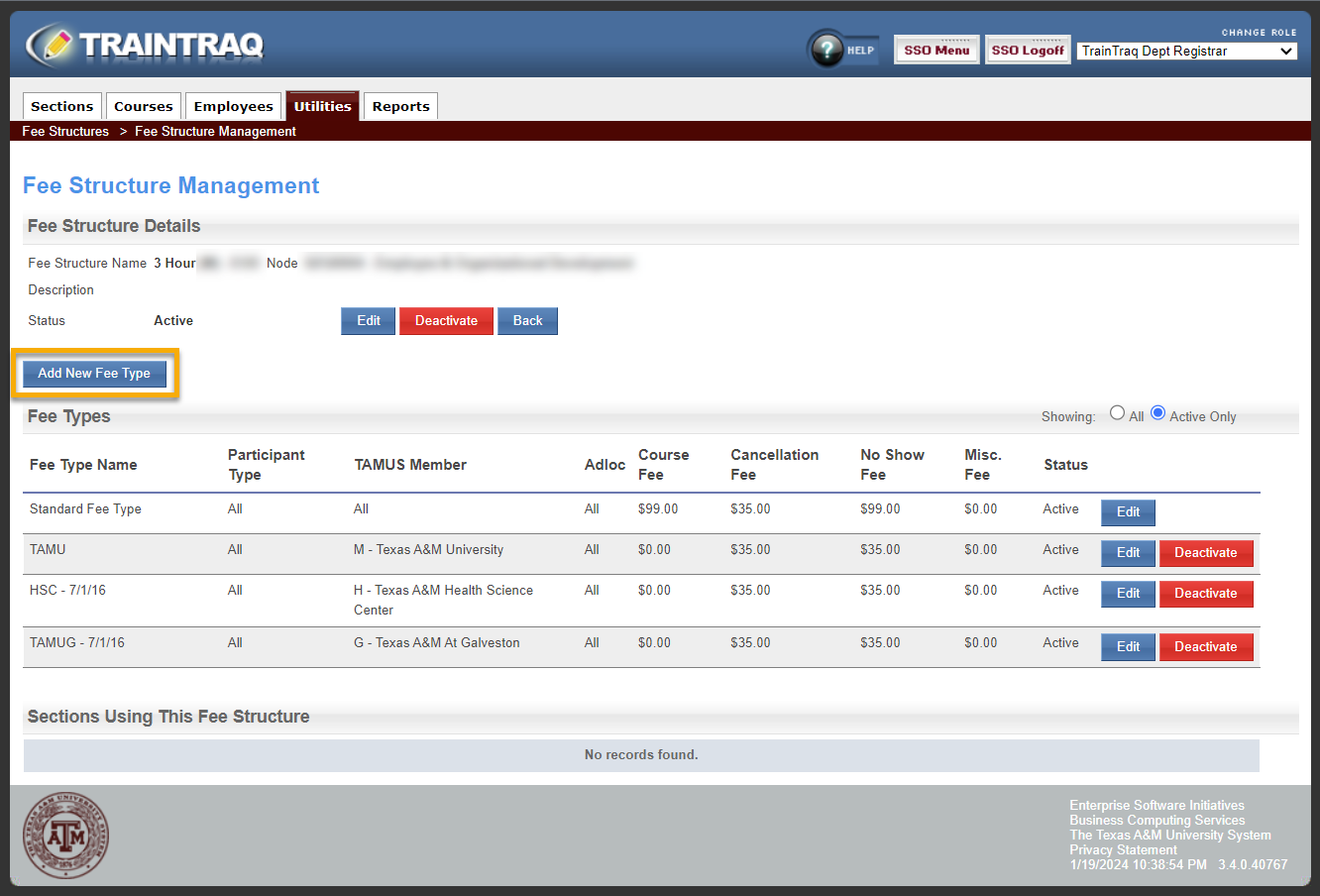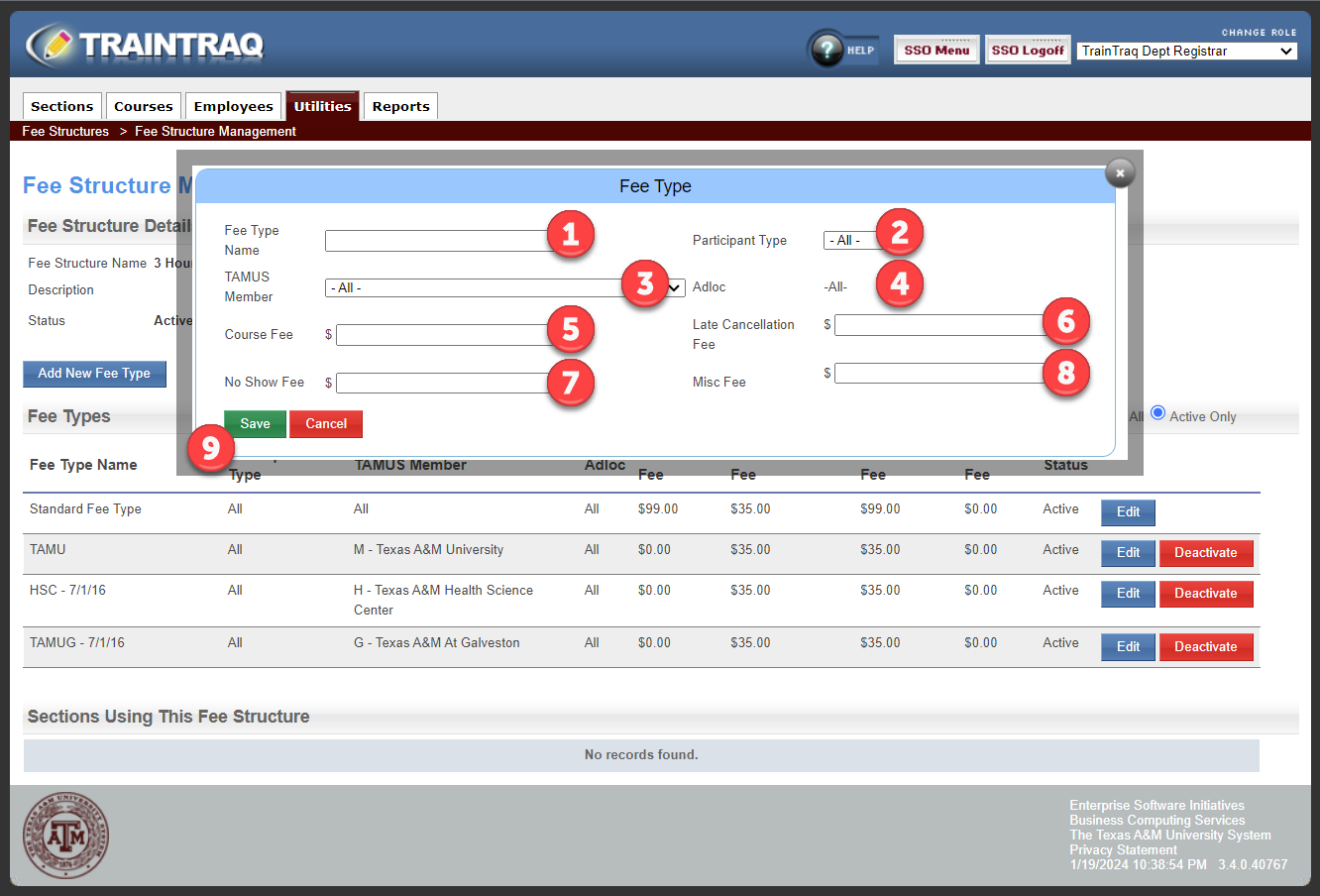If your department charges different fees for different Texas A&M System universities, departments, or agencies, you do not have to build separate fee structures. The system allows the creation of multiple fees under one structure. Multiple structure fees may be created by using Workstations or Adlocs.
From the Fee Structure screen, select the name of the fee structure that needs to contain multiple fees for departments/workstations. Once the Fee Structure has been selected, a slightly different Fee Structure Management screen will appear.
To add a fee to an existing Fee Structure, select Add New Fee Type. A pop-up box will appear. Information will need to be entered for each box/field.
- Fee Type Name: It is recommended the name of the department or workstation for the fee be entered.
- Participant Type: Selecting All will apply the fee to everyone in the Adloc or specific fees may be applied for Faculty, Staff, or Student.
- TAMUS Member: Enter the Workstation that will be affected by the fee. A drop-down menu will appear.
- Adloc: A drop down menu will appear. If the fee applies to all Adlocs in the Workstation, select All. If the fee applies to specific Adlocs for the Workstation, select the Adloc.
- Course Fee: Enter the price for the course for the Adloc/Workstation, i.e. 150.00
- Late Cancellation Fee: Enter the price for the late cancellation fee for the Adloc/Workstation. For no fee, enter 0.00.
- No Show Fee: Enter the price for the no show fee for the Adloc/Workstation. For no fee, enter 0.00.
- Fee: If your department provides books or course material for which you charge, enter the amount in the box. For no fee, enter 0.00.
- Once all boxes have been completed, hit Save. The fee structure will now show the different rates for the TAMUS Member.