Two Factor Authentication is a security technique that supplements your SSO password – something you know – with a second, tangible identification factor – such as your mobile phone, something you have.
SSO’s two factor authentication process is implemented with Duo Security using the Duo Universal Prompt portal. Two factor authentication in SSO means you will be prompted by Duo to acknowledge your login requests:
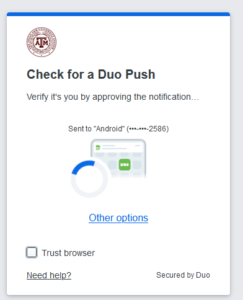
By default, Duo will use your most recent device. If you need to use a different method, click the ‘Other options’ link shown above.
Trust Browser
When you are prompted, you can choose to have your browser remember your Duo option using cookies. This means you will not have to utilize the Duo prompt for the period of time determined by your Duo administrator. Currently this is 5 days for the Texas A&M University System.
Click here to learn about using Two Factor Authentication.
Is Two Factor Authentication Required?
It is required for all active employees and retirees of the A&M System to use two factor authentication. Some other users who are affiliated with the A&M System are not required to use two factor authentication; however, it is strongly recommended that they do so.
Alternate Logins and SSO Two Factor Authentication
Note that SSO’s Two Factor Authentication only applies when logging into SSO using your UIN. The alternate login applications that can be used with SSO will not:
- use your SSO two-factor enrollment selection
- access your two-factor device(s) registered with Duo on behalf of SSO
