Position Details
After selecting a position, clicking the briefcase icon on the left will display the position sections and details listed below.
- General
- Position ID – display only; hovering over will provide additional information
- Workstation (required) – can be changed; select from a dropdown list
- Employee Type (required) – can be changed; select from a dropdown list
- Adloc (required) – can be changed; select from a dropdown list
- Work Period (required) – can be changed; select from a dropdown list
- Percent Effort (required) – can be increased or decreased by using the arrows or typing in the new percentage
- Two optional check boxes
- Include in budget
- Primary Job
- A filled position with “Primary Job” unchecked is considered secondary
- Compensation
- Any changes in actual pay, (merit, title change, etc.) will not pass to Workday; these will need to be entered in both the Position Budgeting App and Workday
- Adjust pay
- Pay is calculated through compounding. For example an employee making $1,000 per month is given a merit increase of 1% plus an additional increase of 1%
- Merit is calculated:
$1,000*1% = $1,010 - Additional increase is calculated on base + merit
$1,010*1% = $1,020.10 - Total increase of $20.10 per month
- Merit is calculated:
- Clicking the kebab on the adjustments, will allow the user to calculate the percentage for the increase based on an amount:
- Pay is calculated through compounding. For example an employee making $1,000 per month is given a merit increase of 1% plus an additional increase of 1%
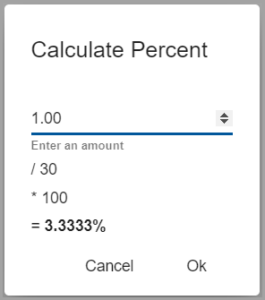
- Worker
- Clicking the ‘Edit’ button will allow the user to select a new worker by typing a name or UIN in search window
- Clicking the ‘Vacate’ button removes the worker and shows the position as vacant
- Job Profile
- Clicking the ‘Edit’ button will allow the user to select a new job profile from a list
