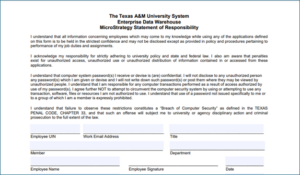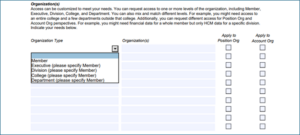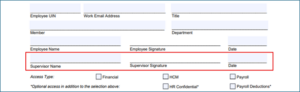MicroStrategy User Access Guide
This document provides instructions for employees, managers, and authorized security requesters (ASRs) on completing the MicroStrategy Statement of Responsibility (SOR) form.
Employee Responsibilities
1. Complete the Top Section: Employees should fill out the top portion of the form with the following information:
-
- UIN
- Email address
- Job title
- Member and department
- Name, signature, and date
2. Send to Manager: Once completed, employees should send the form to their manager for review.
Manager and Employee Responsibilities
1. Select Access Type and Level: Employees and managers must agree on the access type and organizational level being requested. Available access types are:
-
- Financial
- Human Capital Management (HCM)
- Payroll
At least one access type must be selected. Additionally:
-
- HR Confidential (e.g., access to secure home addresses) and Payroll with Deductions are optional selections that must be paired with their respective primary access types: HCM for HR Confidential, and Payroll for Payroll with Deductions.
2. Specify Organization Access: Use the Organization(s) section to indicate any organization-specific access restrictions. This section specifies which organizations the employee needs to access. If left blank, the employee will receive access to data for all organizations.
When completing this section:
-
- Select an organization type from the drop-down menu. Organization types include:
-
-
- Member
- Executive Level
- Division
- College
- Department
-
-
- List the specific organization(s) under Organization(s) and identify the member to ensure access is set correctly to prevent confusion with similar organizational codes or names across different members.
Checkbox Options:
-
- Apply to Position Org: Applies to Position data. Select this only if requesting access to HCM, Payroll, HR Confidential, or Payroll with Deductions.
- Apply to Account Org: Applies to Financial data. Select this only if requesting access to Financial data.
Employees may request access to multiple organization levels based on their position or account needs. For example, an employee may need Financial data for an entire member but only need HCM data for a specific division. Another example could be an employee who needs Financial access for an entire college and select departments outside of it.
Finalizing the Form
1. Manager Review and Signature: Once the employee and manager agree on the access type and the organization level, the manager should sign and date the form and forward it to the relevant ASR(s) for their member.
-
- For Financial access, send the form to the Financial ASR.
- For other access types (e.g., HCM or Payroll), send it to the HR ASR.
- For both Financial and other access types, send the form to the Financial ASR and the HR ASR.
2. ASR Review: ASRs will assess the access request for appropriateness and, if approved, sign and date the form.
3. Submission: Once signed, send the completed form to support@tamus.edu for access to be granted by the Enterprise Data Warehouse.