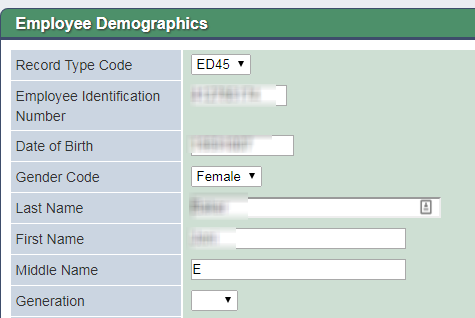1. Download TEAM files from File Depot
Login to File Depot via SSO
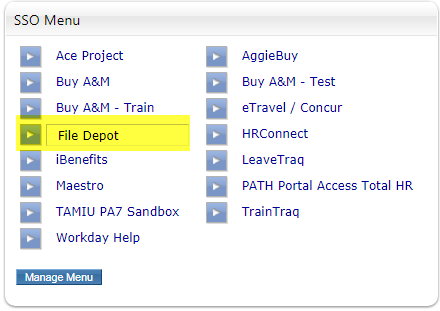
Locate your Workstation’s TRS TEAM folder
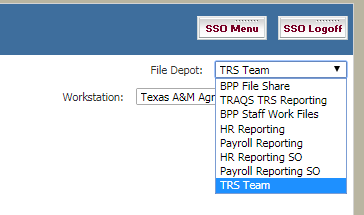
Download the monthly TRS TEAM files
Team files will be named in the following format:
- ED: ED_{Workstation}_YYYYMM.txt
- ER: ER_{Workstation}_YYYYMM.txt
- RP: RPYYYYMM.TXT
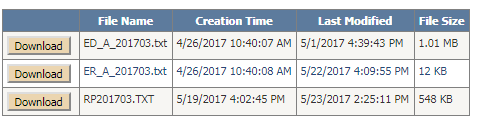
2. Upload files to TRS TEAM Portal
Login to the TRS TEAM Portal
Go to https://mytrs.texas.gov/EmprSelfService/
Login using your RE Portal ID and password
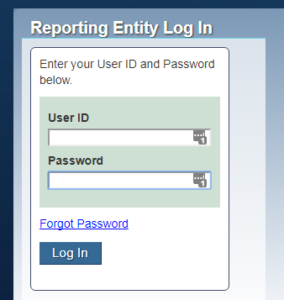
Enter a verification code
- Click “Request A New Code”.
- You will receive an e-mail with your access code.
- The Remember Me option will allow you to login for up to 18 hours without requesting an additional code. In order for this to work, your browser must be set up to accept cookies.
- Note: It could take 10-20 minutes for you to receive your access code.
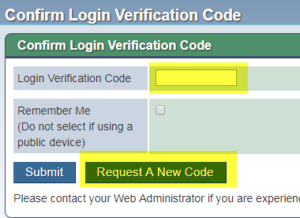
Upload a report
Click Create and Maintain Reports
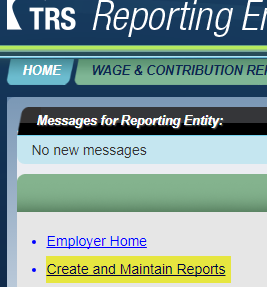
On the Create and Maintain Reports page, click Create New Report Detail.
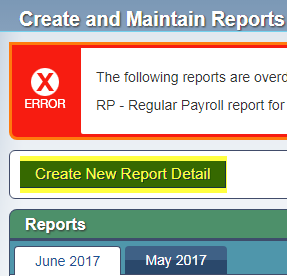
On the Report Creation page:
- Select the Record Type you are uploading
- Select the appropriate Report Period.
- Choose Upload Report
- Click Next.
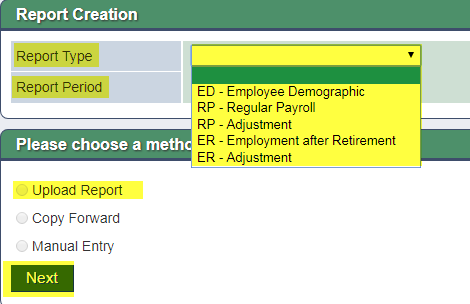
On the Upload File page:
- Click Choose File
- Select the file previously downloaded from File Depot for the report type you are uploading.
- Click Upload.
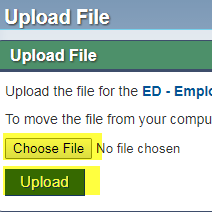
Wait for reports to process
All reports take about 45 minutes to process.
Check the report status
Navigate to the Create and Maintain Reports page.
- Select the appropriate Report Period tab.
- To see ED Reports, select the Show ED Reports link.
- Note the Status column.
- Note: Reports can be in one of several statuses.
- View more details of the report by clicking the Totals link
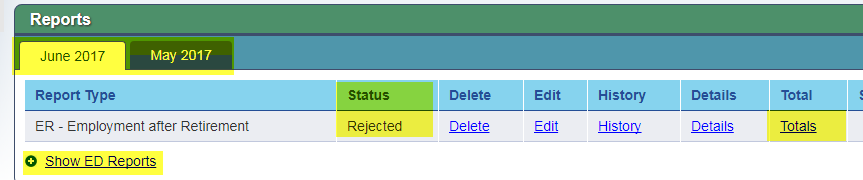
3. Address Report Errors
View the error list
Click the Totals link (see above) to go to the View Report Totals page.
- Note the Number of Errors.
- Click View Errors.
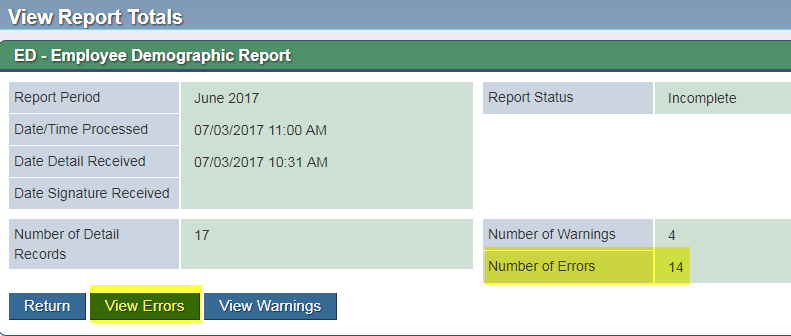
On the Report Errors and Warnings page, note the list of errors for this report that must be corrected before the report can reach a Completed status.
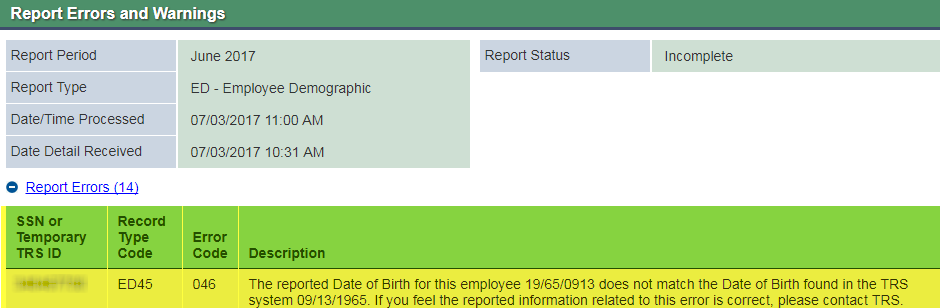
Correct individual records (if needed)
Navigate to the Create and Maintain Reports page.
Click the Edit link for the report.

On the next page:
- Note the list of records for this report with their corresponding statuses.
- Click the SSN or TRS Temporary Id of the record you would like to edit.

On the next page:
- Note any warnings or errors about this record.
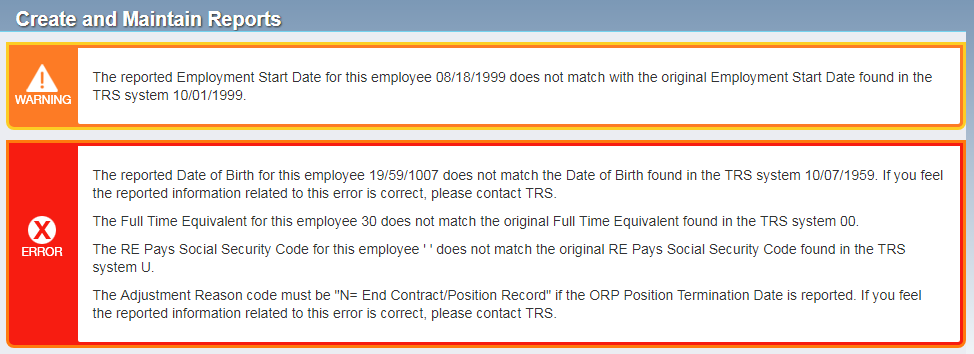
- Make any necessary edits and click Save at the bottom of the page.